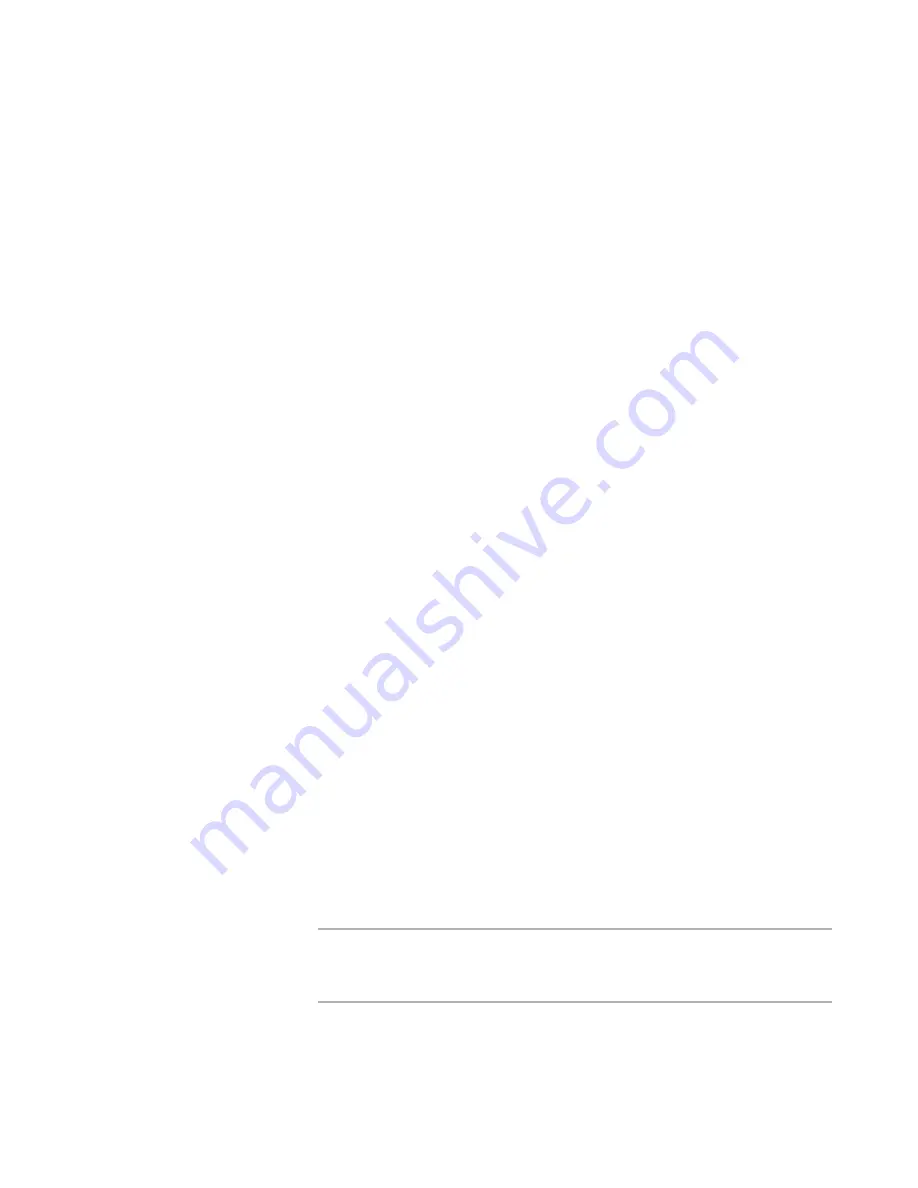
WiseScript Package Editor Reference
102
Using Script Editor
Dialog Box
Include a dialog box only if your action has parameters that you must change each time
you use the action. This dialog box appears when your action is double-clicked.
Example: For an action that opens a URL in the in the destination computer’s browser,
you might include a dialog box that asks for the URL. Then if the URL changes
frequently, you can specify the new URL each time you use the action.
Script Lines
The script lines that perform the action are the functional part of the action. Example:
For an action that opens a URL in the destination computer’s browser, the script lines
determine the default browser and opens the Web page.
Format of the Script Line
The format of the script line refers to how the script line looks after you add the action to
your script. You enter a combination of text and variables to define the format.
See also:
Creating a User-Defined Action: Tutorial
on page 103
Adding an Action to a Script
on page 99
Creating a User-Defined Action
This procedure describes the general steps for creating a user defined action. It does not
contain details on what kind of action to create, or what to enter for the parts of the
user-defined action.
For an example of how to complete these details, see
Creating a User-Defined Action:
Tutorial
on page 103.
To create a user-defined action
1. Select File menu > New.
2. (WiseScript Package Editor only) Select Blank Script and click OK.
If you see a message that the installation script is not compatible with Installation
Expert, click OK. In Script Editor, you should see an empty script.
3. If your user-defined action includes a dialog box where you can enter options for the
action, create the dialog box.
a. From the Event drop-down list in Script Editor, select Exit.
b. Add a Custom Dialog action to the Exit script, and create your dialog box in the
Custom Dialog Editor.
See
About the Custom Dialog Editor
on page 201.
Note
To add a drop-down list on your custom dialog box that contains all the
WiseScript variables currently defined in this script, set the list to display the
compiler variable %_VAR_LIST_%. It contains all the non-compiler variables.
4. From Event, select Mainline.
The main script reappears.
Содержание WISESCRIPT PACKAGE EDITOR 8.0
Страница 1: ...WiseScript Package Editor Reference ...






























