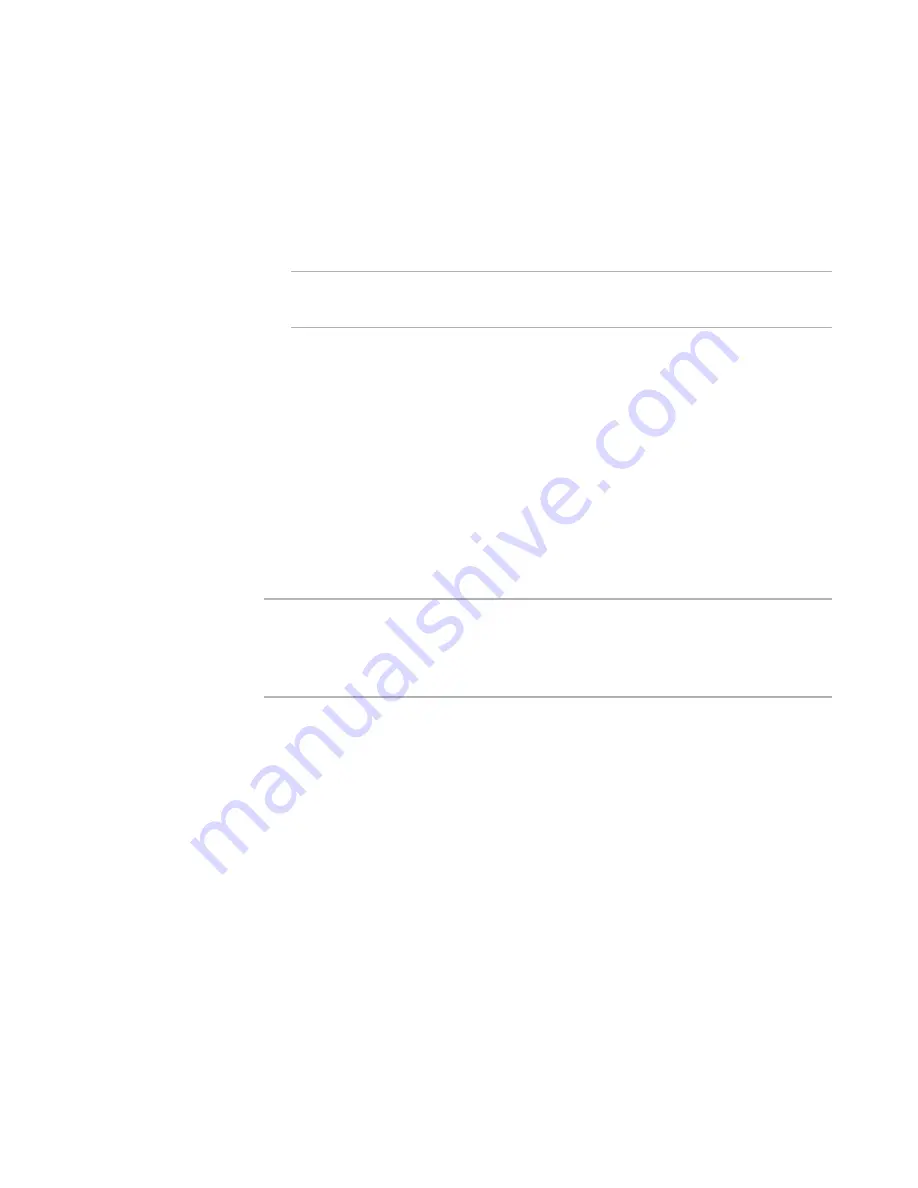
WiseScript Package Editor Reference
33
Installation Management
b. In the script, double-click the Custom Dialog action that references the dialog
box you are changing. (Use Edit menu > Find to find the action quickly.)
c.
Edit the dialog box text and controls, replacing the existing text with the text in
the selected language.
See
Editing Dialog Boxes
on page 203.
d. Repeat these steps for all dialog boxes in the installation.
Note
The dialog box name that appears in the Custom Dialog script action always appears
in English. This information is not displayed to the end user.
4. Provide translations for every script line that presents text to the end user:
a. In Script Editor, select the language from the Language drop-down list. This
list is populated with the languages that are marked on the Languages page.
b. In the script, double-click the script action that contains text. (Use Edit menu >
Find to find the action quickly.)
c.
Replace the existing text with the text in the selected language.
5. If necessary, translate the uninstall dialog boxes.
See
Translating the Uninstall Dialog Boxes
.
Text for the uninstall dialog boxes is stored in text files in the WiseScript
Editor\Language subdirectory of this product’s installation directory. The three-
letter language codes are used as the file extensions.
Note
Changes that you make to dialog boxes and script action text are added to the current
installation only. To make the dialog box translations available to future installations,
add them to an installation template instead of to a specific installation.
See
Creating and Editing Installation Templates
on page 22.
Translating the Uninstall Dialog Boxes
Text for the uninstall dialog boxes is stored in text files in the WiseScript Package
Editor\Language subdirectory of this product’s installation directory.
To add text for a new language
1. Send a copy of the English file (Unwise.eng) to your translator.
2. Have the text strings translated to the new language. The translator should
translate the strings in place in the same file, to ensure the returned file is
formatted identically.
3. Rename the translated file, using the three-letter language code as the file
extension. Example: Unwise.frs for Swiss French.
4. Place the translated file in the Languages directory.
See also:
Windows Language Codes
on page 254
Содержание WISESCRIPT PACKAGE EDITOR 8.0
Страница 1: ...WiseScript Package Editor Reference ...






























