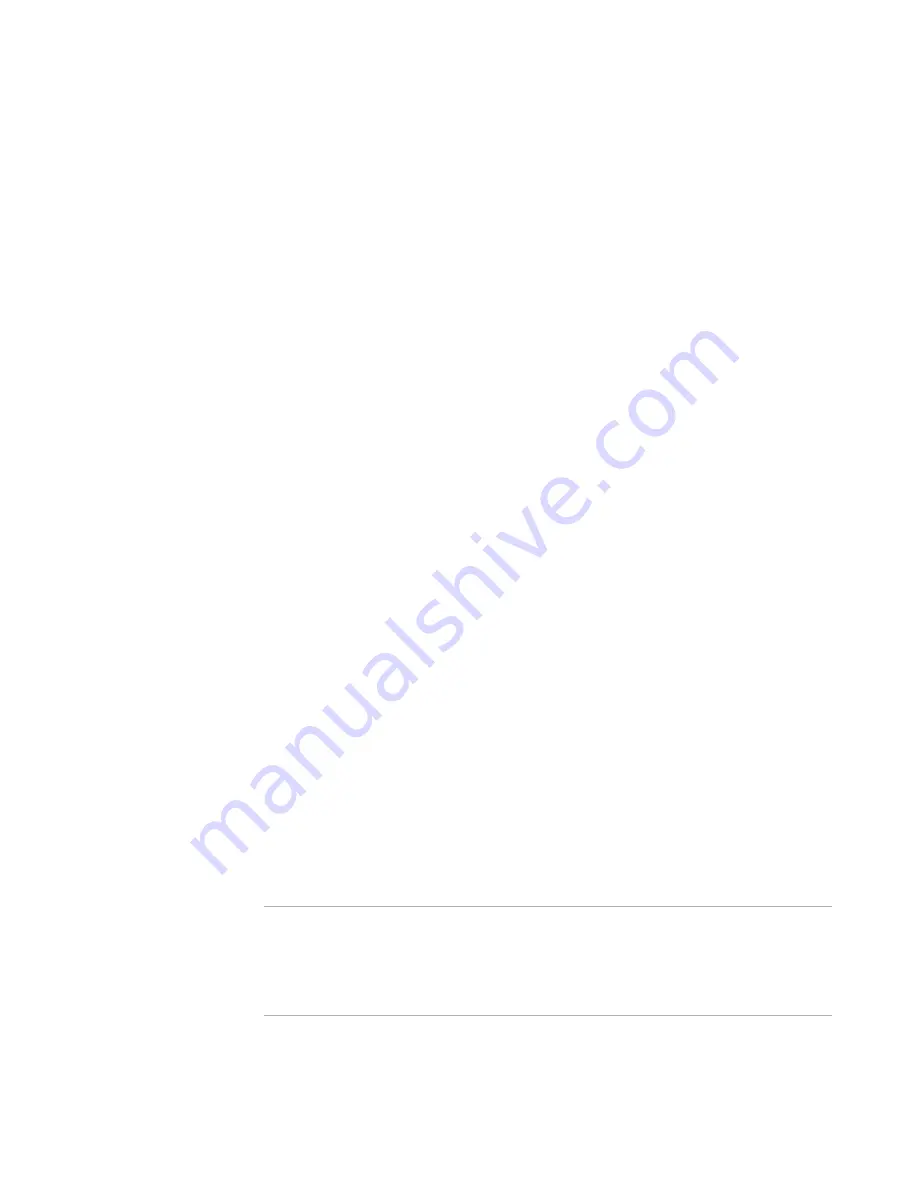
WiseScript Package Editor Reference
120
WiseScript Actions
To complete the dialog box
z
Layer GUID
Enter the layer’s GUID (globally unique identifier) or a variable that represents the
layer’s GUID. If you enter the layer’s GUID, do not include the { } brackets.
For information on creating a variable for a layer’s GUID, see
Create SVS Layer
on
page 144 and
Find SVS Layer GUID
on page 164.
z
Source path
Specify the complete path and file name of the source file to add. You can use
WiseScript variables.
z
Layer path
Enter the complete path in the layer to which the file will be added. The path must
include the file name. When you add the file, you can change its name. You can use
SVS variables or WiseScript variables that resolve to a valid SVS path. Example:
[PROGRAMFILES]\Application\Readme.txt.
See
SVS Variables
on page 250.
z
Return variable
(Optional.) Enter a name for the return variable. When this script action runs
successfully, either 0 or 1 is placed in this variable.
See also:
About SVS Script Actions
on page 117
Add Text to INSTALL.LOG
This action adds commands to the installation log (Install.log).
(WiseScript Package Editor only) Use the Installation Log page to control the creation
and location of the installation log. By default, it is created in the application directory
(MAINDIR). See
Installation Log
on page 58.
(WiseScript Editor) Use the Open/Close Install.log action to create the installation log.
See
Open/Close Install.log
on page 181.
As the installation runs on the destination computer, each action it performs is logged in
the installation log (installation of files, additions or changes to registry, and so on).
Failures are listed also, with the reason for failure. The uninstall reverses each action
recorded in the Install.log, starting at the bottom of the log and going up. Typically, you
add commands to the Install.log to customize the uninstall process for an application.
Because the log is written continuously during installation, the location of the text in the
log depends on where in the script you place the Add Text to Install.log script line.
Note
When a WiseScript is called by a Windows Installer installation, the Windows Installer
installation does not recognize changes that the WiseScript makes to the destination
computer and will not uninstall them. Therefore, you must provide a way to uninstall or
repair such changes. See Uninstalling Changes Made by a WiseScript in the Windows
Installer Editor Help.
Содержание WISESCRIPT PACKAGE EDITOR 8.0
Страница 1: ...WiseScript Package Editor Reference ...














































