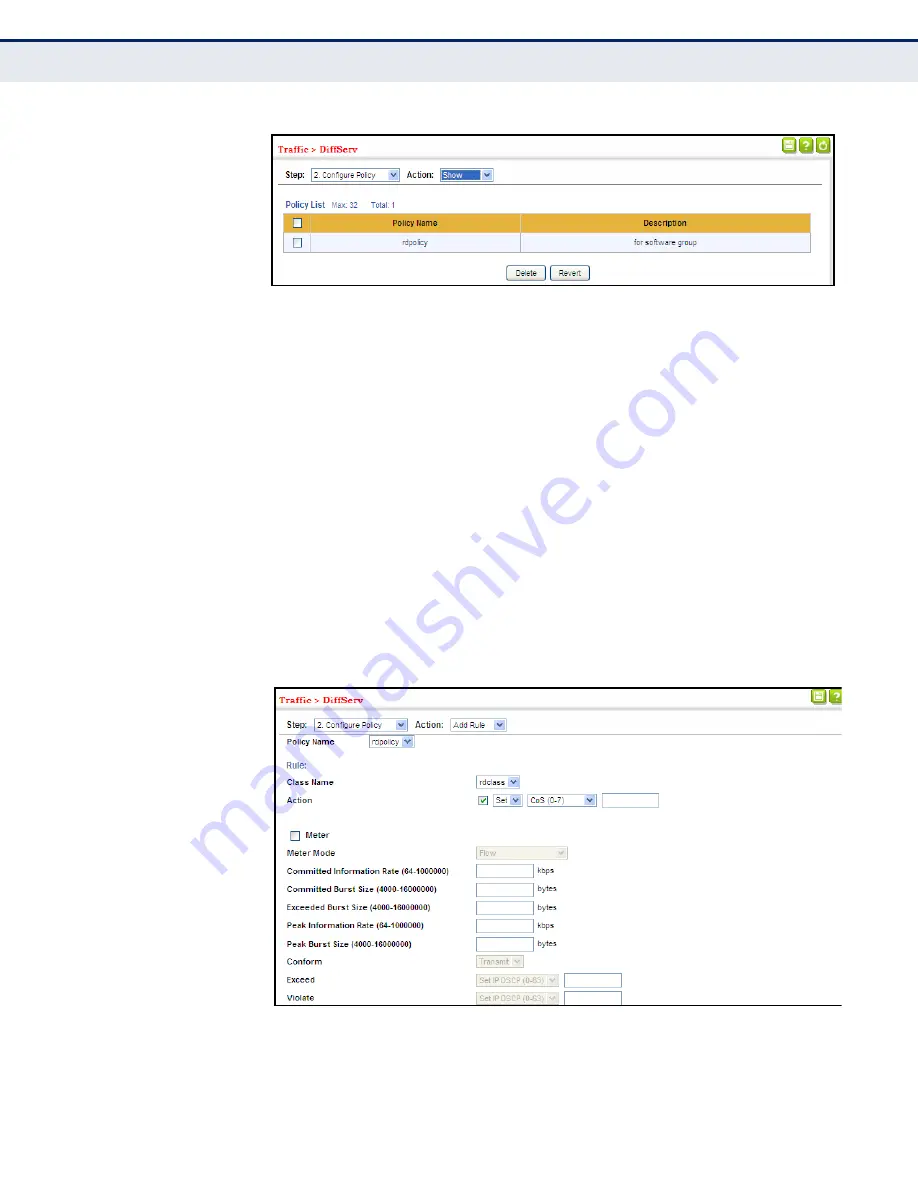
Chapter 11: Quality of Service
Creating QoS Policies
– 251 –
Figure 11-6: Showing Policy Maps
To edit the rules for a policy map:
1.
Click Traffic, DiffServ.
2.
Select Configure Policy from the Step list.
3.
Select Add Rule from the Action list.
4.
Select the name of a policy map.
5.
Set the CoS or per-hop behavior for matching packets to specify the
quality of service to be assigned to the matching traffic class. Use one
of the metering options to define parameters such as the maximum
throughput and burst rate. Then specify the action to take for
conforming traffic, the action to tack for traffic in excess of the
maximum rate but within the peak information rate, or the action to
take for a policy violation.
6.
Click Apply.
Figure 11-7: Adding Rules to a Policy Map
To show the rules for a policy map:
Содержание SSE-G2252
Страница 42: ...44 General IP Routing on page 627...
Страница 174: ...Chapter 6 VLAN Configuration Configuring VLAN Mirroring 178 Figure 6 27 Showing the VLANs to Mirror...
Страница 511: ...Chapter 14 Basic Administration Protocols UDLD Configuration 518 Figure 14 100 Displaying UDLD Neighbor Information...
Страница 603: ...Chapter 16 IP Configuration Setting the Switch s IP Address IP Version 6 609...
Страница 883: ...Chapter 24 General Security Measures Port based Traffic Segmentation 894...
Страница 989: ...Chapter 30 Congestion Control Commands Automatic Traffic Control Commands 1000 Console...
Страница 1007: ...Chapter 33 Address Table Commands 1019...
Страница 1137: ...Chapter 38 Quality of Service Commands 1150...
Страница 1366: ...Chapter 46 IP Routing Commands Global Routing Configuration 1381 Connected 2 Total 2 FIB 0 Console...






























