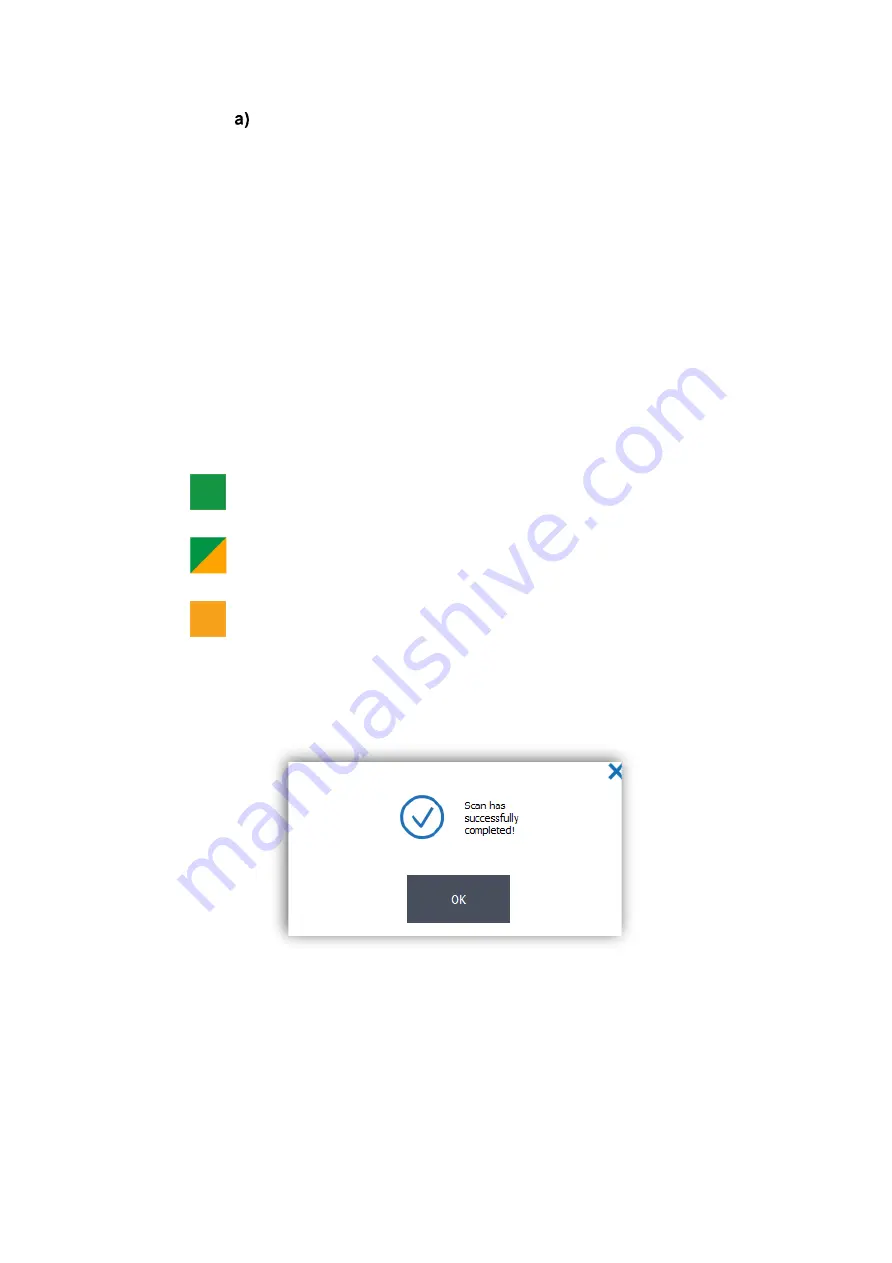
Prism6 & Crystal Reader software User Manual
31
The scan can be canceled at any time,
but you might lose some scanned data.
Editing the experiment context is deactivated during the scan process.
o
If several tray holders have been selected for the scan, the scanning process is split in
several steps:
•
Once the current chip holder is completely scanned, a pop-up window is displayed
and invites you to load the next chips.
•
Click on “OPEN TRAY”, place the next chips to be scanned, then click on “CLOSE
TRAY”.
•
Click on “Continue Scanning” to confirm the loading of the next chip holder to
launch the scan.
Already scanned chambers are displayed on the Crystal Reader software scan page interface
for a visual pre-analysis of chamber images while the scanning is still in progress. A quality
flag is added in the chamber rectangle as soon as it is ready to be explored for pre-analysis:
•
“Green” quality flag indicates scanning finished without remarks of quality
parameters.
•
“Yellow and Green” quality flag indicates scanning finished with remarks for
some quality parameters.
•
“Yellow” quality flag indicates scanning finished with remarks for major quality
parameters.
When the image of the last chamber of the experiment is acquired, the following message is
displayed:
Figure 18: Pop-up indicating completed scan.
o
Click “OK” to display all results of the scanned experiment.
Check chamber image quality






























