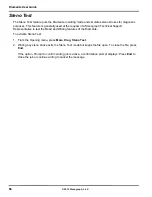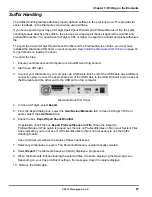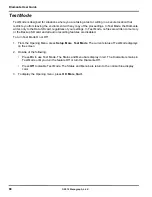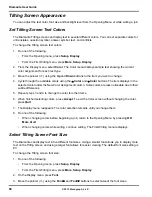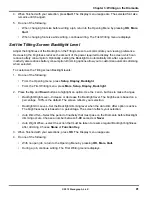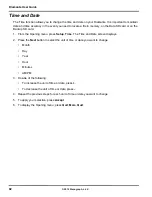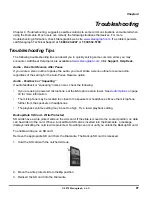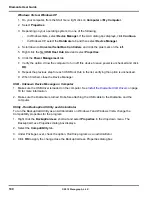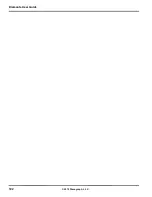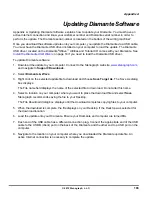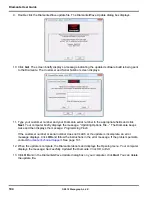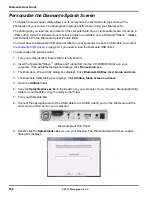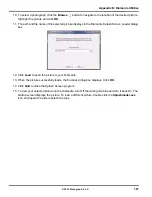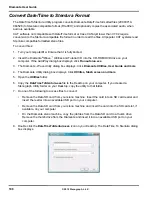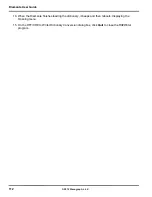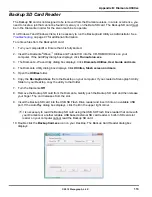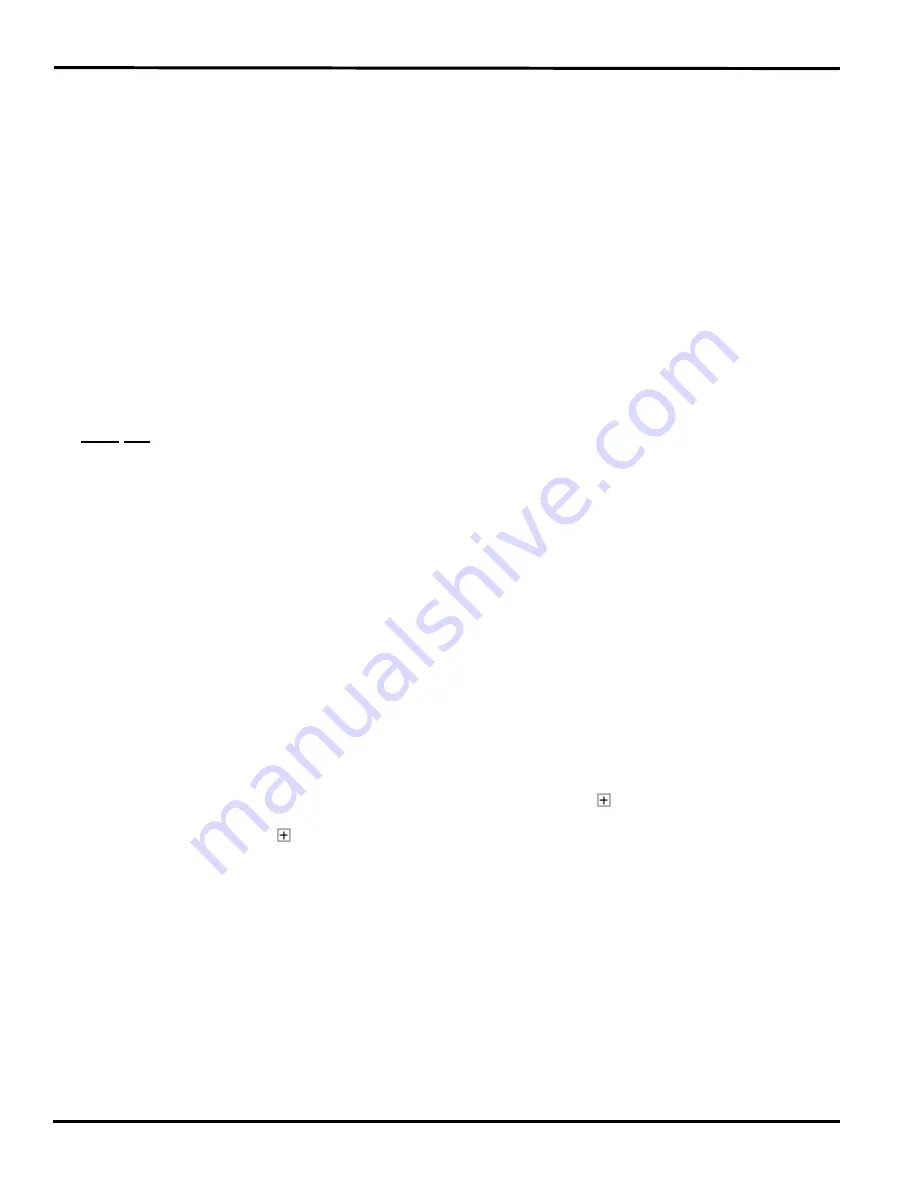
99
Chapter 4: Troubleshooting
© 2012 Stenograph, L.L.C.
USB - Cannot Update Software
•
A file cannot be opened while updating software. Close the open file on the Diamante.
•
To load a Diamante software update, you must first install the Diamante USB driver on your
computer. The Diamante USB driver, on the Diamante
®
/Wave
™
Utilities and Tutorial CD, comes with
your Diamante. See
Install the Diamante USB Drivers
on page 18 to load the Diamante USB driver.
USB - Realtime Connection Appears Unresponsive
If you leave the USB realtime connection active when you take a break, the realtime screen on the CAT
system may not display the new steno strokes when you resume writing. This is a function of the
computer USB port power management settings when it remains idle for a period of time.
Power management settings determine if the USB ports turn off when not in use for a specified amount
of time. When using the virtual serial port communications via a USB cable, it is important to check the
power management settings for your computer USB Root Hubs to ensure the USB port does not turn off
when idle.
Regardless of the power management settings, virtual serial port communications via USB cable
does not allow you to disconnect and reconnect the USB cable and maintain the realtime
connection.
For example, you disconnect from the virtual serial port connection to report a bench
conference and then reconnect when finished.
To modify the USB power management settings, complete the following instructions appropriate for your
operating system. For additional information, check Stenograph’s Help Desk or consult your Windows
documentation about Device Manager.
Windows 7
1. Click the Start menu on your computer and in the
Search programs and files
text field, type:
power settings
.
2. A list displays. Under the
Control Panel
section, click
Change battery settings
.
3. Power Options for your computer display in a dialog box.
4. On your currently selected power plan, click
Change plan settings
.
5. The Edit power settings dialog box displays. Click
Change advanced power settings
.
6. The Power Options Advanced tab displays. Click the plus sign, , next to
USB settings
.
7. Click the plus sign, , next to
USB selective suspend settings
.
8. Do the following:
•
Click
On Battery
and from the drop down list select,
Disable
.
•
Click
Plugged In
and from the drop down list select
Disable
.
9. Click
Apply
to save the changes.
10. Click
OK
and then close the Edit power settings dialog box.
Содержание Diamante
Страница 1: ...Diamante User Guide ...
Страница 8: ...Diamante User Guide 8 2012 Stenograph L L C Diamante Features ...
Страница 12: ...Diamante User Guide 12 2012 Stenograph L L C ...
Страница 67: ...67 Chapter 3 Writing on the Diamante 2012 Stenograph L L C Numbers 1 S 2 T 3 P 4 H 5 A 6 F 7 P 8 L 9 T 0 O ...
Страница 102: ...Diamante User Guide 102 2012 Stenograph L L C ...
Страница 124: ...Diamante User Guide 124 2012 Stenograph L L C ...
Страница 127: ...127 Index 2012 Stenograph L L C Wireless 22 ...
Страница 128: ...Index 128 2012 Stenograph L L C ...