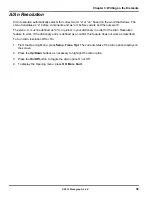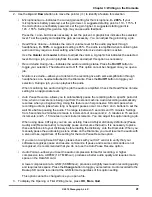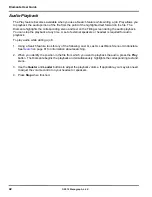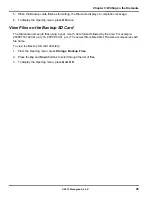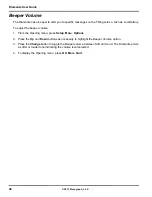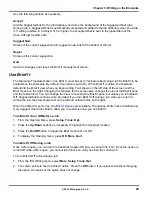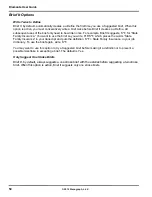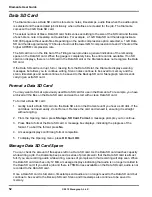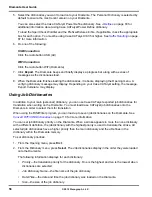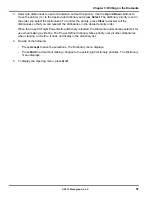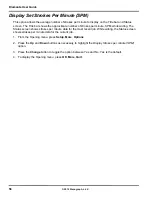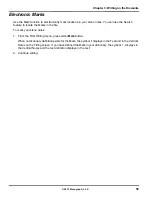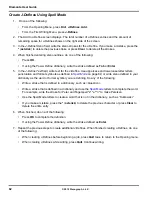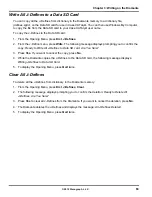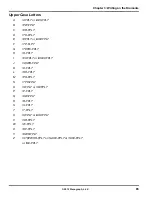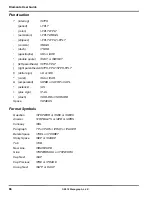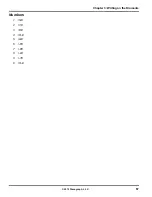53
Chapter 3: Writing on the Diamante
© 2012 Stenograph, L.L.C.
You can change the Data SD card any time during the writing process by first closing the open file and
turning Off the Diamante. When you insert a new Data SD card and turn the Diamante On, a new file is
created as you begin writing. Files cannot span Data SD cards. You can merge the files together later on
your CAT system.
Check the Data SD Space
1. From the Opening menu, press
Storage, SD Card
,
Information
.
2. To display the Opening menu, press
OK
,
Quit
,
OK
.
Change the Data SD Card
To change the Data SD card while writing:
1. On the First Writing menu, press
End
to close the open file.
2. Turn the Diamante Off and remove the current Data SD card from the Data SD card slot.
The message,
Disk in use -- Put it Back!
displays when you attempt to remove the Data SD card
without closing the file by pressing
End
; or you attempt to remove the Data SD card before the
Diamante has finished writing information to it.
3. Gently insert a new formatted Data SD card until you hear a soft click. If the card does not easily
insert, do not force it. Remove the card and reinsert it, ensuring it is straight without angling.
4. Turn the Diamante On and continue writing.
View and Copy Data SD Card Files
The Diamante names job file using a year, month, date and time format. For example: 20090716-142341
(July 16, 2009 2:23:41 p.m.) Job files are stored in folders identified by year and month. For example,
200907. By default, the newest file is listed first.
Each job file contains subfiles that include: steno notes with timestamps, an associated audio file when
audio is recorded, audio pause and resume information and an associated job dictionary when a job
dictionary is used.
Only the file name for your job displays on the Data SD card. The individual subfiles display on the
destination drive when you read the job into your CAT system or use the DateTimeToStentura program.
When copying, the Diamante automatically copies your selected files from the Data SD card to a USB
storage device inserted into the Diamante USB A (host) port. Be sure to insert your thumb drive before
copying files.
To view and copy files on the Data SD card:
1. From the Opening menu, press
Storage, SD Card
,
Files
.
Содержание Diamante
Страница 1: ...Diamante User Guide ...
Страница 8: ...Diamante User Guide 8 2012 Stenograph L L C Diamante Features ...
Страница 12: ...Diamante User Guide 12 2012 Stenograph L L C ...
Страница 67: ...67 Chapter 3 Writing on the Diamante 2012 Stenograph L L C Numbers 1 S 2 T 3 P 4 H 5 A 6 F 7 P 8 L 9 T 0 O ...
Страница 102: ...Diamante User Guide 102 2012 Stenograph L L C ...
Страница 124: ...Diamante User Guide 124 2012 Stenograph L L C ...
Страница 127: ...127 Index 2012 Stenograph L L C Wireless 22 ...
Страница 128: ...Index 128 2012 Stenograph L L C ...