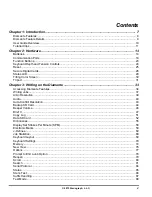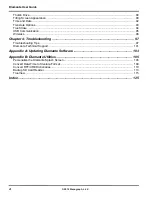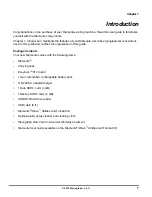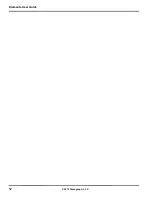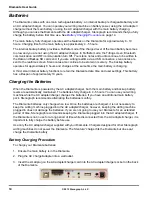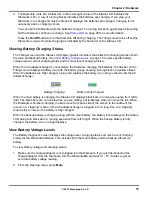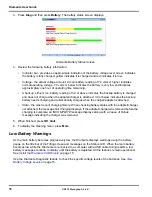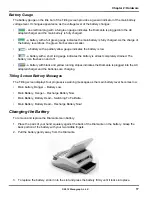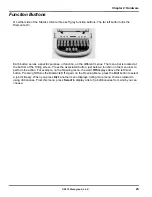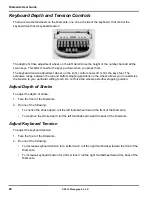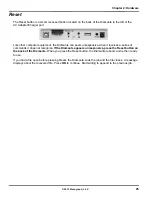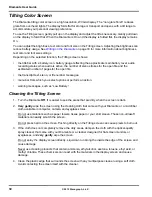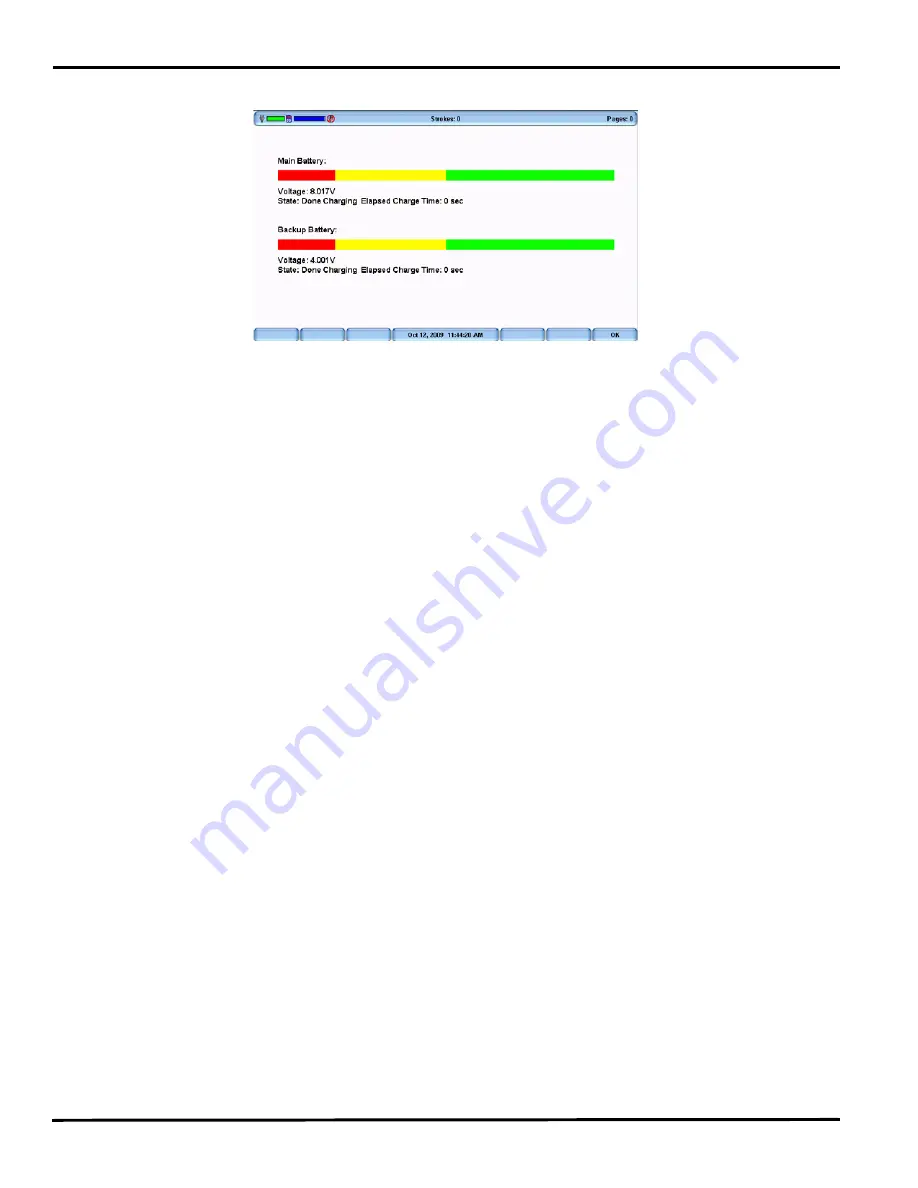
Diamante User Guide
16
© 2012 Stenograph, L.L.C.
3. Press
Diag
and then press
Battery
. The battery status screen displays.
Diamante Battery Status Screen
4. Review the following battery information:
•
Indicator bar -
provides an approximate indication of the battery voltage level. Green indicates
the battery is fully charged; yellow indicates it is charged and red indicates it is low.
•
Voltage -
the actual voltage amount. A main battery reading of 7.4 volts or higher indicates
normal operating voltage. 7.0 volts or below indicates the battery is very low and indicates
approximately one hour of operating time remaining.
•
A backup, Lithium Ion, battery reading of 3.9 or above indicates the backup battery is charged
and does not charge when the adapter/charger is attached; 3.8 or below indicates the backup
battery needs charging and automatically charges when the charger/adapter is attached.
•
State -
the most recent charging history. When checking battery status with the adapter/charger
not attached, the message
Not Charging
displays. If the adapter/charger was removed before the
charging is complete, an
INCOMPLETE
message displays along with a
Cause of Failure
message indicating the charger was removed.
5. When finished, press
OK
,
Quit
.
6. To display the Opening menu, press
More
.
Low Battery Warnings
As the main battery becomes progressively low, the Diamante displays warnings using the battery
gauge on the title bar of the Tilting screen and messages on the Status LCD. When the main battery
becomes low while the Diamante is connected to a computer with a USB cable during realtime, low
battery messages continue to display until the battery is depleted. All the features remain operational.
See
Install the Diamante USB Drivers
on page 18.
Use the Diamante Diagnostic feature to check the specific voltage levels of the batteries. See
View
Battery Voltage Levels
on page 15.
Содержание Diamante
Страница 1: ...Diamante User Guide ...
Страница 8: ...Diamante User Guide 8 2012 Stenograph L L C Diamante Features ...
Страница 12: ...Diamante User Guide 12 2012 Stenograph L L C ...
Страница 67: ...67 Chapter 3 Writing on the Diamante 2012 Stenograph L L C Numbers 1 S 2 T 3 P 4 H 5 A 6 F 7 P 8 L 9 T 0 O ...
Страница 102: ...Diamante User Guide 102 2012 Stenograph L L C ...
Страница 124: ...Diamante User Guide 124 2012 Stenograph L L C ...
Страница 127: ...127 Index 2012 Stenograph L L C Wireless 22 ...
Страница 128: ...Index 128 2012 Stenograph L L C ...