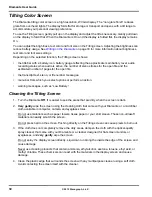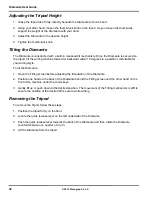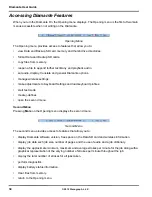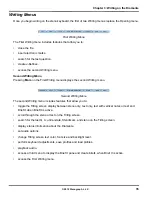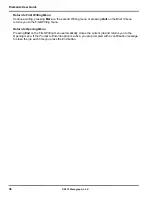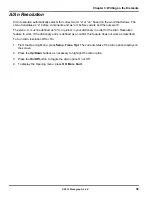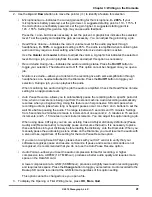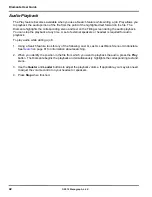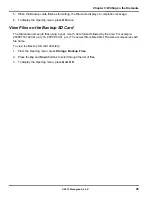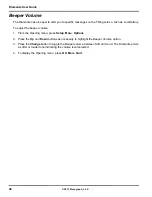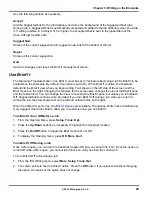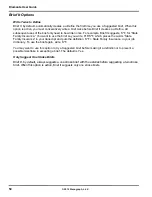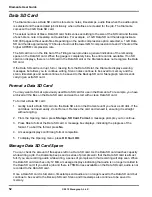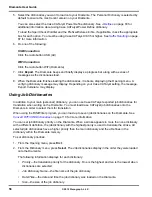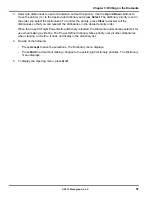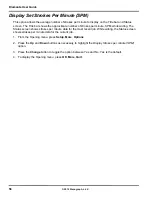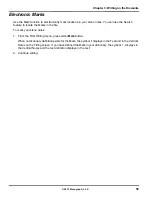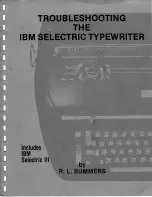Diamante User Guide
44
© 2012 Stenograph, L.L.C.
Backup SD Card
The Backup SD card stores steno notes, timestamps and audio files as a backup to the Data SD card. In
a situation where there is no main battery, not enough charge in the main battery or no AC adapter/
charger power, the Diamante uses the backup battery to save the steno notes, timestamps and audio
files to the Backup SD card.
It is necessary to insert a Backup SD card into the Diamante in order to operate the writing machine. If
you remove the Backup SD card while the writing machine is On, the Diamante beeps and displays the
message:
Backup SD Card Missing!!! Insert Card or Turn Off.
You must reinsert the card to use the
Diamante.
The Diamante requires a minimum 1 GB Backup SD card, supporting SD cards from 1 to 2 GB and
SDHC cards from 4 to 32 GB. The Backup SD card must be formatted in the Diamante. When you insert
an SD card into the Backup SD slot on the Diamante, you are prompted to format the card if it has not
previously been formatted in the writing machine. See
Format the Backup SD Card
on page 44.
You can view files on the Backup SD card when working on the Diamante.
The Backup SD card is
designed as a backup and is not intended for archiving steno notes.
Once the Backup SD card is
full, the new files overwrite the oldest file or files. Stenograph recommends carrying an extra SD card.
In the rare event it is necessary to retrieve a file from the Backup SD card, you can use the Backup Card
Reader utility. The Backup SD card must be removed from the Diamante and inserted into a SD Flash
Card Reader that connects to your computer. A built-in SD card slot reader on your computer cannot
read the Backup SD card. Ensure you reinsert the Backup SD card into the Diamante when finished.
The Diamante requires that a Backup SD card is in the steno machine in order to operate
.
See
Backup SD Card Reader
on page 113 for more information on the Backup Card Reader.
Format the Backup SD Card
The Backup SD card must be formatted in the Diamante. The card is verified when inserted into the
Backup SD slot on the Diamante. You are prompted to format the card if it has not been formatted in the
writing machine.
Formatting a Backup SD card erases all the files and data stored on the Backup SD card. Confirm that
all the files on the card are no longer necessary. See
Format a Data SD Card
on page 52 for instructions
on formatting a Data SD card.
To format the Backup SD card:
1. Hold the Backup SD card straight without angling and gently insert it into the Backup SD slot on the
Diamante until you hear a soft click. If the card does not easily insert, do not force it. Remove the
card and reinsert it.
2. Turn the Diamante
On
.
3. From the Opening menu, press
Storage
,
Backup
,
SG Format
. A message prompts you to continue.
4. Press
Yes
to format the Backup SD card. A preparation message, along with a status bar displays as
the Diamante formats the Backup Card. Press
No
to cancel the format.
Содержание Diamante
Страница 1: ...Diamante User Guide ...
Страница 8: ...Diamante User Guide 8 2012 Stenograph L L C Diamante Features ...
Страница 12: ...Diamante User Guide 12 2012 Stenograph L L C ...
Страница 67: ...67 Chapter 3 Writing on the Diamante 2012 Stenograph L L C Numbers 1 S 2 T 3 P 4 H 5 A 6 F 7 P 8 L 9 T 0 O ...
Страница 102: ...Diamante User Guide 102 2012 Stenograph L L C ...
Страница 124: ...Diamante User Guide 124 2012 Stenograph L L C ...
Страница 127: ...127 Index 2012 Stenograph L L C Wireless 22 ...
Страница 128: ...Index 128 2012 Stenograph L L C ...