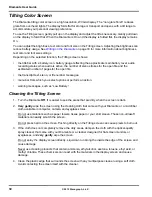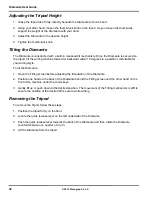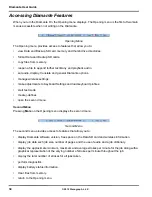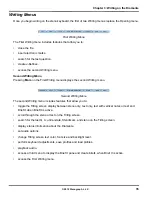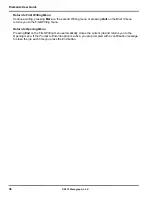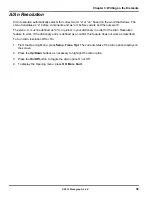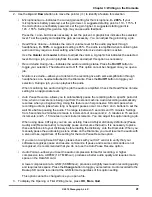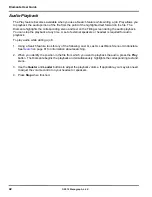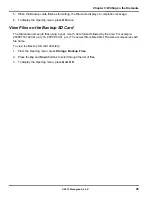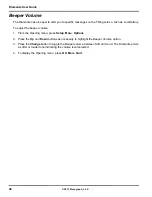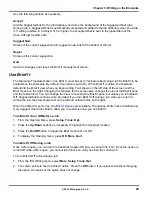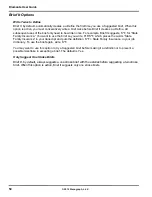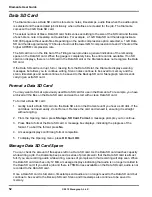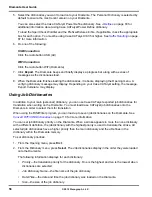41
Chapter 3: Writing on the Diamante
© 2012 Stenograph, L.L.C.
2. Use the
Up
and
Down
buttons to move the pointer (>>) to identify a feature for selection.
•
Microphone Gain
—indicates the current gain setting for the microphone,
0 - 200%
. If your
microphone is battery powered, set the gain lower. A suggested starting point is 110 - 115%. If
the microphone is not battery powered, set the gain higher. A suggested starting point is
145 - 155%. Setting this gain too high, may cause audio feedback.
Press the
+ and
-
buttons as necessary to set the percent. A graphic bar indicates the selected
level. Test the quality and adjust the gain as necessary. You can adjust the gain during a job.
•
HeadPhone Volume
—indicates the current volume level for the audio playback through
headphones,
0 - 100%
. A suggested setting is 65%. The audio is amplified when monitoring live
audio and may require a lower setting when the
Monitor Live Audio
option is active.
Use the
Quieter
and
Louder
buttons to adjust the volume. A graphic bar indicates the selected
level. During a job, you can playback the audio and adjust this option as necessary.
•
Record Audio During Job
—indicates the audio recording status. Press the
On/Off
button to
toggle your selection. The default is set to Off. This option cannot be changed once you open a
job.
•
Monitor Live Audio
—allows you to listen to the recording live with some amplification through
headphones or a headset attached to the Diamante. Press the
On/Off
button to toggle your
selection. During a job, you can playback the audio.
When monitoring live audio during the job the audio is amplified. Check the
HeadPhone Volume
setting for an appropriate level.
•
Auto Pause Resume
—allows you to automatically pause the recording after a specific period of
time, when no new steno is being input from the steno machine. Audio recording automatically
resumes when you begin writing. Using this feature can help conserve SD card space when
recording audio on jobs where long or frequent pauses occur. Use the
+
and
-
buttons to set the
wait time before pausing the audio. The range is between 5 seconds and 15 minutes. Settings
from 5 seconds to 2 minutes are made in increments of one second; 2 - 5 minutes in 15 second
increments; and 5 - 15 minutes in one minute increments. You can adjust this option during a job.
When using Case CATalyst, you can use existing Case CATalyst dictionary definitions {Pause
Audio} and {Resume Audio} to manually pause and resume the audio. It is necessary to place
these definitions into your dictionary before loading the dictionary onto the Diamante. When you
manually pause the audio using a steno stroke on the Diamante, you must resume the audio with
a steno stroke, regardless of the setting for the Auto Pause Resume option.
•
If you are not using Case CATalyst, please check with your CAT vendor to verify that your
software recognizes pause and resume commands. If pause and resume commands are not
recognized, it is recommended that you do not use the Auto Pause Resume option.
•
Audio Format
—allows you to set the audio compression format for recording. A higher
compression rate, ADPCM (14.7 MB/hour), produces a better audio quality and requires more
space on the Data SD card.
A lower compression rate, GSM (5.8 MB/hour), produces a slightly lower audio recording quality
and requires less space. Press the
Change
button to toggle your selection. Audio recorded to the
Backup SD card is recorded at the GSM format regardless of this option setting.
This option cannot be changed once you open a file.
3. To display the Opening or First Writing menu, press
OK
,
More
,
Quit
.
Содержание Diamante
Страница 1: ...Diamante User Guide ...
Страница 8: ...Diamante User Guide 8 2012 Stenograph L L C Diamante Features ...
Страница 12: ...Diamante User Guide 12 2012 Stenograph L L C ...
Страница 67: ...67 Chapter 3 Writing on the Diamante 2012 Stenograph L L C Numbers 1 S 2 T 3 P 4 H 5 A 6 F 7 P 8 L 9 T 0 O ...
Страница 102: ...Diamante User Guide 102 2012 Stenograph L L C ...
Страница 124: ...Diamante User Guide 124 2012 Stenograph L L C ...
Страница 127: ...127 Index 2012 Stenograph L L C Wireless 22 ...
Страница 128: ...Index 128 2012 Stenograph L L C ...