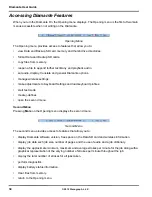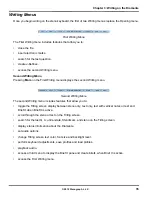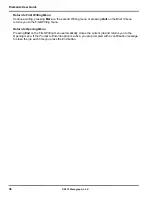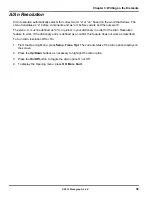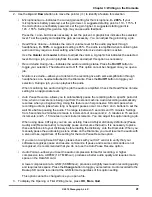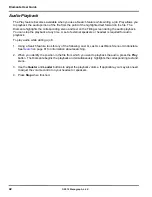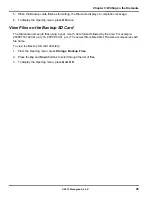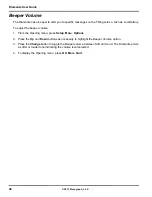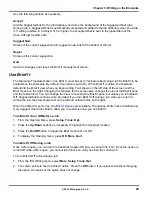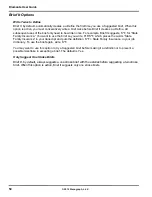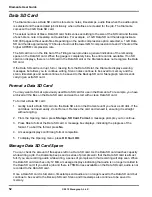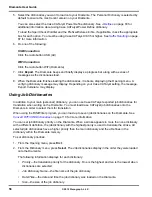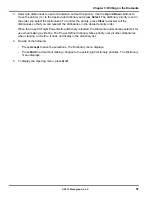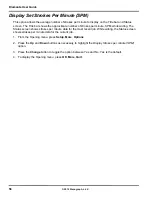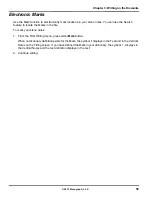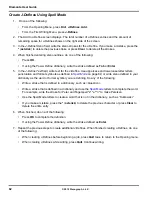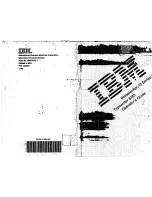47
Chapter 3: Writing on the Diamante
© 2012 Stenograph, L.L.C.
Brief It
Brief It is a translation feature, on the Diamante V2.0 or higher, that suggests conflict free brief forms for
words and phrases that you write during a realtime job. When you write the same three or more steno
strokes more than once, the Diamante generates a brief form and displays it in the Brief It pane.
The Diamante Brief It feature is designed for use when not in a realtime situation writing to CAT
software. If you use Brief It on the Diamante and on your CAT system, the Suggested briefs may not
match. Stenograph recommends against using the Diamante Brief It feature during realtime.
There are two types of briefs, Suggested and Reminder. Suggested briefs are generated during realtime
when three or more steno strokes are written for the same text more than once and no brief exists in a
dictionary currently used for translation. To use the Suggested brief, write steno for the brief twice, the
default, to accept it. Accepted briefs are stored in the dictionary within memory and the current job
dictionary. When you write the same steno of a used brief in a subsequent job, the Diamante provides a
Reminder brief. You can also suggest a new brief or reject a brief. See
Managing Briefs
on page 48.
The Diamante Translate Option,
Use Brief It
, must be set to
Yes
before beginning a job for the Brief It
feature to be active and available during a realtime. When Brief It is active, the Diamante defaults to the
Brief It view when you begin writing. Text shows on the left side of the screen and the Brief It pane on the
right. The most recent brief always displays at the bottom of the Brief It list.
Brief It automatically creates a J-Define the first time you use a Suggested brief. J-Defines made for the
current job are placed into a job dictionary on the Diamante that uses the same date/time name as the
job. The job dictionary is stored on the Data SD card as a subfile of the job. If you are writing realtime
using Case CATalyst V13 or higher, the definition is also sent to the global table of the Case CATalyst
realtime file. All J-defines stored in the dictionary within memory are automatically used on subsequent
jobs. If you do not want to use the J-Defines in another job, it is necessary to clear them from the
dictionary within memory. See
J-Defines
on page 60 for more information.
Diamante Suggested and Reminder briefs along with used briefs display in the Brief It pane on the right
side of the screen, in a color coded background. The newest Suggested or last used brief display at the
bottom of the list. Suggested briefs have a yellow background, Reminder briefs a green background and
used briefs a gray background. When you write a Suggested brief, the background color for the brief
turns gray, moves to the bottom of the list and the J-Define is created. You can reject a Suggested brief
or request a new one. See
Managing Briefs
on page 48 for more information.
Briefs are not Suggested when an entry exists in a dictionary currently used for translation. For example,
during the job you write AB/OT/HRAB/TOERS for the name "Abbott Laboratories." A job dictionary
currently used for translation contains the entry A*L defined as "Mr. Allen." Brief It does not suggest A*L
for the Abbott Laboratories brief but creates and suggests a brief that does not conflict, such as A*LT.
If you write a steno outline that matches the steno stroke for a Suggested brief or do not want to use the
brief, you can write the {Delete} command to remove the steno and text from the transcript. Using the
Delete command does not remove the define from the dictionary. You may want to use the Brief It
option,
Write Twice to Define
. See
Brief It Options
on page 50 for more information.
Case CATalyst V13 or Higher
The Diamante Brief It feature is designed for situations in which you are not writing realtime to your CAT
system. If you are using Case CATalyst V13 or higher, defines are exchanged between Case CATalyst
and the Diamante 2.0 or higher while writing realtime. It is strongly recommended to only use the Brief It
feature on your Diamante or Case CATalyst but not both locations.
Содержание Diamante
Страница 1: ...Diamante User Guide ...
Страница 8: ...Diamante User Guide 8 2012 Stenograph L L C Diamante Features ...
Страница 12: ...Diamante User Guide 12 2012 Stenograph L L C ...
Страница 67: ...67 Chapter 3 Writing on the Diamante 2012 Stenograph L L C Numbers 1 S 2 T 3 P 4 H 5 A 6 F 7 P 8 L 9 T 0 O ...
Страница 102: ...Diamante User Guide 102 2012 Stenograph L L C ...
Страница 124: ...Diamante User Guide 124 2012 Stenograph L L C ...
Страница 127: ...127 Index 2012 Stenograph L L C Wireless 22 ...
Страница 128: ...Index 128 2012 Stenograph L L C ...