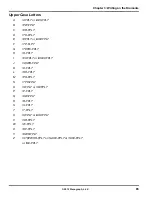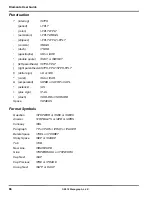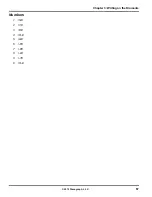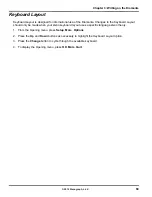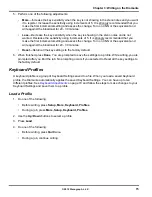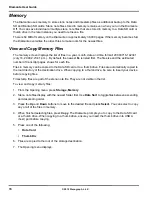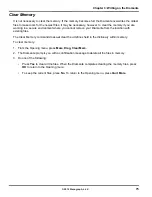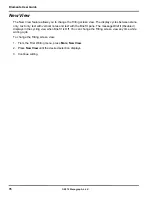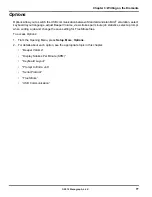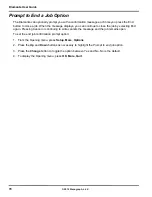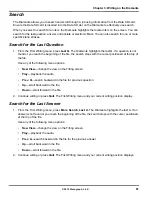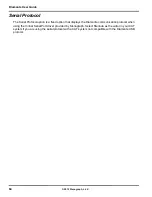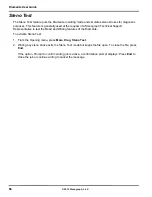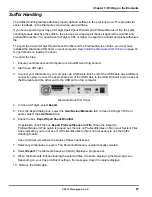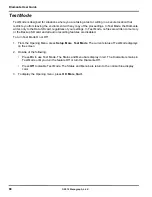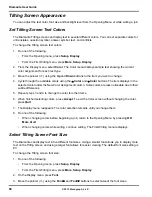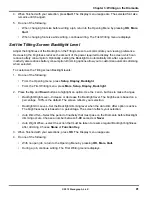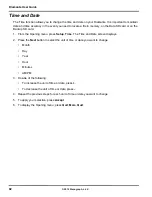79
Chapter 3: Writing on the Diamante
© 2012 Stenograph, L.L.C.
Reopen
Using the Reopen feature, you can open an existing file for searching and readback purposes. You can
search, scroll and playback audio in a reopened file.
The Diamante stores files for reopen on the Data SD card. It is necessary to have the Data SD card in
the Diamante in order to reopen files. When you resume writing, the new text is appended to the
reopened file and is a single file on the Date SD card. New text shows on the screen following the
heading, Reopened Section. The Diamante creates a new Reopened Section each time you reopen a
file. J-Defines created in the reopened file apply only to the appended portion and are the only J-Defines
stored with the file. J-Define created during previously reopened sections are available by saving all
J-Defines to the J-Defines.job dictionary.
You can only reopen a job with audio when you reopen it on the same day it was created. For example,
you write a job in the morning and record audio. When you break for lunch, you end the file. You can only
reopen and append to the job later the same day. If a job selected for reopen has audio and your options
are currently set to not record audio, you can only open and append to the job by changing your audio
settings to record audio. If the job selected for reopen does not have audio and your options are
currently set to record audio, you can only open and append to the job by changing your audio setting to
not record audio.
The original and appended steno notes, timestamps, audio and all new J-Defines are stored in the same
file on the Data SD card. The original and appended files are saved in separate files in memory and on
the Backup SD card.
To reopen and append a file:
1. From the Opening menu, press
Reopen
.
2. Job files are organized into folders by year and month, with the newest folder first. Press the
Up
and
Down
buttons to highlight to the desired folder. Use
Date Sort
to toggle folders between ascending
and descending order.
3. Press
Folder
to display the job files for the selected folder.
Job files display in date order, newest files first, with the following subfile information: the file size in
megabytes, the estimated number of transcript pages, an indicator when there is an associated
Audio file and an indicator when there is an associated job dictionary.
4. Press the
Up
and
Down
buttons to highlight the desired file for reopen.
5. Press
Open.
The Diamante loads the file. The new translation displays on the Tilting screen under
the
Reopened Section
.
6. Write a stroke on the writer. Once you write a steno outline, you can play back any audio from the
current or reopened file.
Содержание Diamante
Страница 1: ...Diamante User Guide ...
Страница 8: ...Diamante User Guide 8 2012 Stenograph L L C Diamante Features ...
Страница 12: ...Diamante User Guide 12 2012 Stenograph L L C ...
Страница 67: ...67 Chapter 3 Writing on the Diamante 2012 Stenograph L L C Numbers 1 S 2 T 3 P 4 H 5 A 6 F 7 P 8 L 9 T 0 O ...
Страница 102: ...Diamante User Guide 102 2012 Stenograph L L C ...
Страница 124: ...Diamante User Guide 124 2012 Stenograph L L C ...
Страница 127: ...127 Index 2012 Stenograph L L C Wireless 22 ...
Страница 128: ...Index 128 2012 Stenograph L L C ...