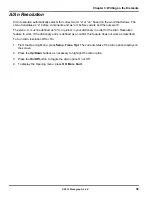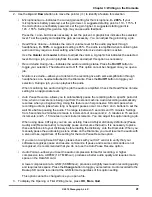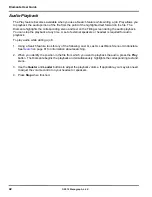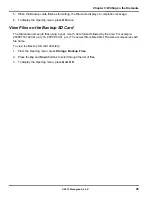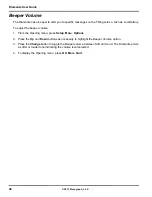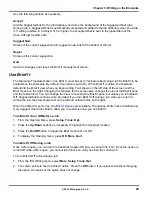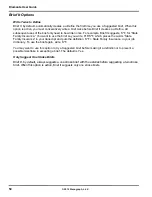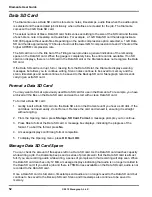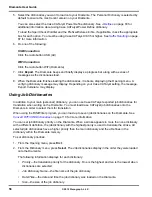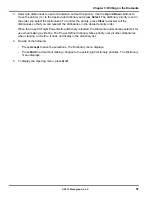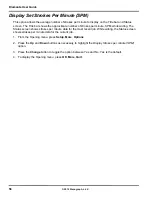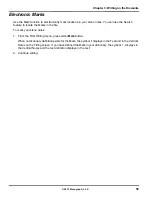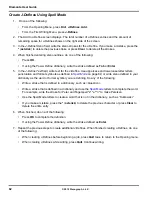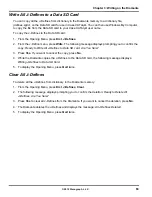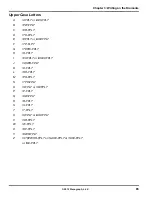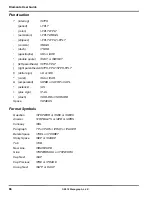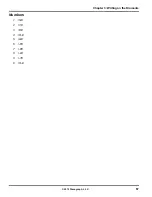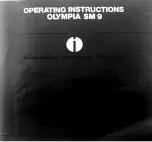Diamante User Guide
52
© 2012 Stenograph, L.L.C.
Data SD Card
The Diamante uses a Data SD card to store steno notes, timestamps, audio files when the audio option
is selected and the associated job dictionary when J-Defines are created for the job. The Diamante
comes with a 4 GB Data SD card.
The actual number of files a Data SD card holds varies according to the size of the SD card and the size
of each steno note, timestamp and audio files. For example, a 1 GB Data SD card holds approximate
600,000 pages without audio files. Depending on the audio compression option selected, a 1 GB Data
SD card holds approximately 170 hours of audio at the lower GMS compression rate and 70 hours at the
higher ADPCM compression rate.
The SD card icon on the title bar of the Tilting screen provides a general indication of the remaining
space on the Data SD card. When the gauge is completely blue, the entire card is available. If no SD
card icon displays, there is no SD card in the Data SD slot or the Diamante does not recognize the Data
SD card.
If the Data SD card is corrupt, full or missing from the Data SD slot, the Diamante displays warning
messages but allows you to continue writing. Steno notes continue to be saved to memory and the
steno, timestamps and audio continue to be saved to the Backup SD card. Stenograph recommends
carrying an extra SD card.
Format a Data SD Card
You may want to format a previously used Data SD card for use in the Diamante. For example, you have
archived all the files on the Data SD card and want to start with a clean Data SD card.
To format a Data SD card:
1. Gently insert a Data SD card into the Data SD slot on the Diamante until you hear a soft click. If the
card does not insert easily, do not force it. Remove the card and reinsert it, ensuring it is straight
without angling.
2. From the Opening menu, press
Storage
,
SD Card
,
Format
. A message prompts you to continue.
3. Press
Yes
to format the Data SD card. A message box displays, indicating the progress of the
format. To abort the format, press
No
.
4. A message displays confirming format completion.
5. To display the Opening menu, press
OK
,
Quit
,
OK
.
Manage Data SD Card Space
You can check the amount of free space left on a Data SD card. As the Data SD card reaches capacity
while writing a job, the Diamante beeps and a series of prompts warn that the Data SD card is almost
full. If you are recording audio while writing, a series of prompts warn that recording will stop soon. When
the Data SD card reaches only 12 MB, a message displays indicating that audio is no longer recorded to
the Data SD card. If you start a job and there is 75MB or less available on the Data SD card, audio is not
recorded to the Data SD card.
Once a Data SD card is full, steno, timestamps and audio are no longer saved to the Data SD card but
continue to be saved to the Backup SD card. Steno and timestamps also continue to be saved to
memory.
Содержание Diamante
Страница 1: ...Diamante User Guide ...
Страница 8: ...Diamante User Guide 8 2012 Stenograph L L C Diamante Features ...
Страница 12: ...Diamante User Guide 12 2012 Stenograph L L C ...
Страница 67: ...67 Chapter 3 Writing on the Diamante 2012 Stenograph L L C Numbers 1 S 2 T 3 P 4 H 5 A 6 F 7 P 8 L 9 T 0 O ...
Страница 102: ...Diamante User Guide 102 2012 Stenograph L L C ...
Страница 124: ...Diamante User Guide 124 2012 Stenograph L L C ...
Страница 127: ...127 Index 2012 Stenograph L L C Wireless 22 ...
Страница 128: ...Index 128 2012 Stenograph L L C ...