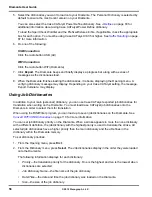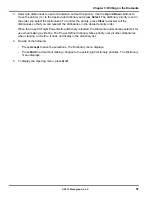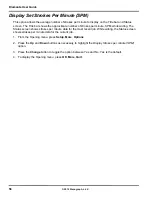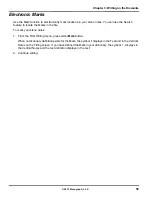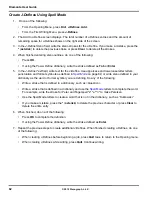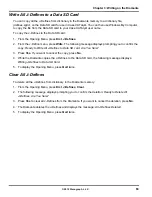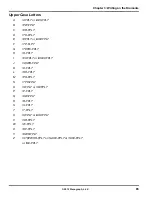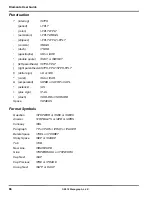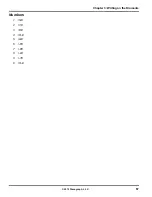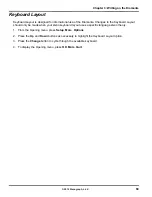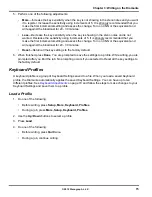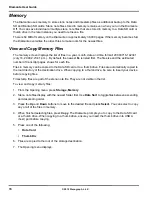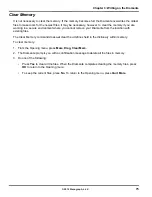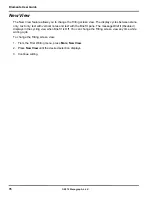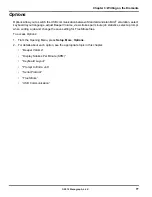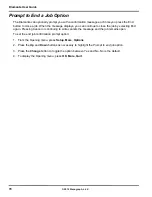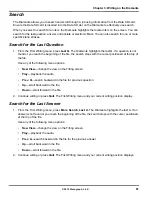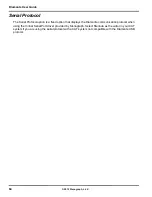Diamante User Guide
70
© 2012 Stenograph, L.L.C.
Keyboard Settings
The majority of Diamante users successfully adjust their keyboard accuracy using the depth of stroke
and the tension control adjustment wheels. See
Keyboard Depth and Tension Controls
on page 24.
Occasionally, when a very short depth of stroke is used or after adjusting the tension control and depth
of stroke, you may continue to experience stacking or splitting. The Keyboard Settings allow you to
further customize the keystroke interaction to your writing style.
You can save changed Keyboard Settings to a keyboard profile. You can load the saved profile at
another time to quickly apply the settings. You may want to create different profiles for situations when
your writing varies. For example, you are in a situation where several people are using the Diamante or
you write differently first thing in the morning and late in the afternoon. You make adjustments to the
Keyboard Settings and save them to a profile. The next time you write, you load the desired profile to
have the Diamante automatically apply the saved Keyboard Settings with your personalized
adjustments.
Keyboard Adjustments
1. Make adjustments to the keyboard depth of stroke and tension control settings. See
Keyboard Depth
and Tension Controls
on page 24 for details.
2. Turn on CNN or the equivalent and write against the broadcast for 20 - 30 minutes.
3. If you continue to experience keystroke issues, make further adjustments using the Keyboard
Options. From the Opening Menu, press
Setup
,
More
,
Keyboard, Adjust
. If you need to make
adjustments during a job, press
More,
Setup, Keyboard, Adjust
.
4. Perform the adjustments according to the following priority list to ensure optimal keystroke
performance. Use the
Up/Down
buttons to highlight an option.
a.
Keyboard Sensitivity
—Adjust the overall keyboard sensitivity. This may be particularly
necessary when your depth of stroke is very shallow. It is strongly recommended that you select
the first available setting and assess the change. Turn on CNN or the equivalent and write
against the broadcast for 20 - 30 minutes.
The default setting is Balanced. Use the + and - buttons to select one of the following:
•
Less Sensitive
—A key or keys show that you do not want in your steno outlines
(shadowing).
•
More Sensitive
—A key or keys you want are not in your steno outlines (missed or dropped).
b.
Split/Stack Adjustment
- When you experience splitting steno outlines or multiple steno outlines
becoming one, adjust the
Split/Stack Adjustment
setting. It is strongly recommended that you
select the first available setting and assess the change. Turn on CNN or the equivalent and write
against the broadcast for 20 - 30 minutes.
The default setting is Balanced. Use the + and - buttons to select one of the following:
•
Less Splitting 1
—Multiple steno outlines show in your steno notes that are intended to be
one stroke.
•
Less Stacking 1
—Single steno outlines show in your steno notes that are intended to be two
strokes.
Содержание Diamante
Страница 1: ...Diamante User Guide ...
Страница 8: ...Diamante User Guide 8 2012 Stenograph L L C Diamante Features ...
Страница 12: ...Diamante User Guide 12 2012 Stenograph L L C ...
Страница 67: ...67 Chapter 3 Writing on the Diamante 2012 Stenograph L L C Numbers 1 S 2 T 3 P 4 H 5 A 6 F 7 P 8 L 9 T 0 O ...
Страница 102: ...Diamante User Guide 102 2012 Stenograph L L C ...
Страница 124: ...Diamante User Guide 124 2012 Stenograph L L C ...
Страница 127: ...127 Index 2012 Stenograph L L C Wireless 22 ...
Страница 128: ...Index 128 2012 Stenograph L L C ...