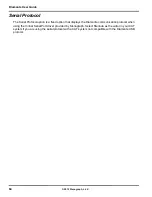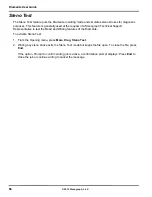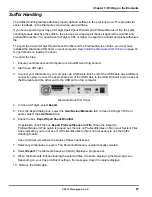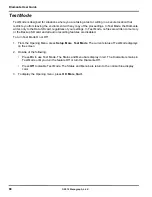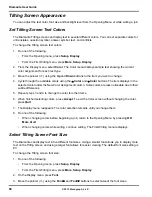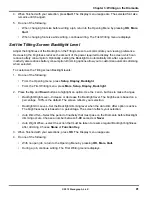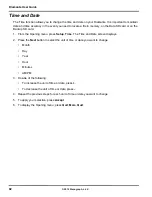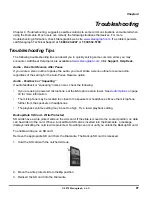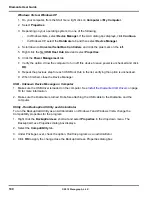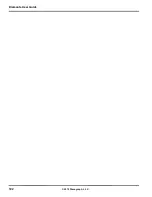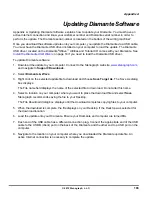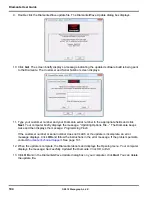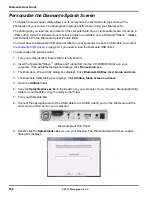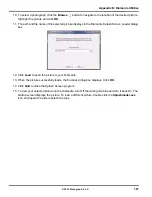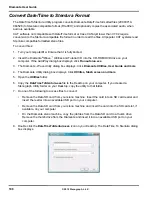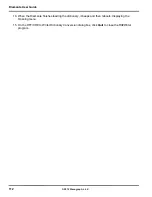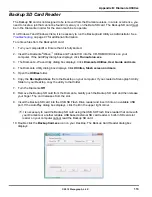Diamante User Guide
98
© 2012 Stenograph, L.L.C.
Backup SD Card - Error Message
The error message,
No Files were found in x:\???Backup.BIN
, displays when attempting to retrieve a file
from the Backup SD card using the BackupCard Utility. The
x
in the above message represents the
actual drive letter assigned to the SD card reader.
•
It is necessary to read the Backup SD card using the USB SD Flash Drive reader that came with your
Diamante or another reliable USB based external SD card reader. A built-in SD card slot reader on
your computer cannot read the Backup SD card.
•
Windows 7 and Windows Vista require the BackupCard Utility to run as Administrator.
See
Utility - Run BackupCard Utility as Administrator
on page 100.
Backup SD Card - No Files
To be able to read Diamante files on the Backup SD card, you must be using Case CATalyst version
10.06 or higher; and use the BackupCard Utility. See
Backup SD Card Reader
on page 113.
Data SD Card - No Files
To be able to read Diamante files on the Data SD card, you must be using Case CATalyst version 7.02
or higher. If you are not using Case CATalyst version 7.02 or higher, or are using another CAT system,
use the DateTimeToStentura utility program. See
Convert Date/Time to Stentura Format
on page 108.
Dictionary - Encountered Problem Reading Dictionary
The message, “Encountered problems reading dictionary(s) Please retry exporting/loading
dictionary(s).” displays when the Diamante cannot validate a dictionary being loaded. It also displays
when a valid dictionary is not found on the Diamante.
If you experience this message while loading dictionaries:
1. Review the dictionaries selected for export from Case CATalyst, if applicable, and try reloading the
dictionaries into the Diamante.
2. Review the dictionary on your CAT system and then export it to RTF/CRE. Use the Rtf2Writer
Dictionary Conversion utility to load the dictionary onto the Diamante.
3. If this message displays when you are not loading dictionaries:
a. Verify that dictionaries are currently loaded on your Diamante.
b. Reload the necessary dictionaries.
Reset - Diamante Appears Unresponsive
If the Diamante appears to be unresponsive, press the
Reset
button on the back of the Diamante. If you
have an open file at the time you press the Reset button, the current file closes. The Diamante reboots
and a recovery complete message displays. Press
OK
and continue writing. The previously opened file
displays.
TrueView Error Messages
TrueView troubleshooting solutions are located in the
Diamante Utilities
appendix.
Содержание Diamante
Страница 1: ...Diamante User Guide ...
Страница 8: ...Diamante User Guide 8 2012 Stenograph L L C Diamante Features ...
Страница 12: ...Diamante User Guide 12 2012 Stenograph L L C ...
Страница 67: ...67 Chapter 3 Writing on the Diamante 2012 Stenograph L L C Numbers 1 S 2 T 3 P 4 H 5 A 6 F 7 P 8 L 9 T 0 O ...
Страница 102: ...Diamante User Guide 102 2012 Stenograph L L C ...
Страница 124: ...Diamante User Guide 124 2012 Stenograph L L C ...
Страница 127: ...127 Index 2012 Stenograph L L C Wireless 22 ...
Страница 128: ...Index 128 2012 Stenograph L L C ...