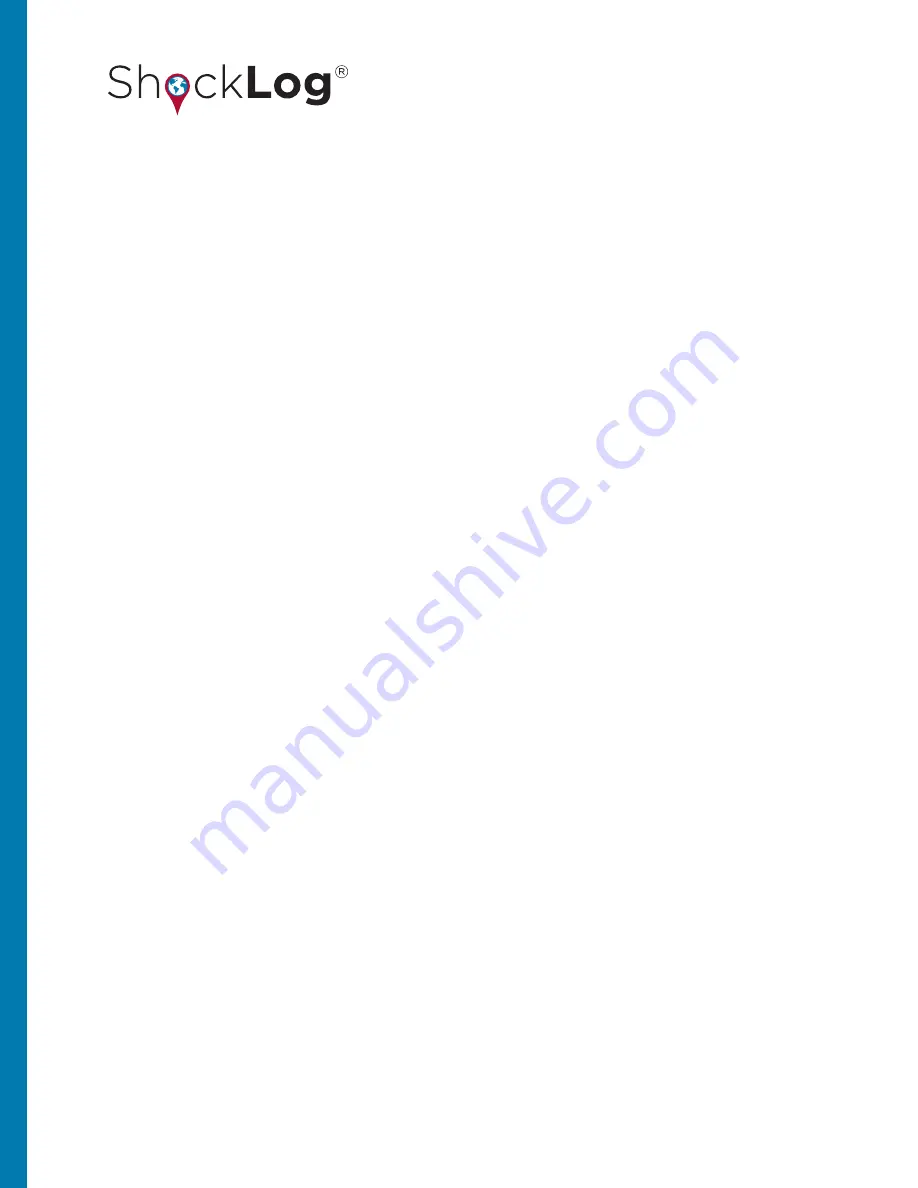
4
This document is written and published by ShockWatch, Inc. All rights reserved.
USER MANUAL
Slot Graph Selection ............................................................................................................................................... 48
Event Data Graphs ................................................................................................................................................... 49
Event Summary Graph ............................................................................................................................................ 49
Detailed Event Curve .............................................................................................................................................. 50
Drag ‘n’ Zoom ........................................................................................................................................................... 50
Settings .......................................................................................................................................................... 51
Slots ...............................................................................................................................................................52
Select Slots ................................................................................................................................................................ 54
Tilt & Roll .................................................................................................................................................................... 55
Drag ‘n’ Zoom ........................................................................................................................................................... 55
Zoom All ..................................................................................................................................................................... 55
Show Events .............................................................................................................................................................. 55
Export ......................................................................................................................................................................... 56
Slot Alarms ...................................................................................................................................................57
Summaries .....................................................................................................................................................57
Column Data .............................................................................................................................................................. 58
Sorting Summary Data ........................................................................................................................................... 59
Show Events .............................................................................................................................................................. 59
Show Slots ................................................................................................................................................................. 59
Export ......................................................................................................................................................................... 60
Events ............................................................................................................................................................61
Text Data .....................................................................................................................................................................61
Drag ‘n’ Zoom ........................................................................................................................................................... 62
Frequency Calculations .......................................................................................................................................... 63
Zoom All ..................................................................................................................................................................... 64
Show Slots ................................................................................................................................................................. 64
Show Data .................................................................................................................................................................. 64
Export ......................................................................................................................................................................... 65
Graph Scaling ............................................................................................................................................................ 66
Filters .......................................................................................................................................................................... 67
Report and Post Processing Options .................................................................................................... 68
FFT/PSD .................................................................................................................................................................... 68
SRS Analysis .............................................................................................................................................................. 70
Delta V Analysis (
Δ
V) ............................................................................................................................................. 72
EXERCISE: DESK TOP TEST ................................................................................................... 74
Connecting the ShockLog to a PC ..........................................................................................................74
Communications Window .........................................................................................................................74
Send Default Setup .....................................................................................................................................74
Drop Test .......................................................................................................................................................75
Download the Data .....................................................................................................................................76
View File ........................................................................................................................................................76
IBUTTON COMMUNICATIONS ................................................................................................ 77
































