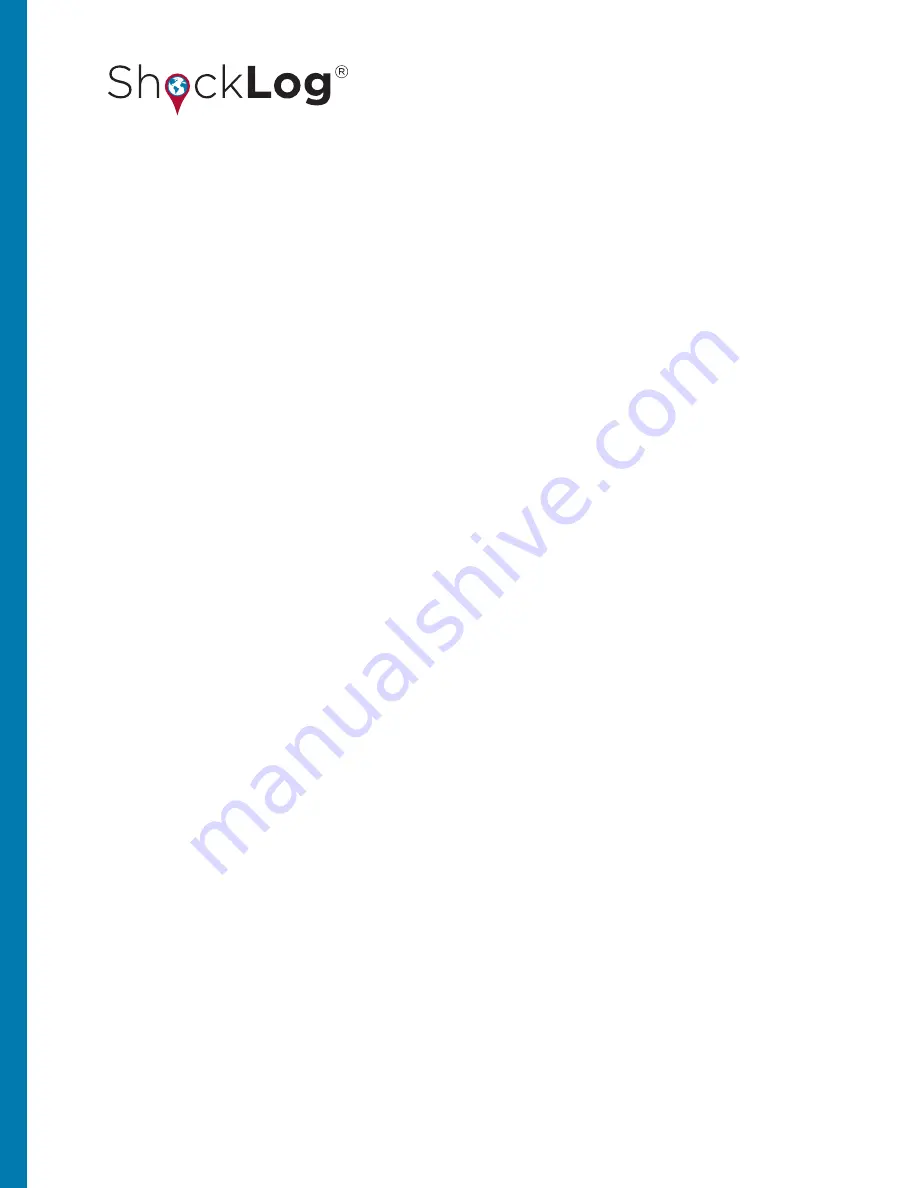
85
This document is written and published by ShockWatch, Inc. All rights reserved.
USER MANUAL
Event Date:
Displays the date and time the specific event was recorded; relates to the ShockLog internal date and time and
may vary with the PC date settings if the unit was set up in another time zone.
Duration:
Shows the length of time in seconds that the event lasted and can be 1, 2, 4, 8, 16, 32, 64, or 128 seconds.
Range:
Displays the g range that the ShockLog was set to when recording the event.
Rate:
The effective sample rate that the ShockLog recorded the event at and will be dependent upon the compression
selection made by a user when setting up the ShockLog unit. All events are sampled at 4,096 samples per second. However,
depending upon the compression required and the user selections made the recorded sample rate may be lower.
Temp.:
The temperature recorded via the internal thermistor at the time of the event.
Max X, Y & Z:
These columns show the maximum g value seen on each of the axes during the recorded event.
Modulus:
The Event Modulus which is the vectored X, Y and Z data, calculated with the following formula: Modulus =
Sqr(XSample ^ 2 + YSample ^ 2 + ZSample ^ 2).
To move around the Event table, the user can move up and down with either the center wheel on a mouse (if
available) or by using the scroll bar on the right side. When the Event table is in a landscape view there is no need
for a scroll bar to move left and right as all columns will be visible. However, should the user dock the Event table
in a portrait position, a scroll bar at the bottom of the table will make it possible to move left and right through
the columns.
FILE SORTING
In the Event Table, the user has the capability of changing the order of the display by any of the columns, making it
possible to search for specific sections of data. Click on the title of a column and the database will be sorted by the
information held within that column. Click the column again and it is possible to change between ascending and
descending views of the data.
For example, if interested in knowing all the events within the data file with high modulus values, click on the title
of the Modulus column to put all of the events into modulus value order. Likewise, if interested in the highest g
value on Y axis, it is possible to sort the database via the Max Y column and quickly identify the events with the
highest g value for the Y axis in the events.
To return the database back to its original setting, it is necessary to sort the files via the Number column and the
database will be back to event number order.
HYPERLINK TO ADDITIONAL INFORMATION
From the Event Table it is possible to hyperlink to the Slot graphs and the event graphs for individual events. The
Show Slots column has a button to click upon for each event. By clicking on this button the main File Viewer screen
will move to the appropriate section of the slot graphs, zoomed into the section that relates to the event time period.






























