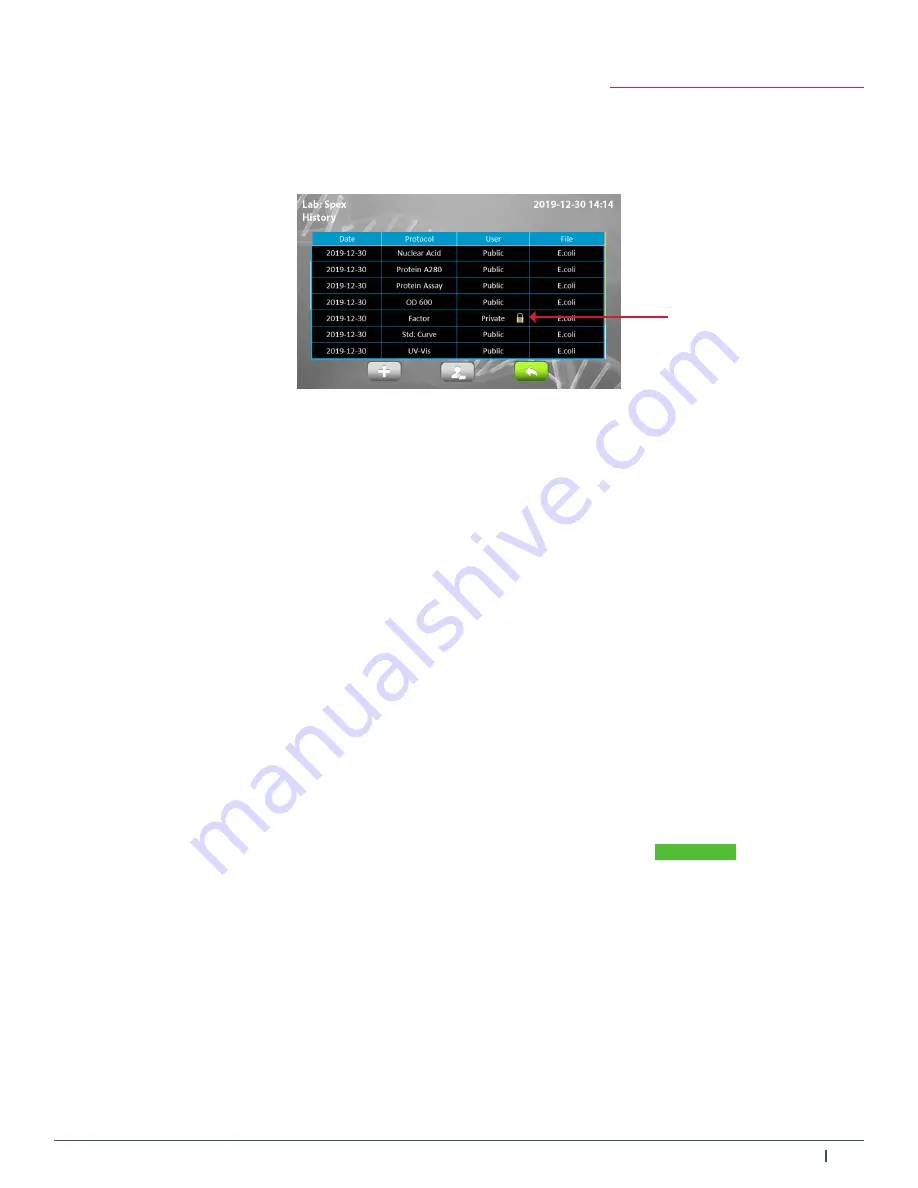
Operating Manual
39
1300-87076-1A Rev. 1
10. History Information
Tap on the
History
icon on the main screen to enter the History list information screen. A sample screen is
shown in Figure 36 below.
Figure 36. History List Overview
All stored reports are shown in the history list. If all the reports can't be shown on one page, you can slide up or
down on the screen to check the rest of the reports.
The lock symbol on the right corner of the user column indicates that the report is saved in a password
protected user folder. If the report in the user folder has been deleted, the record will still be shown in the
history list.
The function icons on the lower part of the screen allow users to duplicate the report setting to a new protocol
or view the report.
10.1 Duplicating Report Setting
Select the saved report with the protocol setting you want to duplicate. Tap on the
Plus
icon to duplicate
the report setting. The new protocol will have the same setting as the original report, but settings can still be
modified.
10.2 Viewing a Report
To view the detail of a report, tap on the report record to select and highlight it. You can then tap for the second
time on the
View
icon to open it. If the report is from a password protected user folder, you'll be requested to
input the password. Input the password and tap on OK to confirm the password or tap on CANCEL to abort the
operation. If the password is entered correctly, the report will then open. If the password is entered incorrectly, a
warning message box will pop up indicating the wrong password was input. Tap on
✓
to return to the
password input screen and input the correct password.
Lock symbol





















