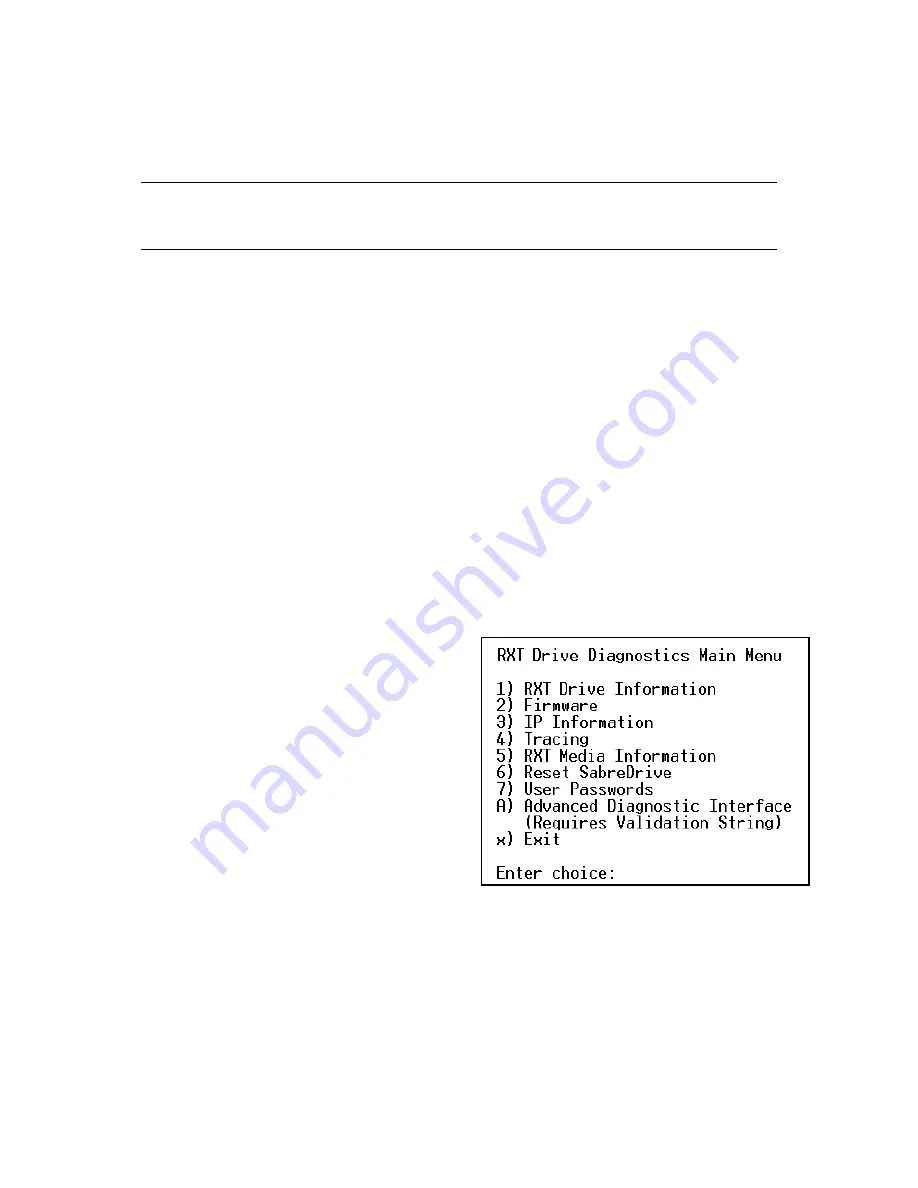
Appendix C. Management Options
61
Using the Serial Interface
Note:
It is easiest to use the Web interface for updating firmware. Refer
to
Chapter 4. Managing Firmware
.
The RXT-150’s serial interface provides clearly defined choices that make it easy to find
the information and functionality you need. To navigate the serial interface, simply
type the letter or number of the choice you want to select at the prompt provided, then
press the Enter key on your keyboard.
Accessing the Serial Interface
Before using the serial interface, make sure that:
• You have a properly configured terminal emulator, such as TeraTerm.
(HyperTerminal is not recommended for use with the RXT-150.)
• You have a standard serial cable
• The terminal emulation settings are set to:
• 115200 bps
• 8 data bits
• No parity
• 1 stop bit
• No flow control
1.
Connect the serial cable from the network host to the RXT-150.
2.
Use the host to open a terminal
emulation program, then bring up a
command prompt. Note that you may
need to press Enter on your keyboard
to display the command prompt.
3.
At the prompt, type
cnDiagnosticShell
, then press
Enter. The RXT Drive Diagnostics
Main Menu displays (as shown at
right).
Use the RXT Drive Diagnostics Main Menu to
access all other serial interface menus.





















