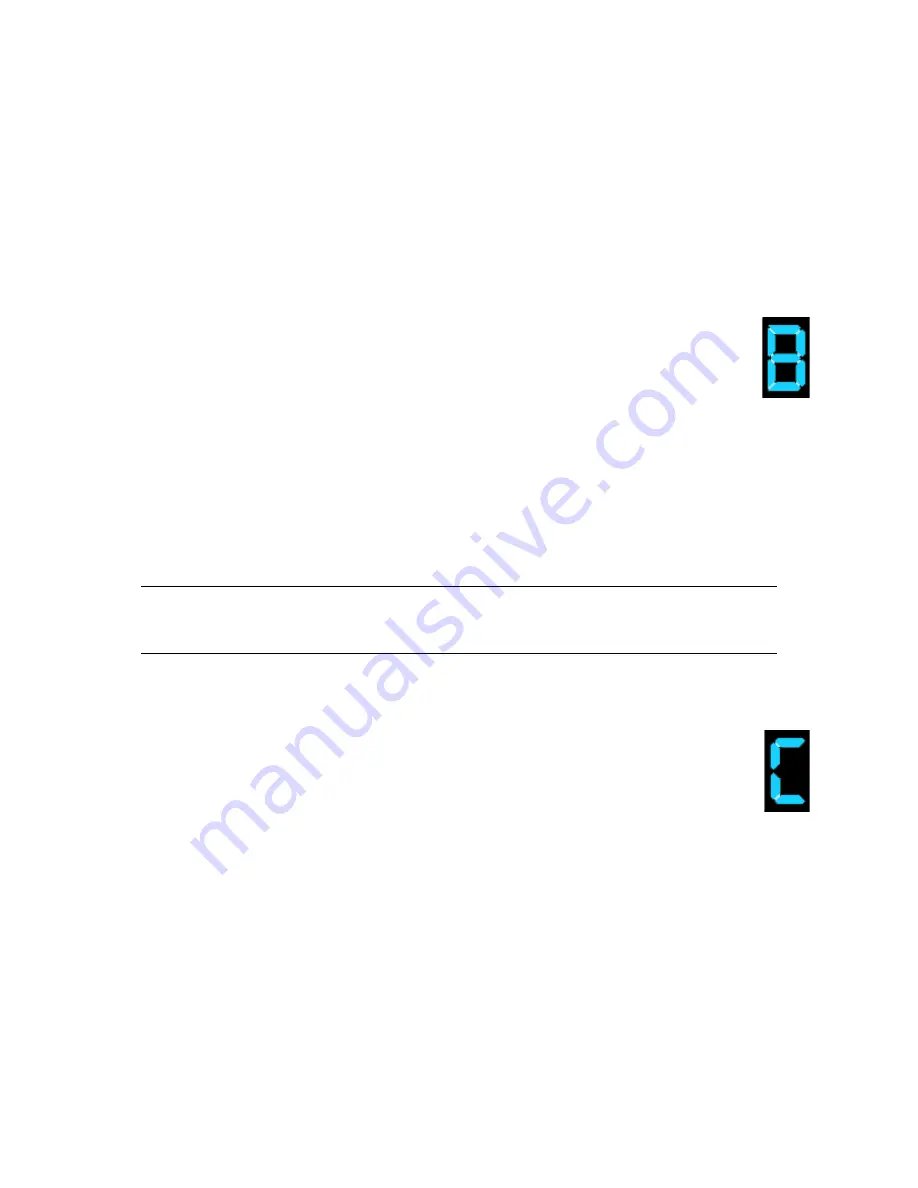
Appendix C. Management Options
56
Displaying the Current RXT-150 IP Address
To identify the IP address using the digital display, follow the procedure in
Displaying
the RXT-150’s IP Address
on page 25.
Using the Digital Display for Firmware Tasks
Displaying the Current RXT-150 Firmware Version
1.
Make sure that the display is in the default state (the digital display
is blank with the LED flashing slowly and steadily).
2.
Press the Select button to display A, then press the Load/Unload
button to display B.
3.
Press Select to continue with the task. The first character of the
firmware version displays.
4.
To view each subsequent character of the firmware version, press the Load/
Unload button. The dots in the version are displayed as dashes. Once the
firmware version is displayed, an asterisk (*) displays.
5.
Press Select to return to the idle state.
Note:
It is easiest to use the Web interface for managing firmware; refer
to
Chapter 4. Managing Firmware
for more information.
Displaying the Current User Firmware Version on Loaded RXT Media
1.
Make sure a RXT media pack is loaded, and that a user firmware
image resides on the RXT media.
Note:
If no user firmware is loaded on the RXT media, you are redirected
from this task.
2.
Press Select, then press Load/Unload repeatedly to display C,
then press Select to display the first character of the user firmware version
address.
3.
To view each subsequent character, press the Load/Unload button. The dots in
the version are displayed as dashes. Once the firmware version is displayed, an
asterisk (*) displays.
4.
Press Select to return to the idle state.


























