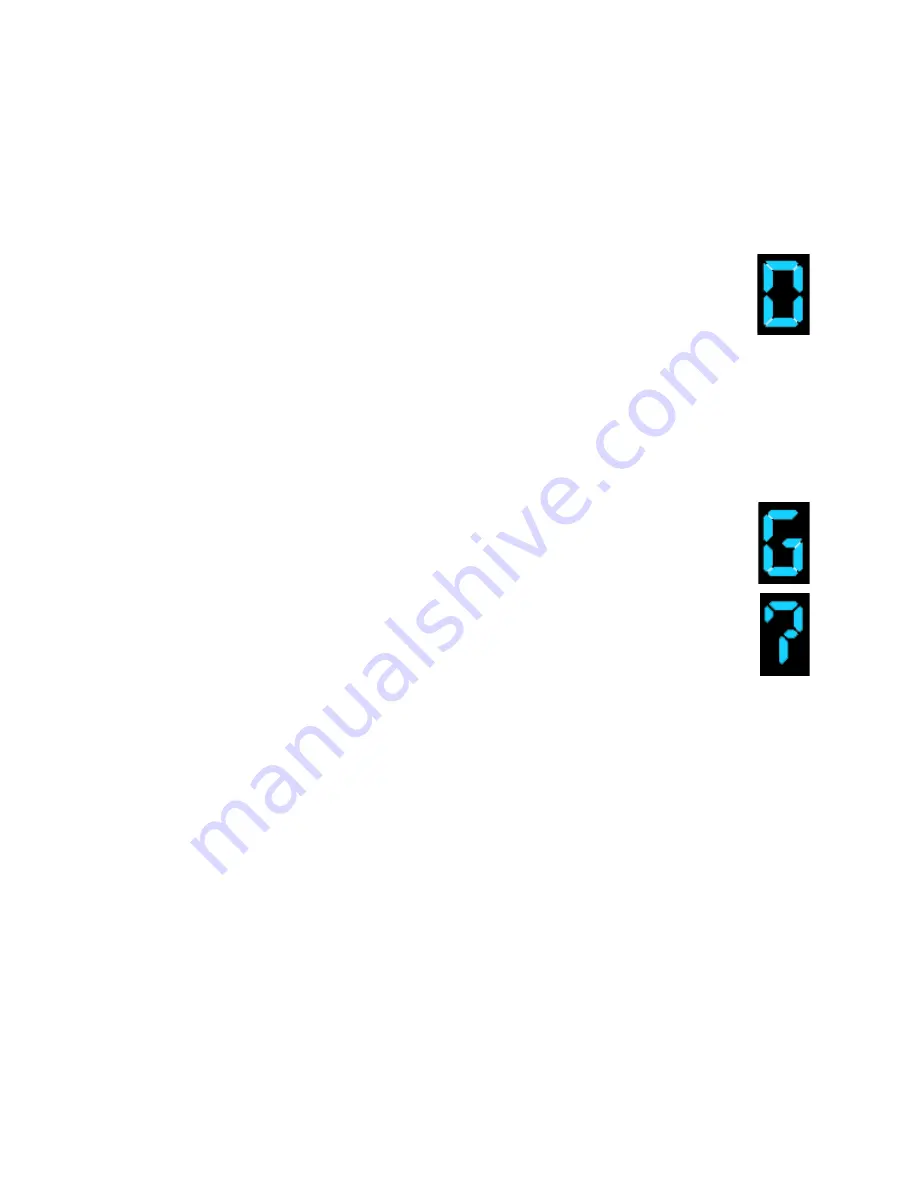
Appendix C. Management Options
57
Displaying the Current Auto Firmware Version on Loaded RXT Media
1.
Make sure a RXT media pack is loaded, and that the media contains
auto firmware.
Note:
If no auto firmware is loaded on the RXT media, you are redirected
from this task.
2.
Press Select, then press Load/Unload repeatedly to display D, then
press Select to display the first character of the user firmware
version address.
3.
To view each subsequent character, press the Load/Unload button.
The dots in the version are displayed as dashes. Once the firmware
version is displayed, an asterisk (*) displays.
4.
Press Select to return to the idle state.
Saving the Current RXT-150 Firmware to User Firmware
1.
Make sure that a RXT media pack is loaded in the drive.
2.
Press Select, then press Load/Unload repeatedly to display G.
3.
Press Select; a question mark displays (?).
4.
Press Load/Unload; an N for No displays.
5.
To upgrade firmware, press Load/Unload, then skip to the next step.
To cancel the upgrade, press Select; the drive returns to ready mode, in
which the display is blank and the blue LED flashes.
6.
After pressing Load/Unload, a Y for Yes displays; press Select.
While the firmware is saved, the display shows a sequence of characters. When
the upgrade is complete, an asterisk (*) displays, and the RXT-150 reboots.

























