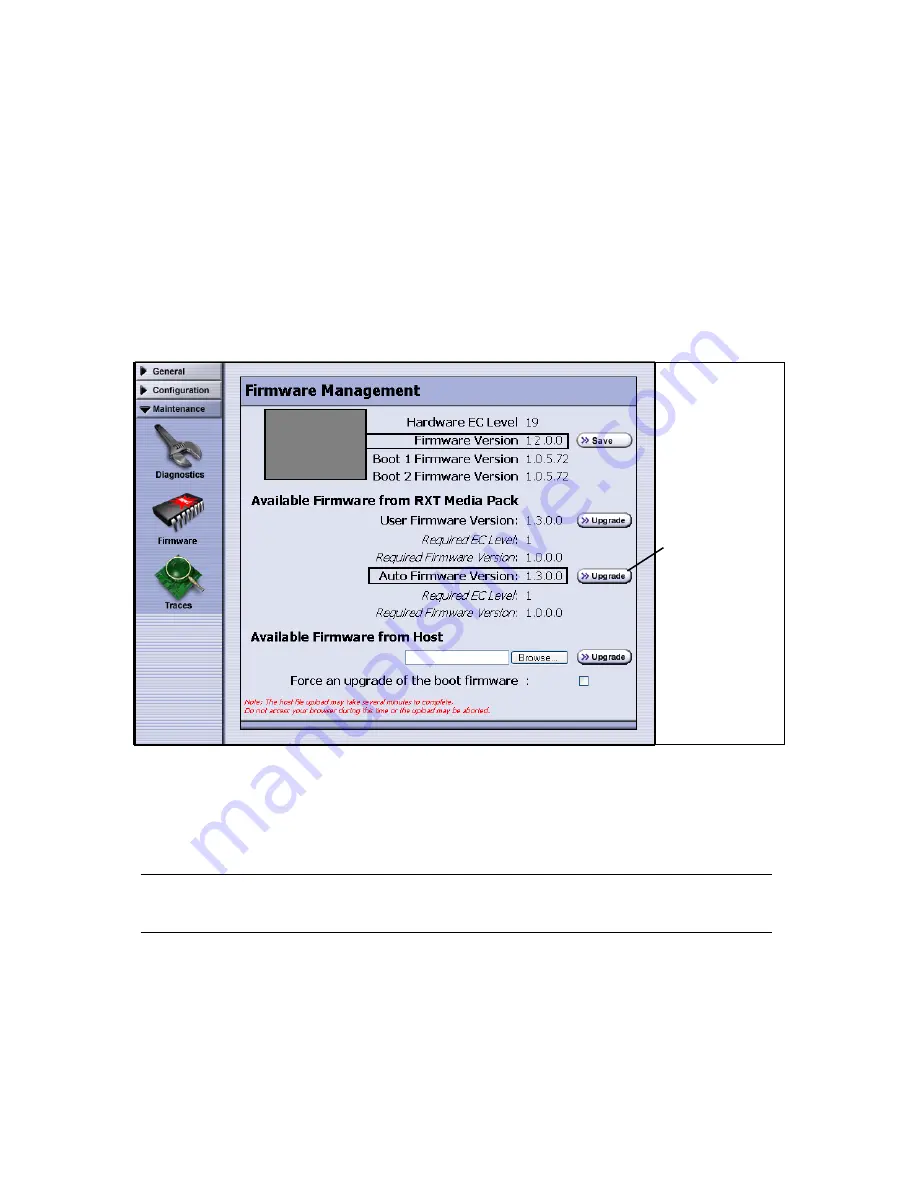
Chapter 4. Managing Firmware
37
Making Sure the RXT-150 Can Access RXT Media Data:
Auto Firmware
When you load a RXT media pack into a RXT-150, the RXT-150 checks to make sure it
can read the data on the RXT media pack. If it can’t, you are notified to upgrade the
drive. The Auto Firmware version makes it easy to upgrade the drive with the right
firmware.
1.
After a message displays notifying you that the RXT-150 firmware needs to be
updated, login to the drive’s Web interface, then select
Maintenance > Firmware
.
The Firmware Management screen (Figure 4-2) shows current firmware settings.
2.
Select Auto Firmware Version
Upgrade
. Firmware from the RXT media pack is
written to the RXT-150, so now the RXT-150 can read data stored on the RXT
media pack.
Note:
RXT-150 firmware is backward-read-compatible with RXT media
written with older firmware.
Figure 4-5
Upgrading a RXT-150 using the RXT media pack’s Auto Firmware.
Select Auto
Firmware Version
Upgrade
.
RXT-150
Firmware
Version
Note that the
drive firmware is
at a lower level
than the RXT
media pack.






























