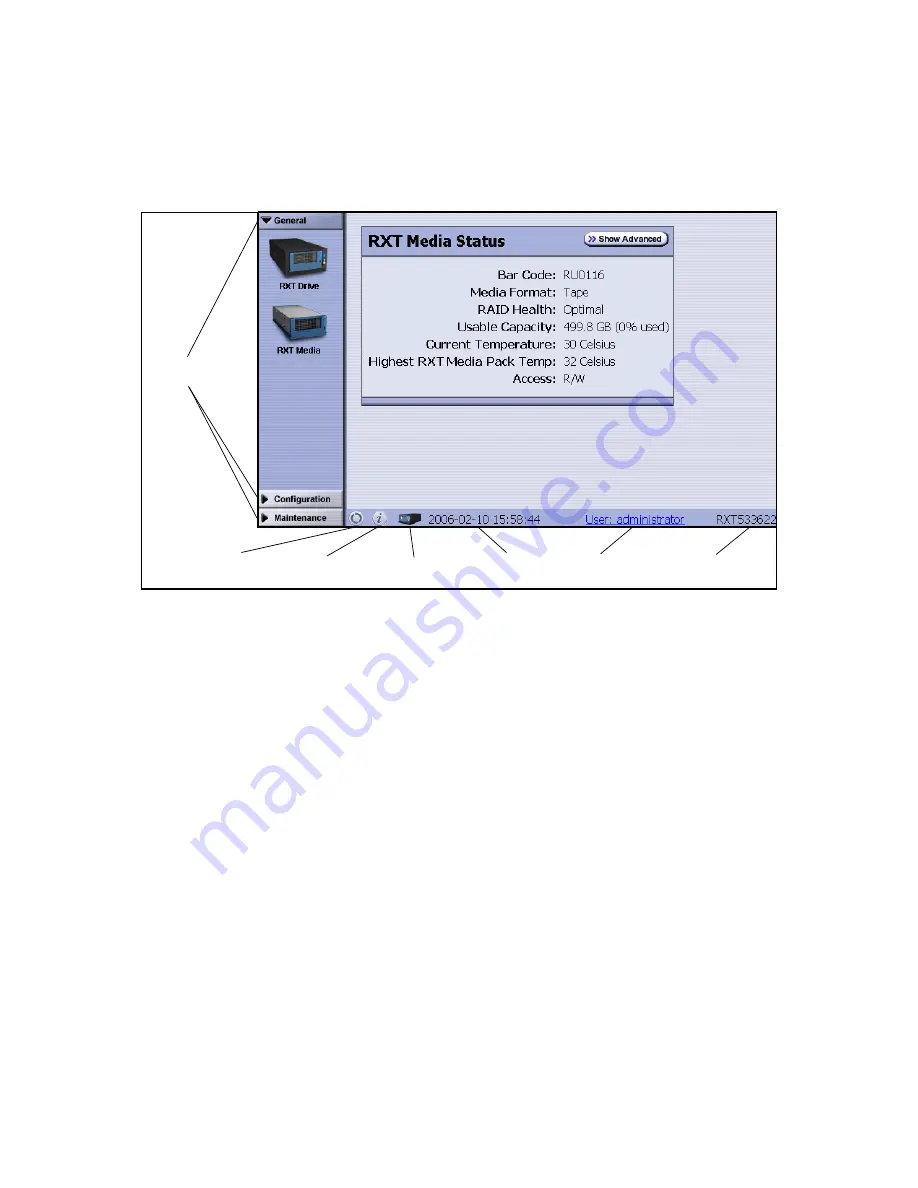
Chapter 3. Using the RXT-150
21
Interpreting the Web Interface
Figure 3-1 shows an example Web interface screen.
General Toolbar
Select this toolbar to display RXT-150 and RXT media status.
Configuration Toolbar
Select this toolbar to access network configuration options and
date and time settings.
Maintenance Toolbar
Select this toolbar to access firmware management and more.
Refresh
Select this icon to refresh the current screen.
Messages
Select this icon to display the Messages screen. For information about
messages, refer to
Web Interface Messages
on the next page.
Status
Select this icon to display the RXT Drive Status screen.
Date & Time
Check this for the current date and time set on the drive. To change the
date and time, see
Setting the Date and Time
on page 28.
Current User
Check this to identify the logged-in user. To change users, select the
current user. This logs out the current user and displays the login screen.
Hostname
Check this to determine the name of the RXT-150 as it appears to the host;
by default, it consists of the letters RXT plus part of the RXT-150’s serial number. To
change the hostname, see
Editing Network Settings
on page 26.
Figure 3-1
The features of the Web interface (the RXT Media Status screen is shown).
Toolbars
Refresh
Date & Time
Current User
Hostname
Messages
Status
















































