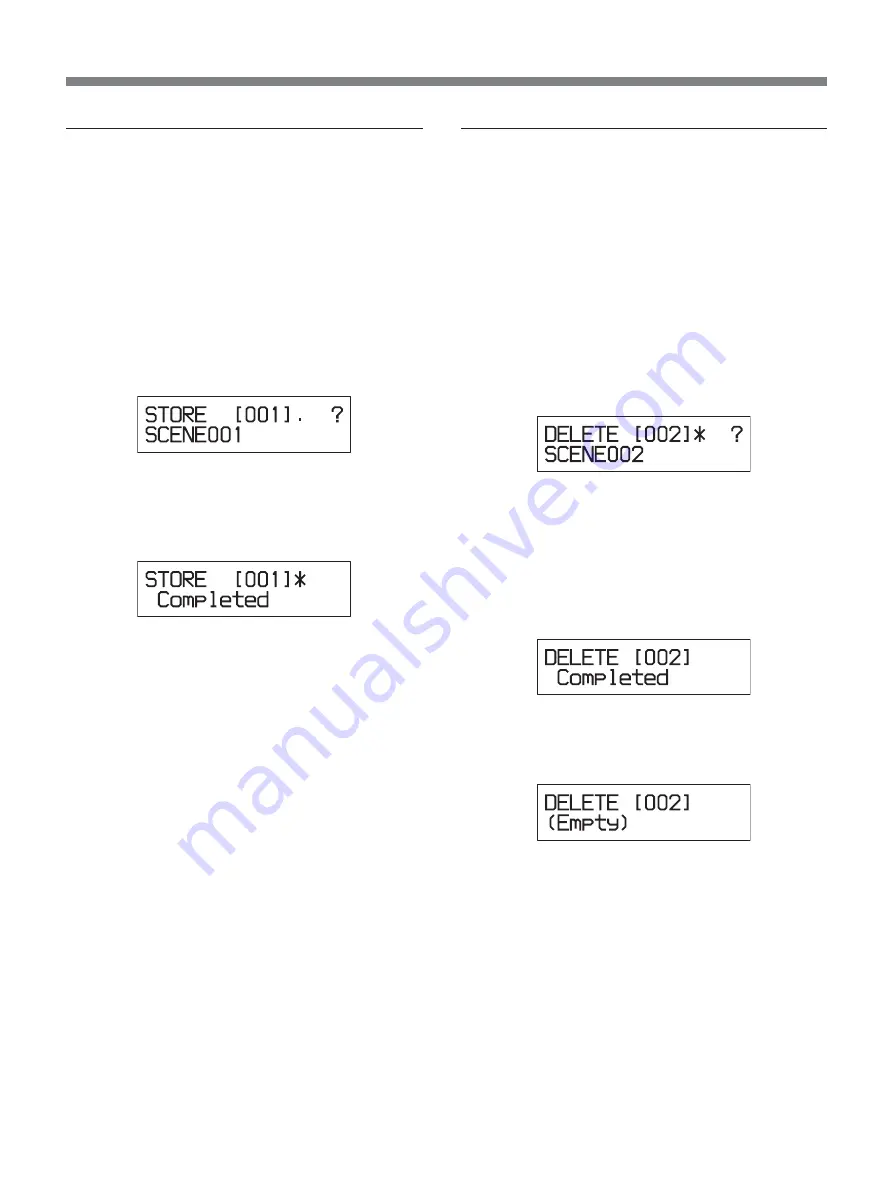
109
Recalling a scene
1
Enter the RECALL submenu by displaying it on
the LCD.
2
Enter the scene number in which data is to be
recalled using the ten key pad or the +/– buttons.
Only numbers in which a scene has been stored
can be selected.
3
Push the ENTER button.
“?” appears asking you to confirm whether or not
the selected scene number is to be recalled.
4
Push the ENTER button again to recall the scene.
When the recall is completed, “Completed” is
displayed for about 2 seconds.
When the scene has been recalled, the display of
the current scene number is changed to that of the
scene just recalled.
To cancel the recall
Push the CANCEL button instead of the ENTER
button. The LCD is reset to the state it was in in
step 2 where you can select a scene number.
About interruption of sound
Even though a scene is recalled, sound is not
interrupted at the point where the scenes change if the
input/output routings of the recalled scene are the
same as those of the previous scene and if the
sampling frequency is the same before and after the
scene change.
Deleting a stored scene
1
Enter the DELETE submenu by displaying it on
the LCD.
2
Enter the scene number from which data is to be
deleted using the ten key pad or the +/– buttons.
Only numbers in which a scene has been stored
can be selected.
3
Push the ENTER button.
“?” appears to ask you to confirm whether or not
the selected scene number is to be deleted.
If you select the scene number which has been
protected, “Protected” is displayed and this scene
number is not be deleted.
4
Push the ENTER button again to delete the scene.
When deletion of the scene is completed,
“Completed” is displayed for about 2 seconds.
Even though the scene has been deleted, the
number of the deleted scene continues to be
displayed.
To cancel the deletion
Push the CANCEL button instead of the ENTER
button.
To continue deleting another scenes
Repeat steps 3 and 4.






























