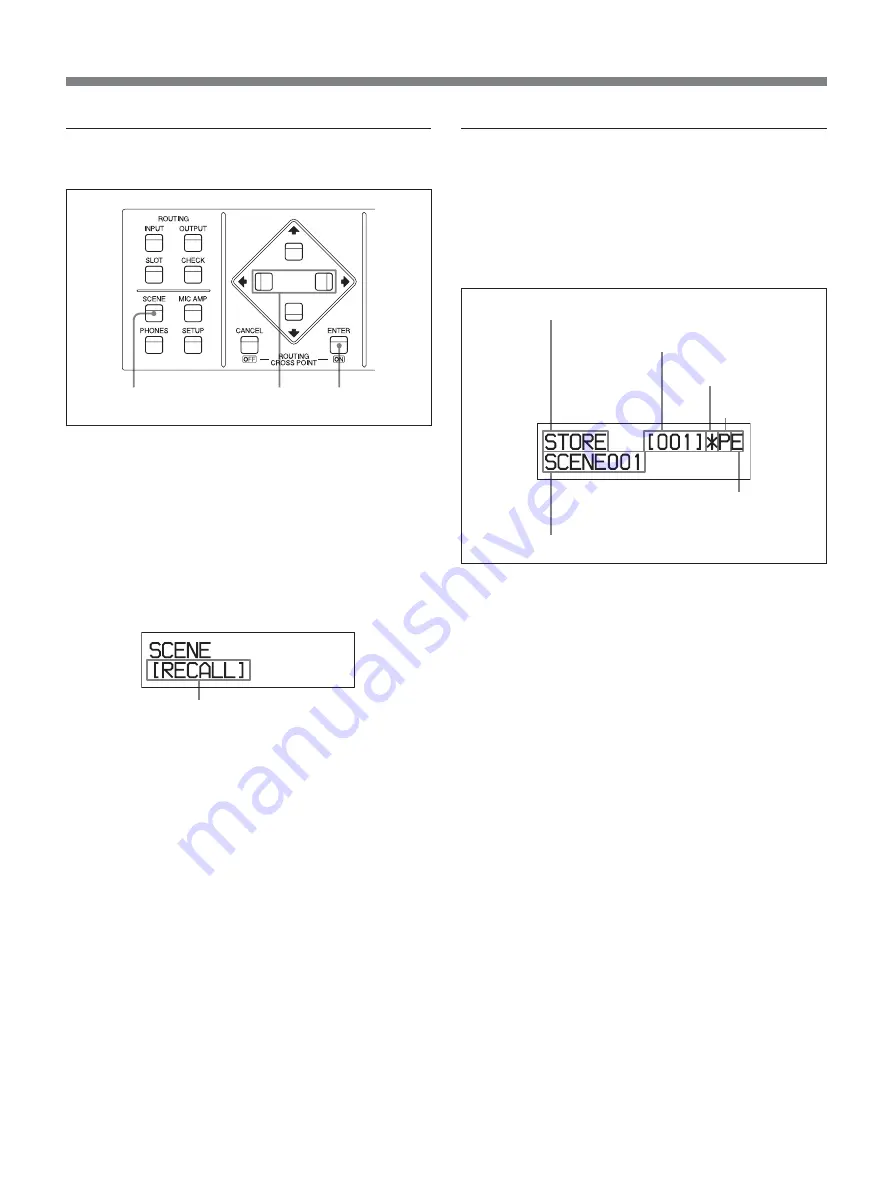
107
Selecting a submenu
1
Push the SCENE button.
The SCENE button indicator lights and the unit
enters in the SCENE menu mode.
2
Select the desired submenu by pushing the
B
or
b
button.
The submenu appears in the following sequence:
RECALL
y
STORE
y
DELETE
y
PROTECT
y
ISOLATE.
The submenu of the SCENE menu appears.
3
Push the ENTER button when the desired submenu
appears.
To close the SCENE menu
Push the SCENE button. The SCENE button indicator
goes off and the normal window appears.
1
2
3
Design of the submenu of the SCENE
menu
On the submenu of the SCENE menu (except for the
ISOLATE submenu), when you select a scene number,
information on the selected scene is displayed on the
LCD as follows.
1
Submenu name
Displays the name of the submenu on which you are
working.
2
Scene number
Displays the selected scene number.
This number blinks on the STORE and RECALL
submenus in the following cases.
• When the selected scene number is different from the
scene number of the current scene number being
used.
• The selected scene number is the same as the current
scene number. However, the settings may be different
from ones recalled because the current scene may
have been edited while it is being used.
3
Status mark
Indicates whether or not a scene has been stored in the
selected scene number.
When a scene has not been stored: This area is
blank.
When the scene is stored: a “.” (period) is displayed.
When the scene stored in the selected scene number
is currently being used: a “*” is displayed.
1
Submenu name
2
Scene number
3
Status mark
4
Protection mark
5
Edit mark
6
Scene name






























