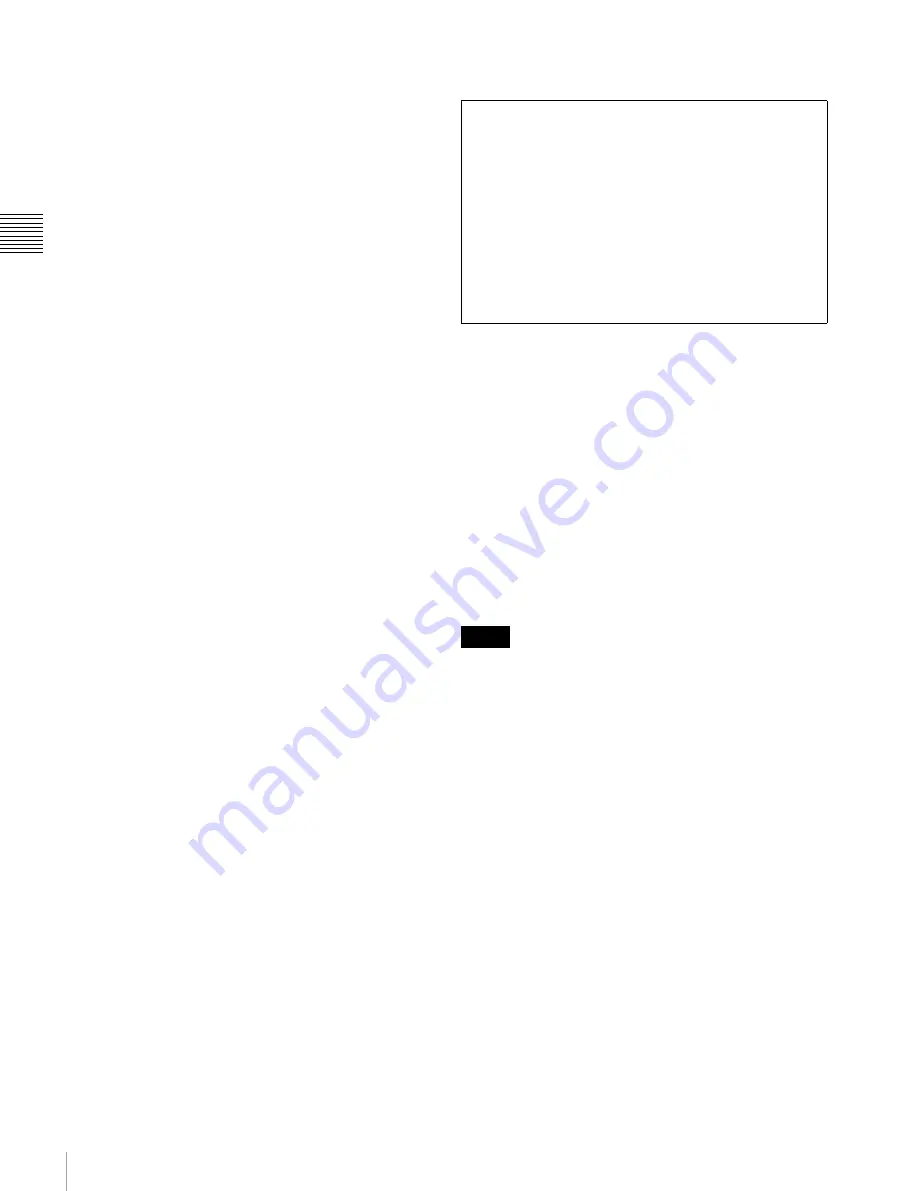
18
2-1 Control Panel
Chap
te
r 2
Lo
c
a
ti
ons
a
nd F
unc
tion
s
of
P
a
rt
s
c
MULTI CONTROL knob
Used to set the audio recording/playback level and make
settings in the SET UP menu
.
d
Menu selection buttons
These select the menu screen displayed on the display.
HOME button:
Press this to go to the HOME menu
screen. The home menu provides settings for the basic
VTR operations and editing operations.
TC button:
Press this to go to the TC (time code) menu
screen. In the time code menu, you can switch LTC/
VITC, switch DF/NDF, set the time code to be
displayed on an external monitor, and so on.
VIDEO button:
Press this to go to the VIDEO menu
screen. Use it to make video related settings.
AUDIO button:
Press this to go to the AUDIO menu
screen. Use it to make audio related settings.
CUE button:
Press this to go to the CUE menu screen.
The cue menu provides 10 pages to set cue points.
You can set up to 10 cue points per page. You can also
make settings for the Tele-File memory label system.
PF1 button:
Press this to go to the PF1 (personal function
1) menu screen. You can register frequently-used
items in the PF1 menu. The factory default setting is
blank.
PF2 button:
Press this to go to the PF2 (personal function
2) menu screen. You can register frequently-used
items in the PF2 menu. The factory default setting is
blank.
SET UP button:
Press this to go to the SET UP menu
screen. The setup menu provides functions to save
menu settings in VTR banks or save to a “Memory
Stick”, registration operations in the PF buttons, VTR
SETUP menu settings, and so on.
For details of menus, see Chapter 4 “Menu Settings” on
page 38.
e
Color display
This comprises principally the audio level display and
menu display.
Audio Level display:
In E-E mode
1)
, this displays the audio recording levels.
In playback mode, this displays the playback levels.
The display mode can be changed with the FULL/FINE
button. The factory default display is a reference level of
–20 dB, and peak level 0 dB.
Menu display:
This displays the menu screen selected by the menu
selection buttons.
Each menu screen shows the functions assigned to the
function buttons (
[F1]
to
[F10]
), and shows simultaneously
information required for time code display settings and so
on.
1)
E-E mode
An abbreviation for Electric-to-Electric mode. In this mode, video or audio
input signals are passed and output only through the VTR’s internal
circuitry, and not through the magnetic conversion system comprising tape
and heads.
f
Function buttons
Activates the functions in each menu.
g
ALT (alternative) button
Press to change the items displayed on the current menu.
Press again to return to the original items.
h
DIAG (diagnostic) button
in the editing
control section and press this switch to switch to the DIAG
menu.
i
DISPLAY button
This displays the down-converted output signal in the
whole color display.
• Depending on the system settings, it may not be possible
to output some signals.
• This function is for a quick check of the output signal,
and cannot be used as a monitor.
j
FULL/FINE button
This selects the audio level meter display range.
FULL:
The audio level meter display is from –60 dB to 0
dB, or –40 dB to +20 dB. Select which of these ranges
(peak level: 0 dB or +20 dB) is displayed in the VTR
SETUP menu item 814 “LEVEL METER SCALE”.
FINE:
The audio level meter display range is expanded,
and displayed with a scale in steps of 0.25 dB. The
reference marker LED at the center of the level meter
display range lights. When the audio level exceeds the
maximum display range, the top OVER display
flashes. When under the minimum display range, the
bottom line flashes.
k
PB (playback) LEVEL button
Press this button to enter the playback audio level
adjustment mode. In this mode, you can use the
MONITOR R button to select the adjustment target
channels from channels 1 to 12. While watching the audio
Note on faulty pixels on the LCD panel
The LCD panel fitted to this unit is manufactured with
high precision technology, giving a functioning pixel
ratio of at least 99.99%. Thus a very small proportion of
pixels maybe “stuck”, either always off (black), always
on (red, green, or blue), or flashing. In addition, over a
long period of use, because of the physical characteristics
of the liquid crystal display, such “stuck” pixels may
appear spontaneously. These problems are not a
malfunction. Note that any such problems have no effect
on recorded data.
Notes
Содержание HKSR-5803HQ
Страница 211: ...Sony Corporation SRW 5800 SY 3 286 523 06 1 2007 ...















































