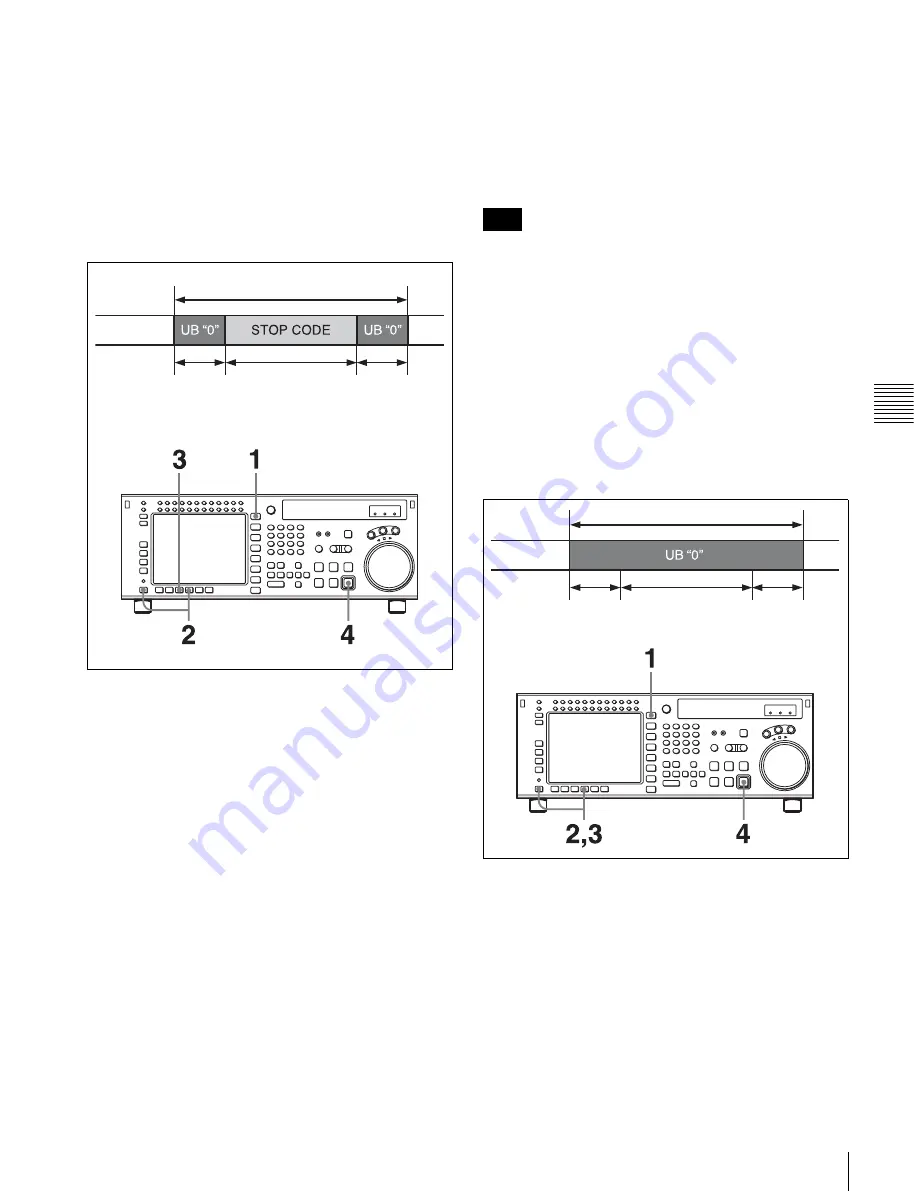
65
4-2 HOME Menu
C
h
ap
te
r 4
M
enu
Se
tt
in
g
s
Recording stop codes:
[F7]
To record stop codes, press the
[F7]
(CODE REC) button.
In PLAY, JOG, or similar mode, cue up to the SOM point,
and press the REC/EDIT button. With the point at which
the REC/EDIT button is pressed as the SOM point, after a
preroll, the recording operation starts, and as shown in the
figure below, user bits (value 0) and stop code are
recorded, after which the unit automatically stops. After
recording is completed, the setting of the
[F7]
(CODE
REC) button is automatically changed to OFF.
1
Press the HOME button.
The HOME menu screen appears.
2
Press the ALT/
[F8]
(STOP CODE) buttons.
The STOP CODE menu screen appears.
3
Press the
[F7]
(CODE REC) button to select “on”.
Pressing the button toggles between “on” and “off”.
4
Press the REC/EDIT button.
To abandon the operation at any point
Press the STOP button.
To specify the recording start position
Press the
[F5]
(REC ADJUST) button, to specify how
many seconds before the SOM point the recording of the
stop code should start.
To check the recording
Press the PREVIEW/REVIEW button. The tape prerolls to
the SOM point and playback starts. If the stop code is
correctly recorded, regardless of the settings of the
[F2]
(DETECT BEEP) button and
[F3]
(DETECT STOP)
button, a confirmation sound is emitted for 1 second, and
the unit stops in accordance with the setting of the
[F4]
(DETECT ADJUST) button. If the unit does not stop even
after passing the point at which the stop code is recorded,
repeat the recording operation.
Checking the recording with the PREVIEW/REVIEW
button is only valid in the stop code menu screen.
Deleting stop codes:
[F8]
To delete a stop code, press the
[F8]
(CODE ERASE)
button. In stop code detection mode, stop the VTR at the
stop code you want to delete, and press the REC/EDIT
button. After prerolling 5 seconds before the stop code
recording point, the VTR begins the delete operation, and
as shown in the figure below, user bits (value 0) are
recorded, after which the unit automatically stops. After
deletion is completed, the setting of the
[F8]
(CODE
ERASE) button is automatically changed to OFF.
1
Press the HOME button.
The HOME menu screen appears.
2
Press the ALT/
[F8]
(STOP CODE) buttons.
The stop code menu screen appears.
3
Press the
[F8]
(CODE ERASE) button to select “on”.
Pressing the button toggles between “on” and “off”.
4
Press the REC/EDIT button.
Section to insert time code
Tape
3 frames
20 frames
3 frames
Note
Section to insert time code
Tape
3 frames 20 frames (STOP
CODE before deletion)
3 frames
Содержание HKSR-5803HQ
Страница 211: ...Sony Corporation SRW 5800 SY 3 286 523 06 1 2007 ...






























