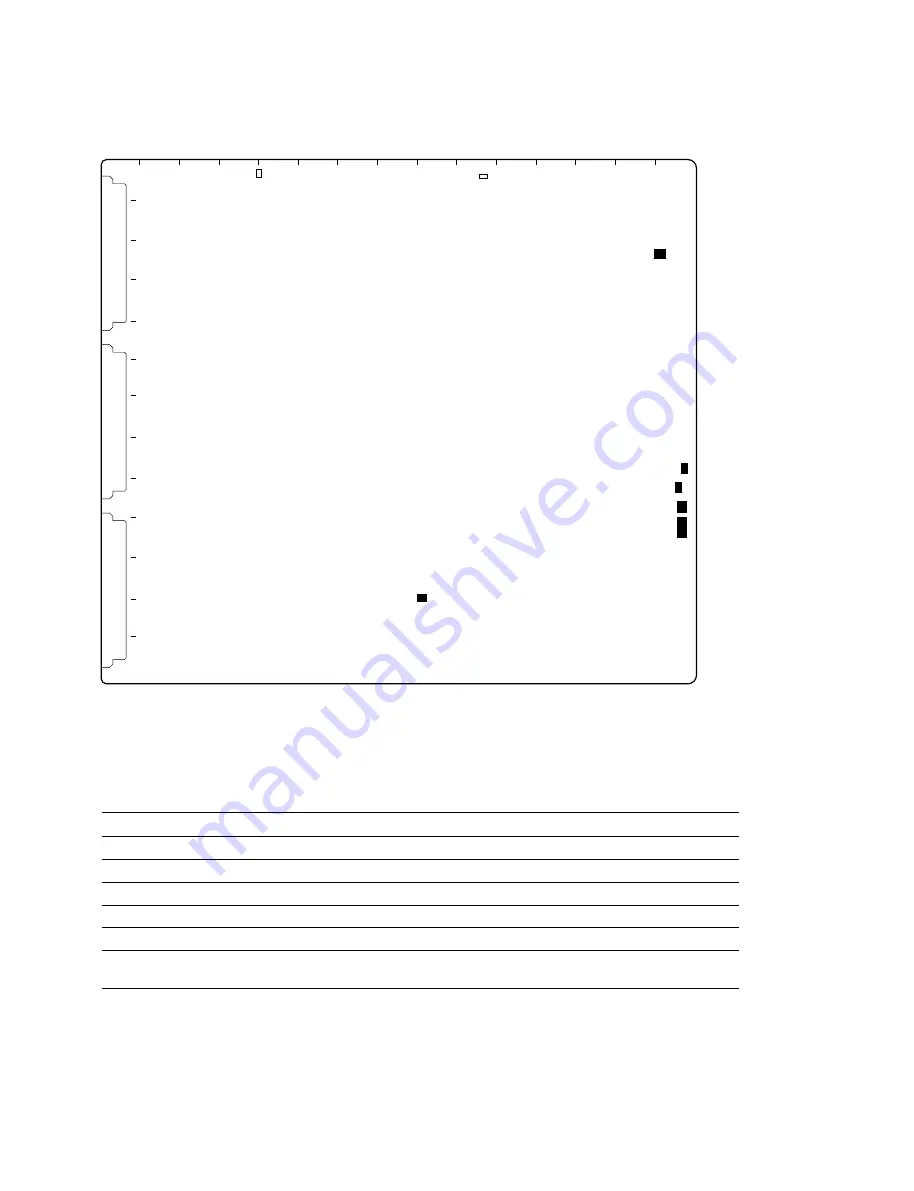
2-57
FVS-1000 MMP1
2-11-17. DP-345 Board (BKFV-300)
Switches
n
Do not change the setting of the switch described as “Factory use only”.
Ref.No.
Address
Name
Function
Factory setting
S3500
(R-8)
DP reset switch
Initialize the DP board
—
S3900
(R-9)
DSP reset switch
Initialize the DSP
—
S3600
(J-11)
1 to 2: Factory use only
All bits OFF
S3700
(R-10)
1 to 8: Factory use only
All bits OFF
S3701
(R-9)
1 to 4: Factory use only
All bits OFF
S3702
(R-3)
1 to 4: Factory use only
(b1, b2, b3, b4) = (L, H, L, H)
L: OFF H: ON
S3500
S3702
S3600
A
B
C
D
E
F
G
H
J
K
L
M
N
P
R
1
2
3
4
5
6
7
8
9
10
11
12
13
S3900
S3701
S3700
DP-345 BOARD (A SIDE)
2-11. Function of Switches/LEDs on the Board
Содержание BKFV-100/1
Страница 4: ......
Страница 10: ......
Страница 68: ......
Страница 72: ...2 4 FVS 1000 MMP1 1 1 1 1 1 7 6 8 9 1 1 5 4 2 3 Rear side 2 3 Location of Main Parts FVS T1000 Rear panel ...
Страница 78: ...2 10 FVS 1000 MMP1 4 5 6 8 8 9 7 3 2 1 Front side 2 3 4 Location of Sensors 2 3 Location of Main Parts ...
Страница 130: ......
Страница 194: ......
Страница 202: ......
Страница 248: ...7 4 FVS 1000 MMP1 O A 8321 649 E FILTER ASSY BOX S 1 758 295 11 IR UV CUT FILTER S 1 517 872 11 LAMP WITH PLASTIC CASE ...
Страница 250: ......
Страница 256: ......
Страница 258: ...Printed in Japan Sony Corporation 2001 12 08 B P Company 1999 FVS T1000 UC FVS P1000 SY E 3 202 167 04 ...






























