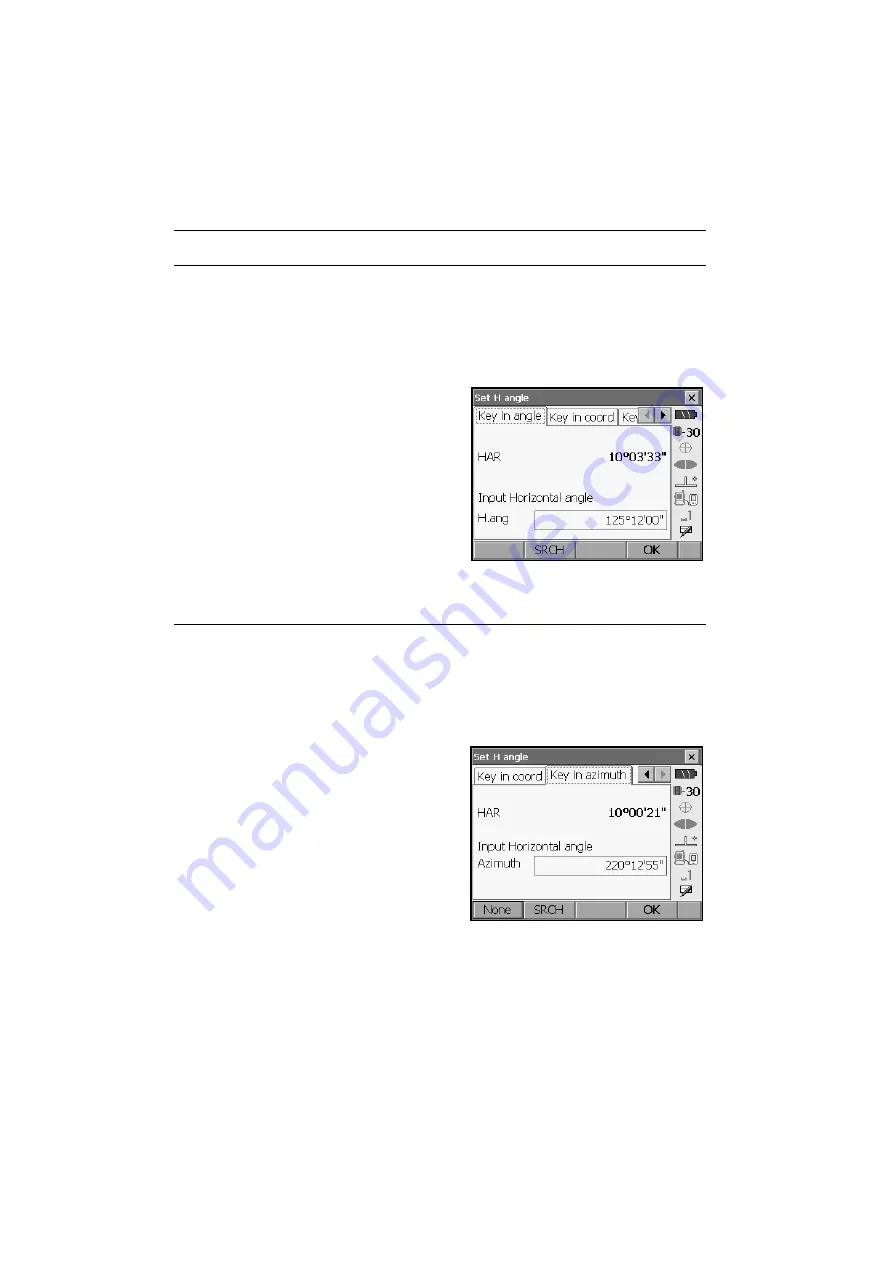
15. COORDINATE MEASUREMENT
76
PROCEDURE Entering angle
1. Select "Backsight setup" in <Coordinate>. <Set
H angle> is displayed.
.
<Set H angle> can also be displayed from the
screen in step 4 of "15.1 Entering Instrument
Station Data".
2. Select the Key in angle tab and enter the desired
angle in "H.ang".
•
[SRCH]
: Rotates the SRX in the direction of the
desired angle.
3. Press
[OK]
to set the input values. <Coord.
measurement> is displayed.
PROCEDURE Entering azimuth
1. Select "Backsight setup" in <Coordinate>. <Set
H angle> is displayed.
.
<Set H angle> can also be displayed from the
screen in step 4 of "15.1 Entering Instrument
Station Data".
2. Select the Key in azimuth tab and enter the
desired angle in "H.ang".
•
[SRCH]
: Rotates the SRX in the direction of the
desired angle.
•
[None]
: Switches horizontal angle setting
method.
"
Horizontal angle settings
"
3. Press
[OK]
to set the input values. <Coord.
measurement> is displayed.
Horizontal angle settings
Содержание SRX1
Страница 2: ...Li ion S Li ion This is the mark of the Japan Surveying Instruments Manufacturers Association ...
Страница 69: ...61 13 ANGLE MEASUREMENT The displayed horizontal angle HAR is the included angle between two points ...
Страница 175: ...167 29 REGULATIONS CE Conformity Declaration ...
Страница 176: ...29 REGULATIONS 168 ...
Страница 177: ...169 29 REGULATIONS ...
Страница 182: ...MEMO ...
Страница 183: ...JAPAN ...
Страница 184: ...1st ed 01 0609 Printed in Japan 2006 SOKKIA CO LTD ...






























