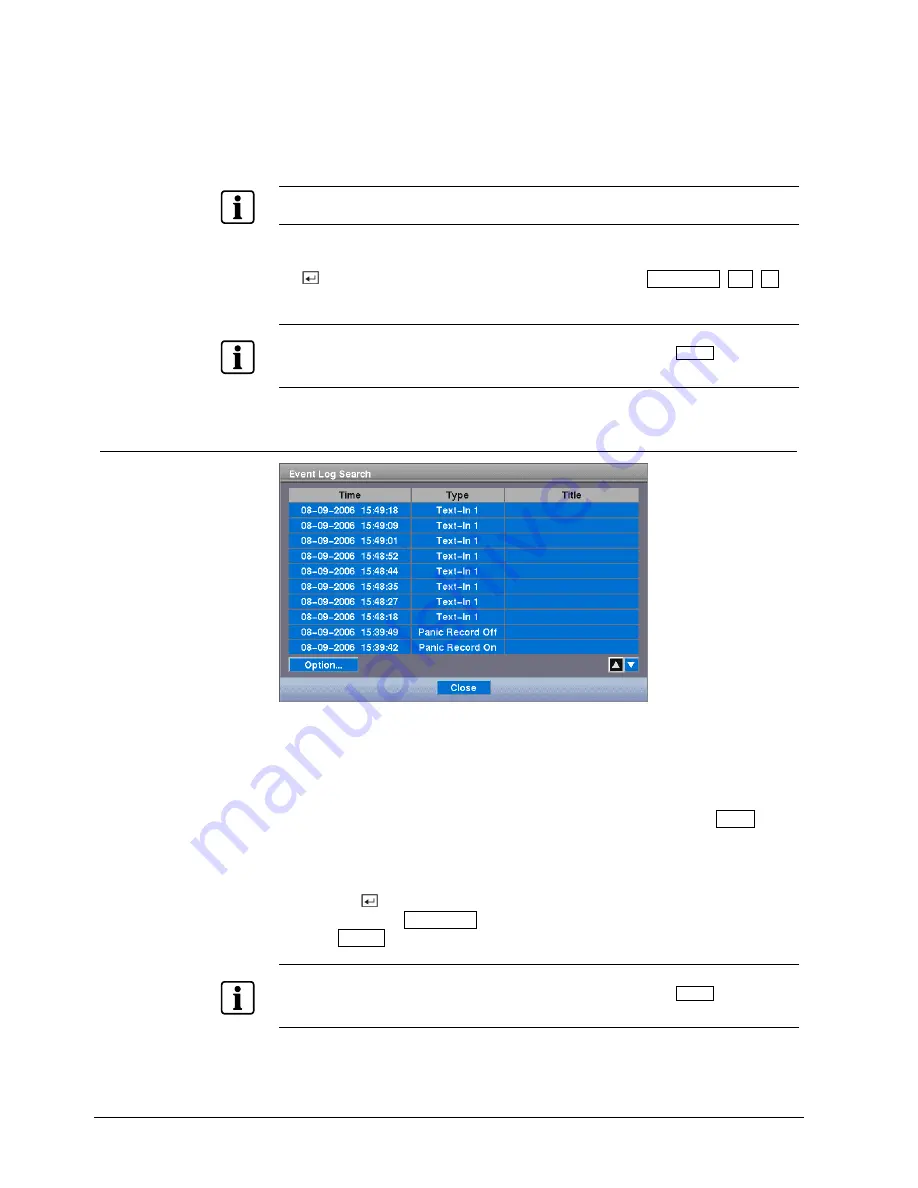
Operation
98
Siemens Building Technologies
Fire Safety & Security Products
03.2007
If the DVR’s time and date have been reset to a time that is earlier than some
recorded video, it is possible for the DVR to have more than one video stream in
the same time range. Move to
Select a Segment
, and select the video stream you
want to search. Refer to the Appendix, Section 12.3: Time overlap
for further
information on searching time-overlapped video streams.
NOTE
The lower number of the Segment indicates the latest recorded video.
Once you have set the date and time you want to search, highlight
Go
and press
the button. The selected date and time will display. The Play/Pause, RW, FF,
Jog and Shuttle can now be used to review the surrounding video.
NOTE
It is possible that no recorded image displays on the current screen. Press the Display button and
change the screen mode to 4x4. You will be able to easily see the camera have recorded video during
target time.
9.10.3 Event Log Search
Fig. 112 Event Log Search screen
The DVR maintains a log of each time the Alarm Input port is activated. The
Event
Log Search
screen displays this list. Use the arrow buttons to highlight the event
for which you would like to see video.
The
Event Log Search
screen can also be accessed by pressing the Alarm button
unless there is an alarm. There is no determined user authority to display the
Event Log Search
screen, however, the event video will not be played unless a
user with Search authority logs into the system.
Pressing the button will extract the event video and display the first image of the
event. Pressing the Play/Pause button will start playing the “event” video segment.
Pressing Search returns to live monitoring.
NOTE
It is possible that no recorded image displays on the current screen. Press the Display button and
change the screen mode to 4x4. You will be able to easily see the camera have recorded video during
target time.






























