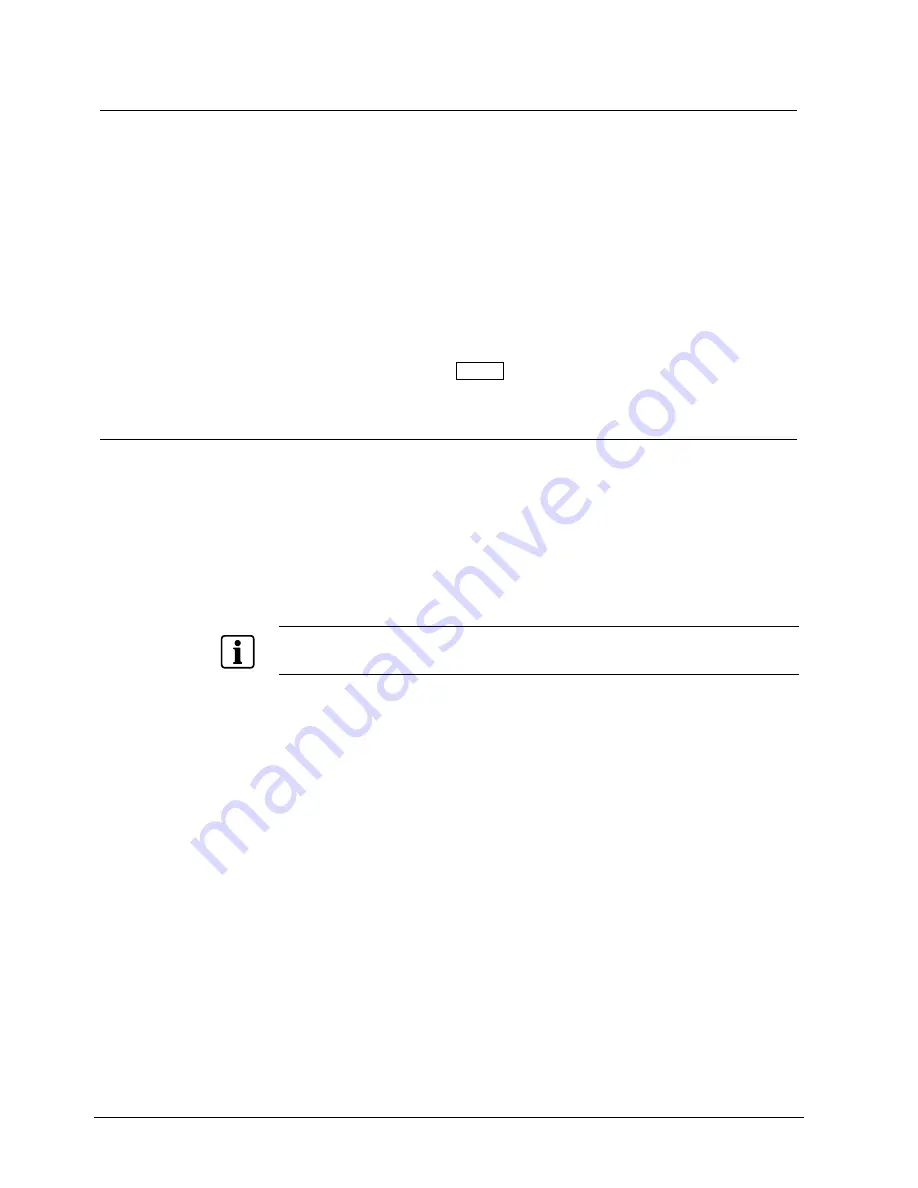
Operation
90
Siemens Building Technologies
Fire Safety & Security Products
03.2007
9.3 Event
monitoring
When an event occurs, the DVR will display the camera associated with the event
if
Event Monitoring On
is selected in the
Display
setup screen (
OSD
tab).
How the cameras are displayed depends on the number of cameras associated
with the event. If one camera is associated with the event, the DVR will display the
camera full screen. If two to four cameras are associated with the event, the DVR
will display the cameras on a 2x2 screen. If five to nine cameras are associated
with the event, the DVR will display the cameras on a 3x3 screen. If 10 or more
cameras are associated with the event, the DVR will display the cameras on a 4x4
screen.
Event monitoring lasts for the dwell time set for event recording. After the dwell
time has elapsed, the monitor returns to the previous screen unless another event
has occurred. If you want to return to the live monitoring mode before the dwell
time has elapsed, press the Display button or one of the camera buttons.
9.4 Covert
camera
If a camera is set up as Covert 1 in the
Camera
setup screen (
Settings
tab), that
camera will not be displayed unless a user with Covert Camera View authority logs
into the system. However the camera title and status icons will be displayed on the
monitor.
If a camera is set up as Covert 2 in the
Camera
setup screen (
Settings
tab), that
camera appears to be Off unless a user with Covert Camera View authority logs
into the system. The camera title will be greyed out and status icons will not be
displayed on the monitor.
NOTE
When a camera is set up as Covert 1, the DVR displays the camera title and status icons on the
covert video. When set up as Covert 2, the DVR displays only the camera title on the covert video.
If a user who has Covert Camera View authority logs into the system, the user can
view video from cameras set to Covert 1 or Covert 2 including the camera titles
and status icons.
















































