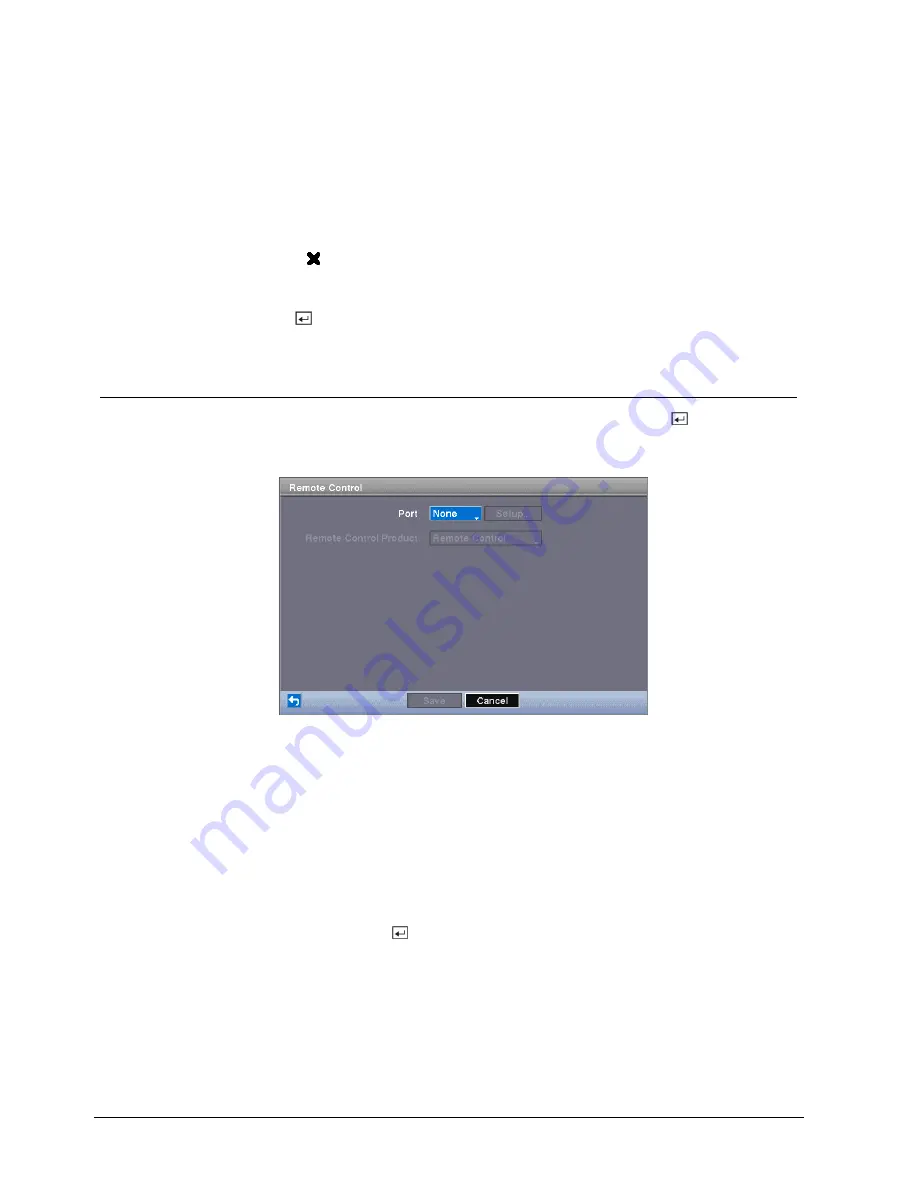
Configuration
72
Siemens Building Technologies
Fire Safety & Security Products
03.2007
The
Range
box allows you to set the time that the alarm schedule will be active in
15-minute increments from 00:00 to 24:00.
The
Mode
box allows you to set how the alarm reacts during the scheduled time.
When set to On, the Alarm-Out is active during the scheduled time. When set to
Event, the Alarm-Out is only active when there is an Event during the scheduled
time.
The
Channels
box allows you to set which alarm outputs will be active. You can
also select the DVR’s internal buzzer.
The box allows you to delete an alarm output schedule. You will be asked to
confirm whether or not you really wish to delete the schedule.
Î
You can save your
Alarm-Out
changes by highlighting
Save
and pressing the
button.
Î
Selecting
Cancel
exits the screen without saving the changes.
8.9.4
Remote Control screen
Highlight
Remote Contro
l in the
Devices
menu and press the button.
Î
The
Remote Control
setup screen allows you to select a port and make correct
settings for a remote keyboard.
Fig. 79
Remote Control setup screen
1.
Highlight the box beside
Port
and select from None, RS232 and RS485.
Î
If the RS232 port and RS485 port are in use for PTZ control, networking or
text input, the remote keyboard cannot be configured.
2.
Highlight
Setup…
and select the correct Baud Rate, Parity, Data Bits and
Stop Bits for the device you are connecting to the DVR.
3.
Highlight the box beside
Remote Control Product
and select the device from
the list.
Î
You can save your
Remote Control
settings by highlighting
Save
and
pressing the button.
Î
Selecting
Cancel
exits the screen without saving the changes.






























