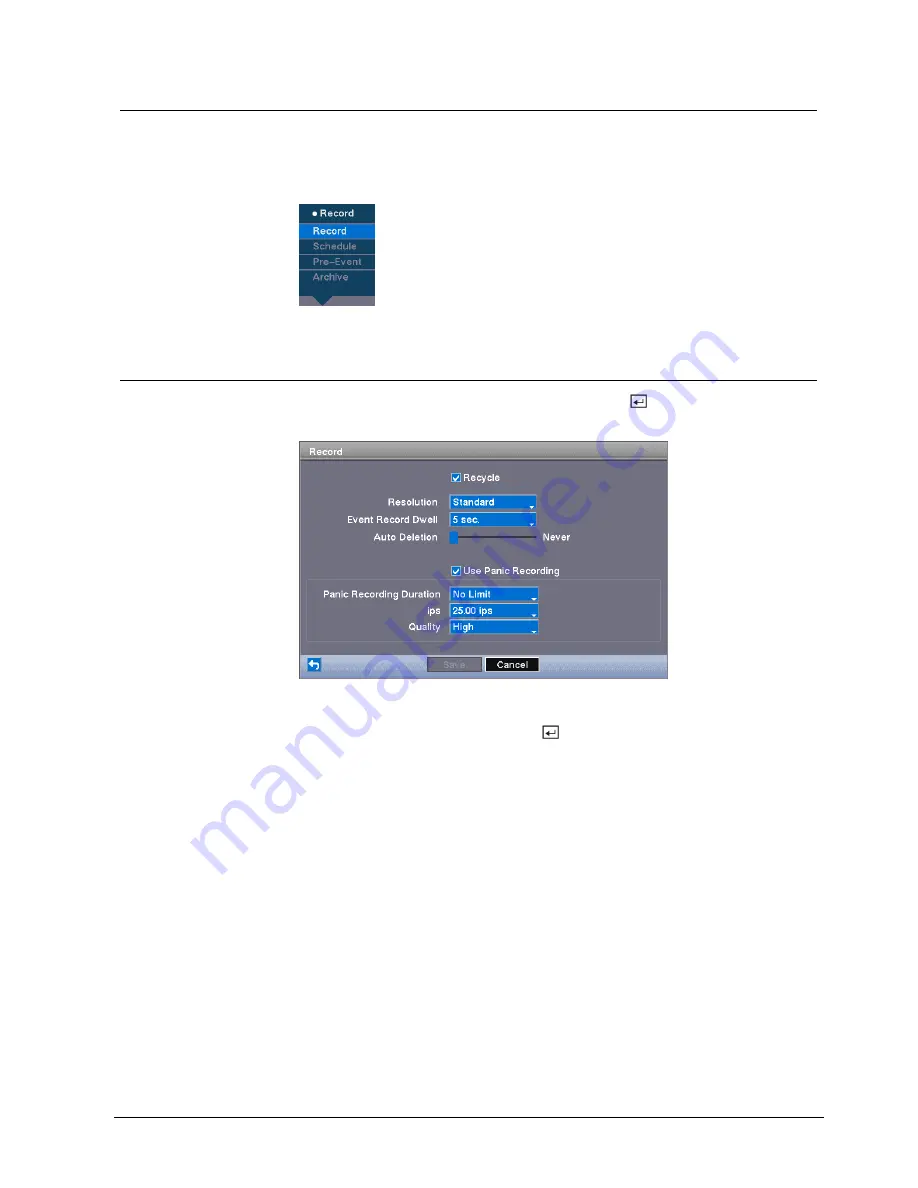
Configuration
33
Siemens Building Technologies
Fire Safety & Security Products
03.2007
8.5 Recording
settings
Your DVR offers a variety of flexible recording modes. You can set it up to record
all the time or to only record events. It can be set up to continue recording once the
hard disk drive is full by recording over the oldest video, or you can set it up to alert
you when the hard disk is full and stop recording.
Fig. 24
Record menu
8.5.1 Record
screen
Highlight
Record
in the
Record
menu and press the
button.
Î
The
Record
setup screen appears.
Fig. 25
Record setup screen
Highlighting
Recycle
and pressing the button toggles between On and Off. In
the Recycle mode, the DVR records over the oldest video data once all available
storage space has been used. When
Recycle
is turned off, the DVR stops
recording once all available storage space has been used.
1.
Highlight the
Resolution
box and select from "High" and "Standard".
Î
All other variables being equal, selecting High resolution will decrease the
recording and playback speed by half that of Standard resolution.
2.
Highlight the
Event Record Dwell
box and set the length of time you would
like to record for the associated event.
Î
You can set the dwell from 5 seconds to 15 minutes.
Refer to the
System
Event - Actions
screen in Section 8.7.5 for information
regarding event recording.






























