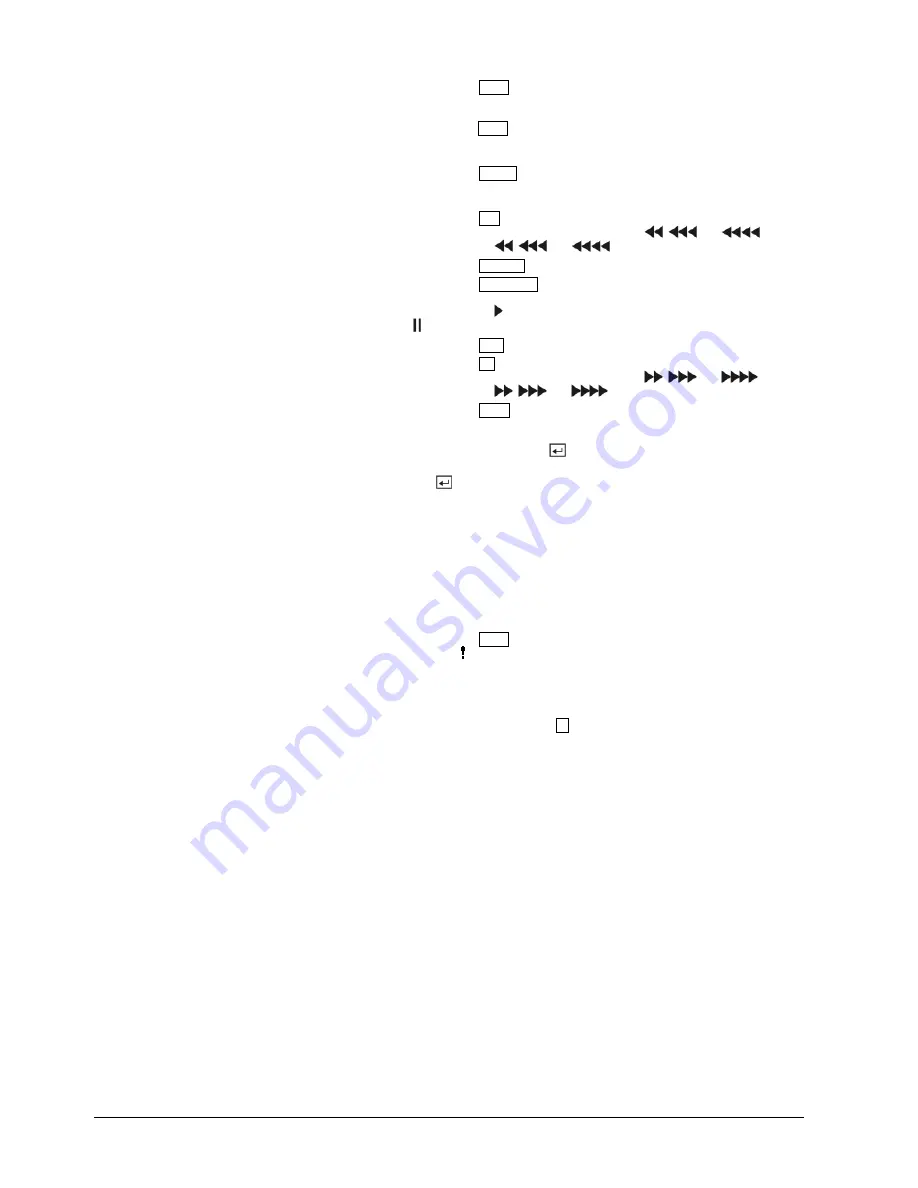
Configuration
30
Siemens Building Technologies
Fire Safety & Security Products
03.2007
Menu button
Pressing the Menu button enters the
Setup
screen. You will need to enter
the authorized user and password to access
Setup
. Pressing the button
also closes the current menu or setup dialog box. In the Playback mode,
pressing the Menu button displays the
Search
menu. In Search mode clip-
copying can be done instantly by pressing and holding the button for two or
more seconds. The button is also loads a
Preset View
in the PTZ mode.
Search button
Pressing the Search
button enters the
Search
menu. Pressing the button
again exits the Search mode. You will need to log into the system as a
qualified user to enter the Search mode from the Live Monitoring mode.
RW (Rewind) button
Pressing the RW button plays video backward at high speed. Pressing the
button again toggles the playback speed from
,
and
. The
screen displays
,
and
respectively.
Previous button
Pressing the Previous button goes to the previous image.
Play/Pause button
Pressing the Play/Pause
button plays back images at regular speed.
Pressing the button while in the Playback mode pauses the video. The
screen displays when the DVR is playing back video. The screen displays
when in the Pause mode.
Next button
Pressing the Next button goes to the next image.
FF (Fast Forward)
button
Pressing the FF button plays video forward at high speed. Pressing the
button again toggles the playback speed from
,
and
. The
screen displays
,
and
respectively.
Zoom button
Pressing the Zoom button zooms the current image on the screen. A PIP
with a rectangle temporarily displays showing what area of the screen has
been enlarged. You can use the arrow buttons to move the rectangle to
another area. Pressing the
(Enter) button toggles the zoom size
between 2x, 3x and 4x.
Enter button
The
(Enter) button selects a highlighted item or completes an entry that
you have made during system setup.
Up, Down, Left, Right
Arrow buttons
These buttons are used to navigate through menus and GUI. You can also
use them to change numbers by highlighting a number in the menu and
using the Up and Down arrow buttons to increase or decrease the number’s
value.
The arrow buttons are also used to control Pan and Tilt when in the PTZ
mode. When in the PIP display format, pressing the Up and Down arrow
buttons moves the position of the small screen counter-clockwise and
clockwise, and pressing the Left and Right buttons moves through screen
pages.
Panic button
Pressing the Panic button starts panic recoding of all camera channels, and
displays on the screen. Pressing the button again will stop panic
recording.
ID button on remote
control
If a DVR System ID is set to 0, the infrared remote control will control that
DVR without any additional operations. (Refer to Section 8.11.1: Information
screen for further information on setting the System ID.) If the system ID is 1
to 16, you must to press the ID button on the remote control and then press
the number button (1 to 16) in order to control that DVR. If the System ID of
two or more DVRs is set to 0, those DVRs will react to the infrared remote
control at the same time.






























