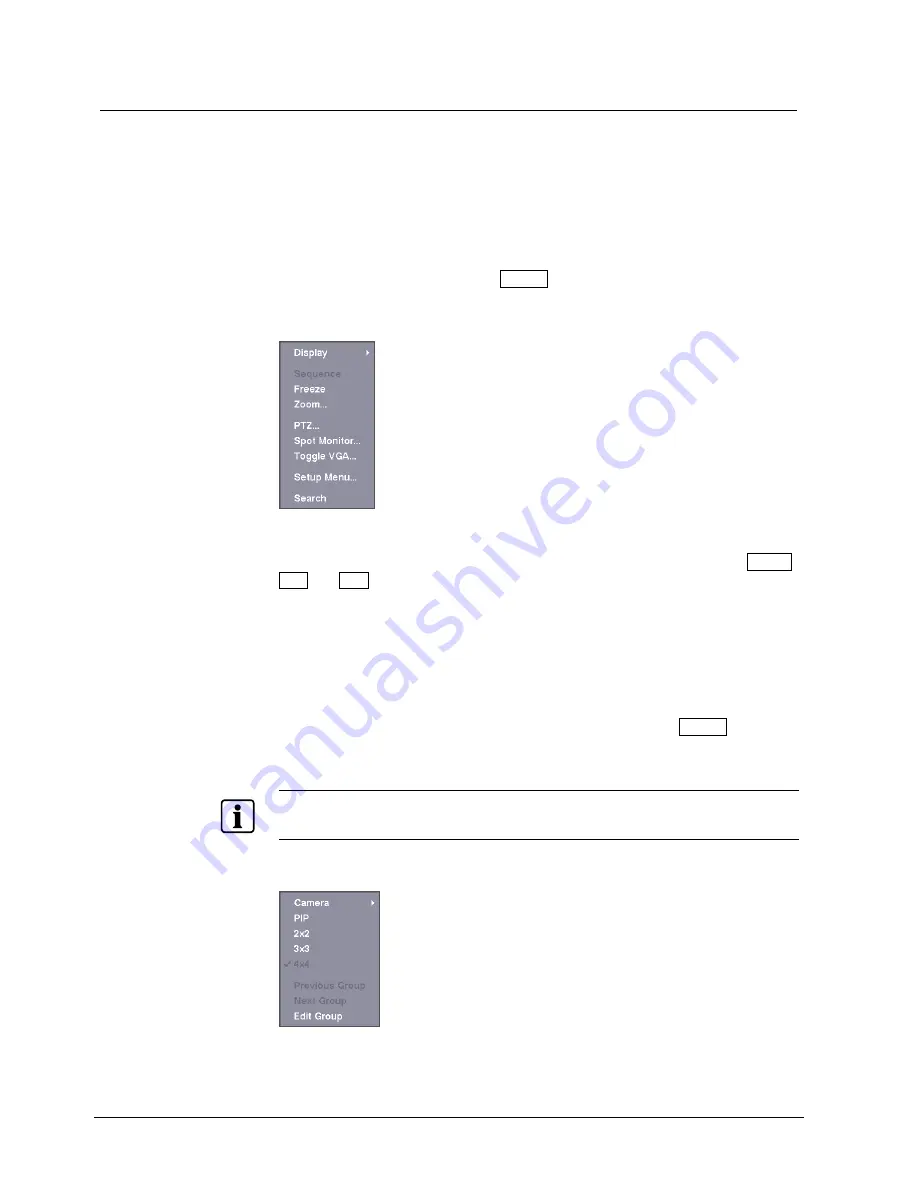
Operation
92
Siemens Building Technologies
Fire Safety & Security Products
03.2007
9.6
Using a mouse
You can use a mouse instead of the front panel buttons to perform many of the
DVR functions. The following operations are supported when using a mouse during
live monitoring.
When in one of the multi-view formats (e.g., PIP, 2x2, 3x3 or 4x4), clicking the
mouse button on a camera image switches that camera to full screen. Clicking the
mouse button again returns to the previous multi-view format.
When in one of the multi-view formats, scrolling the mouse wheel up and down
operates the same as pressing the Display button by switching the screen format
between PIP, 2x2, 3x3 and 4x4.
Clicking the right mouse button during live monitoring displays the following menu:
Fig. 106 Mouse menu
Selecting
Freeze
,
PTZ…
and
Spot Monitor…
is the same as pressing the Freeze,
PTZ and Spot buttons as described above in Section 9.2: Live monitoring.
Selecting
Zoom…
zooms in on the live image. While in the zoom mode, there are
two ways to move around the enlarged portion of the video. First, there is a PIP
located in right-bottom corner. The PIP has a rectangle showing what area of the
image has been enlarged. Click inside the PIP to move to another area of the
image you want enlarged. Second, click and hold the mouse button on the
enlarged video and drag the video.
Selecting
Toggle VGA
is the same as pressing and holding the Display button for
more than five seconds. It switches the video out between Video Out (BNC or
SVHS Out) and VGA Out.
NOTE
DVR will
not
record video for about 3 seconds while switching the video output between Video Out
and VGA Out.
Selecting
Display
shows the following menu:
Fig. 107 Mouse display menu






























