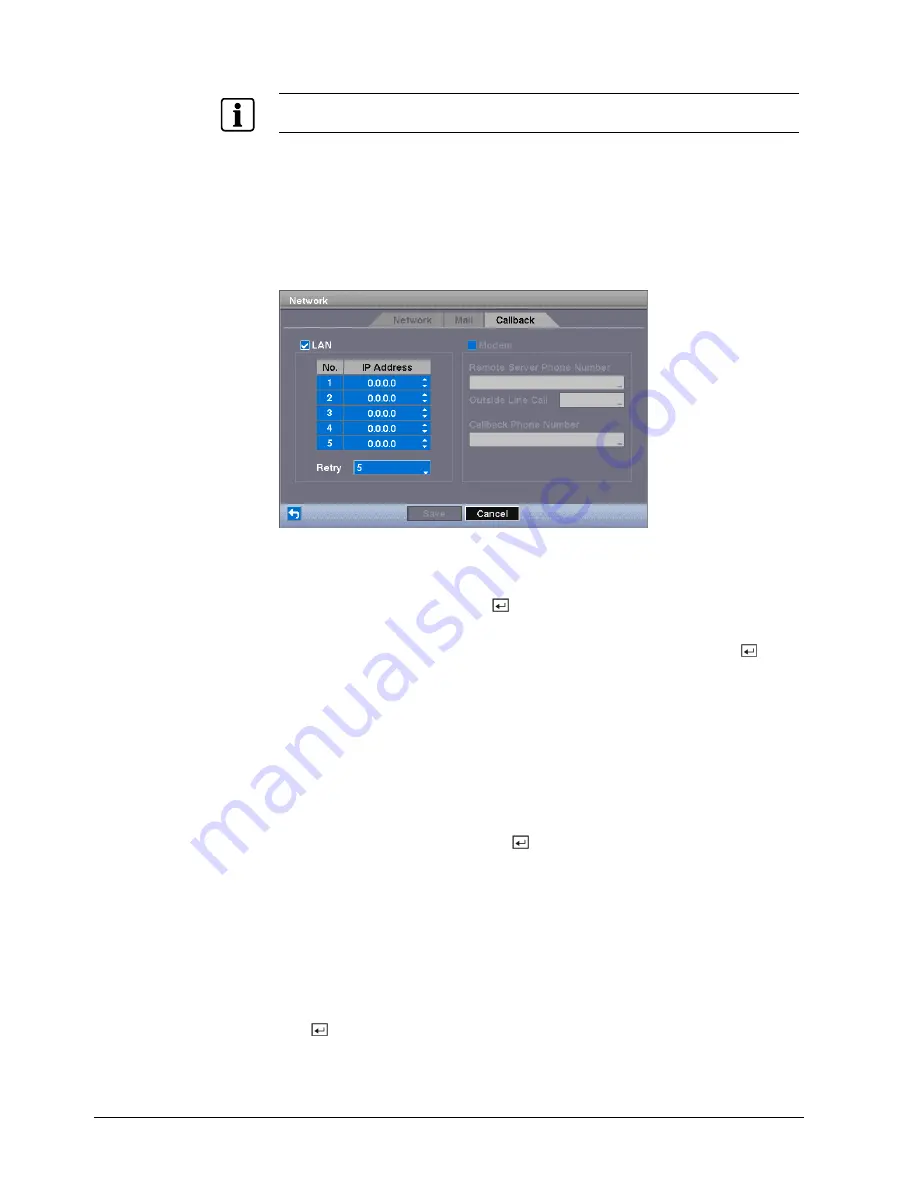
Configuration
42
Siemens Building Technologies
Fire Safety & Security Products
03.2007
NOTE
The e-mail address must include the “@” character to be a valid address.
12.
Highlight the box beside
Recipient
and enter the recipient’s e-mail address.
13.
Use the virtual keyboard to enter the e-mail address.
14.
Highlight the
Callback
tab.
Î
The
Callback
screen displays.
Î
The DVR can be set up to contact a computer running RAS (Remote
Administration System) when an event occurs.
Fig. 34
Callback setup screen
Callback
1.
Highlight
LAN
and press the
button to toggle between On and Off.
Î
When LAN is turned On you can change the IP addresses.
2.
Highlight the
IP Address
box that you want to change and press the
button.
3.
Enter the IP address of the computer you want contacted during an event.
Î
You can enter up to five IP addresses.
4.
Highlight the box beside
Retry
and enter the number of times you would like
the DVR to try contacting the computer.
Î
You can select from 1 to 10 retries.
If the modem was enabled in the
Network
screen, you can set up the DVR to
contact a computer running RAS.
5.
Highlight
Modem
and press the button to toggle between On and Off.
Î
When
Modem
is turned On you can enter a telephone number.
6.
Highlight the box beside
Remote Server Phone Number
and enter the
telephone number of the computer running RAS.
7.
Highlight the box beside
Outside Line Call
and enter any numbers that must
be dialled for an outside line for your telephone system; for example, “9”.
8.
Highlight the box beside
Callback Phone Number
and enter the telephone
number of the DVR.
Î
You can save your notification changes by highlighting
Save
and pressing the
button.
Î
Selecting
Cancel
exits the screen without saving the changes.






























