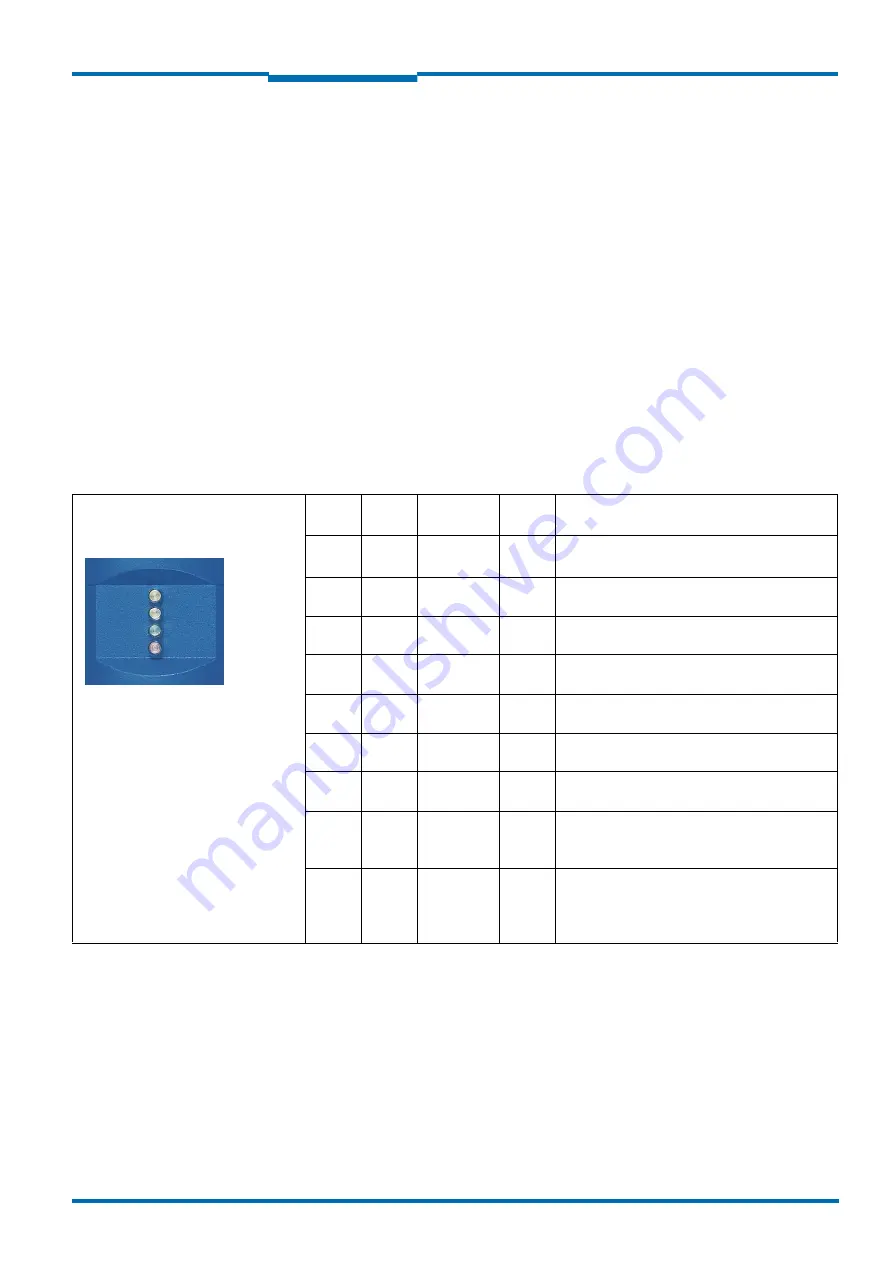
Operating instructions
NAV310
Product description
8016535/1D2F/2022-11-14
© SICK AG · Germany · All rights reserved · Subject to change without notice
17
Chapter
3
3.2.2
Operating and display elements
User interface
The NAV310 operates fully automatically in normal operation without the intervention of an
operator.
The interactive configuration is carried out using the provided SOPAS ET configuration soft-
ware. The software used for this purpose runs on a PC with the operating system Windows
that is connected to the NAV310 via one of the interfaces.
Use the graphic scan view in SOPAS ET to verify the generated measured values and to ver-
ify the measurement area online. During this process, note that SOPAS ET cannot display
the data in real-time and therefore does not display all measured values.
Display elements
The LEDs signal the operational status of the NAV310.
The NAV310 has four LEDs. These visually signal the actual operational status and the sta--
tus of the continuous self-check. The LEDs are on the front of the device on the NAV310.
shows the function of the LEDs.
Yellow
LED (1)
Yellow
LED (2)
Green LED
Red
LED
Meaning
Off
Off
Off
Off
Device switched off.
No supply voltage.
On
On
On
On
LED test for 5 s after switching on.
The output signal switching device is active.
On
Any
Flashing
1 Hz/2.5 Hz
Off
SOPAS Command and USP Command
Any
On
Flashing
1 Hz/2.5 Hz
Off
SOPAS Command and USP Command
Any
Any
Flashing
1 Hz
Off
Stand by
Any
Any
Flashing
2.5 Hz
Off
Measurement mode
Flash-
ing 4 Hz
Any
Flashing
1 Hz
Off
Firmware Update
Any
Any
Any
Flash-
ing
1 kHz
Flashing 1 Hz => Scanner booting (Device not
ready)
Any
Any
Any
On
System error in the device
Troubleshooting => Device not ready
see
section 8.3 “Troubleshooting and rectifica-
Tab. 4:
Meaning of the LED status indicators
Yellow (1)
Yellow (2)
Green
Red
















































