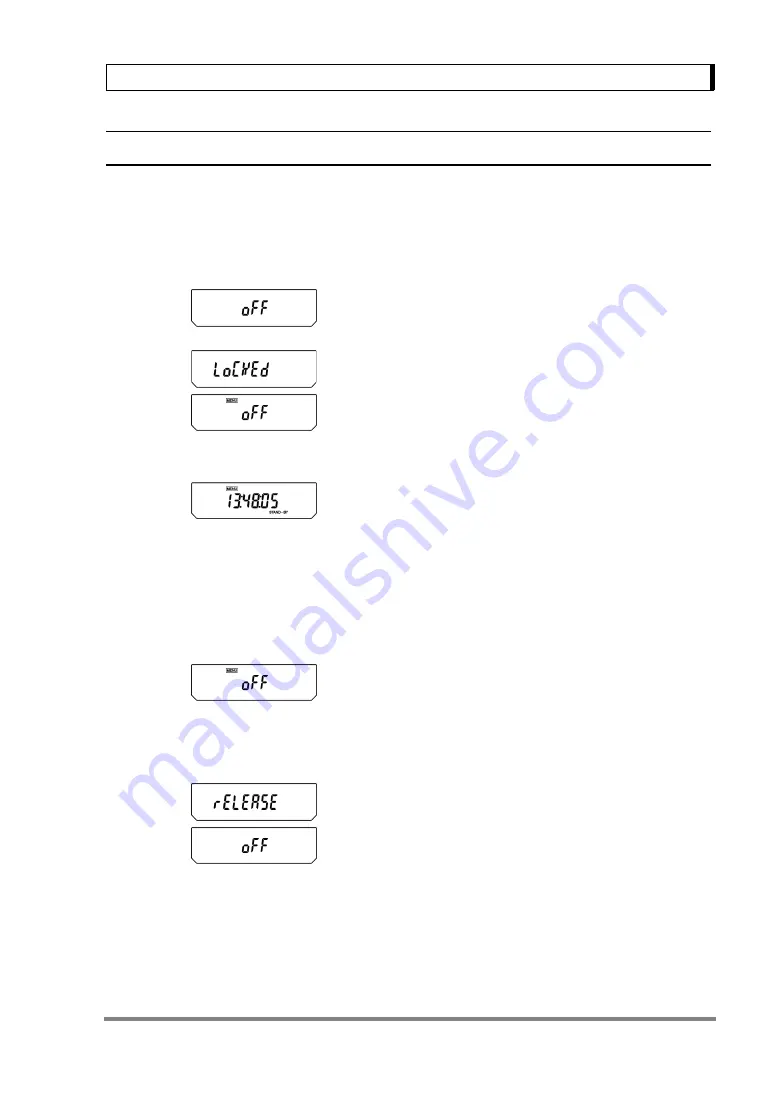
31
7. Menu Item Selection
7.4.3
Menu Lock
The menu setting operations can be locked so that the settings cannot be inadvertently changed. This
is called Menu Lock. WindowsDirect settings also lock. The menu lock is set with the following proce-
dure.
How to lock the menu
1
Connect the balance to the power and wait.
2
When “oFF” appears, press and hold the
[CAL]
key for about three seconds. “LoCKEd” appears
and the menu lock function is activated, returning
to the “oFF” display. When the lock function is
activated, the MENU mark appears.
When menu is locked, MENU symbol is illumi-
nated at STAND-BY display, too.
If a menu item selection is attempted in locked status, the message “LoCKEd” appears and the menu
selection is not allowed. To allow menu selections again, follow this procedure.
How to remove menu lock
1
Disconnect the balance from power. Wait, then
connect power again.
2
When “oFF” appears, press and hold the
[CAL]
key for about three seconds.
3
“rELEASE” appears and the menu lock is
released.
(Time is not displayed with AUY.)






























