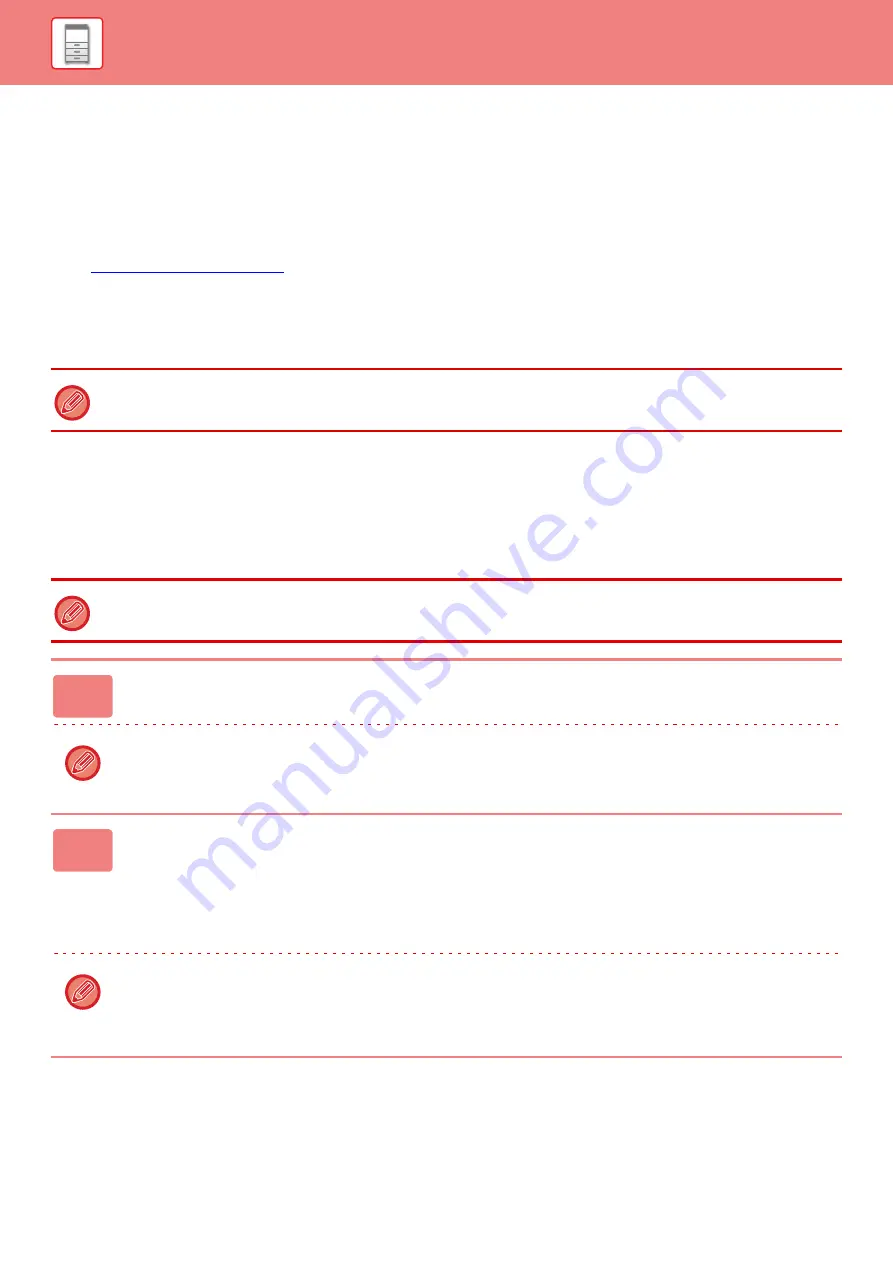
1-91
EASILY CONNECT WITH AN
NFC-COMPATIBLE MOBILE DEVICE
(EASY CONNECT)
You can easily connect the machine to a smartphone or other NFC compatible mobile device.
• Touch the NFC touch point area in the lower right corner of the operation panel.
►
By installing the dedicated application in the mobile device in advance, the application will start automatically after the
device connects to the machine, allowing you to print immediately.
You can also connect by displaying a QR code on the machine's touch panel and scanning the code with a mobile
device that has a dedicated application installed.
CONNECTING BY NFC
You can easily connect a mobile device to the machine by holding it to the NFC touch point area.
In addition, by installing the dedicated application on your mobile device, the application will automatically start when the
device connects to the machine, allowing you to send data and print to the machine right away.
Configure settings on the machine in advance to enable use of an NFC and wireless LAN.
• Make sure that the mobile device’s Wi-Fi function and NFC function are turned on in advance.
• For NFC card readers and dedicated applications that can be used, consult your dealer or nearest SHARP Service Department.
This function may not support depending on the Android version of your device.
1
Hold your mobile device to the NFC touch point area
If the machine is in the auto power shutoff state, holding your mobile device to the NFC touch point area will wake the machine.
However, if [Sleep Mode] is set to [Energy Saving Priority], you must wake the machine manually.
2
Connecting to the Machine from a Mobile Device
The machine and mobile device automatically start the connection.
If the dedicated application is not installed, your mobile device will automatically connect to the Google Play
TM
site and
download the dedicated application.
If the dedicated application is installed on your mobile device, it will start.
You can print and scan from the application.
If the connection is not successful, try the following:
• Move the mobile device slowly over the NFC touch point area.
• If a case is attached to the mobile device, remove the case.
Содержание MX-M6570
Страница 179: ...1 176 BEFORE USING THE MACHINE PERIPHERAL DEVICES 4 Close the front cover ...
Страница 195: ...1 192 BEFORE USING THE MACHINE PERIPHERAL DEVICES 4 Close the front cover ...
Страница 199: ...1 196 BEFORE USING THE MACHINE PERIPHERAL DEVICES 4 Close the front cover ...
Страница 201: ...1 198 BEFORE USING THE MACHINE PERIPHERAL DEVICES 3 Gently push the box back in 4 Close the front cover ...
Страница 770: ...6 31 DOCUMENT FILING USING STORED FILES 4 Tap the Move key ...
Страница 935: ...2018D US1 ...






























