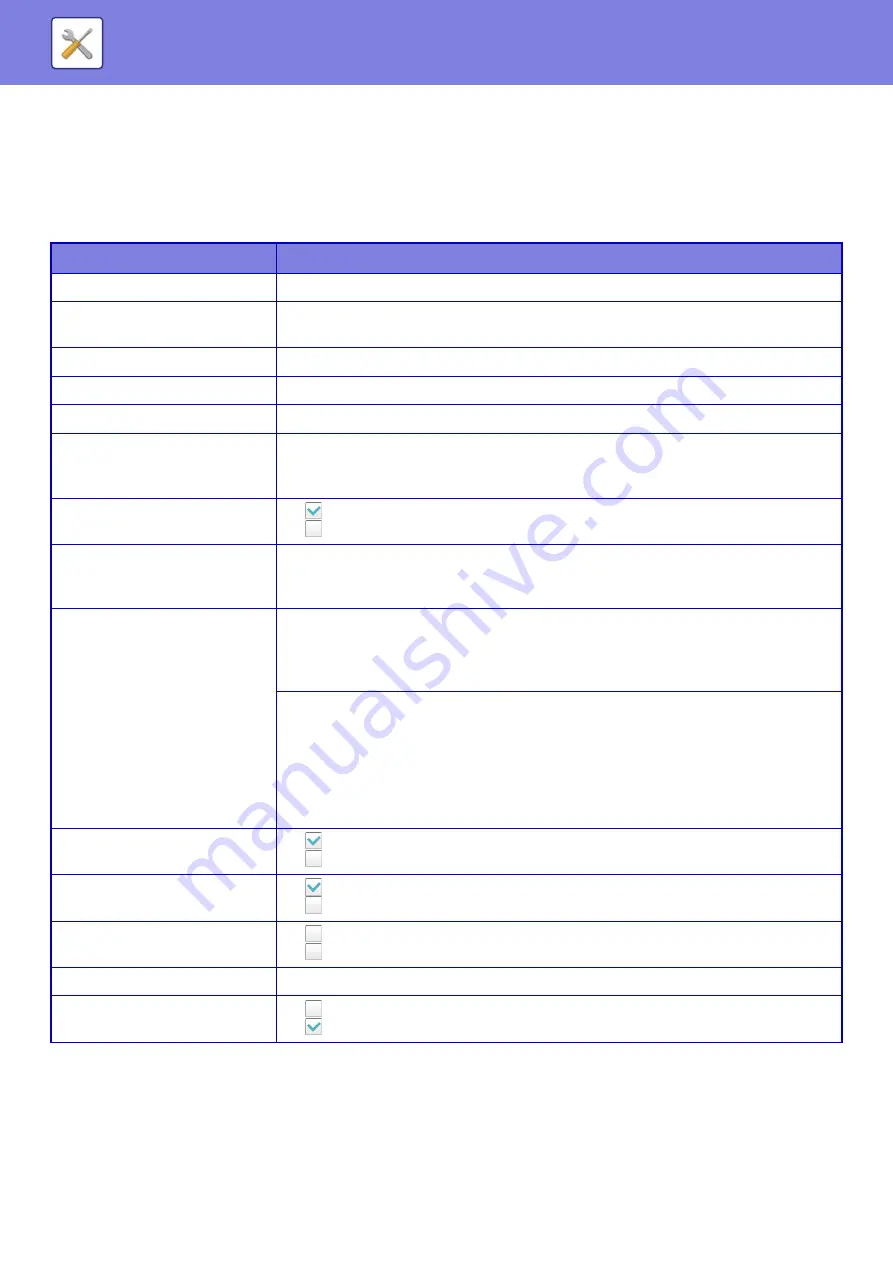
8-57
Initial Status Settings
If you print data in an environment where the printer driver is not used (that is, if you print data using the MS-DOS
system or if you print data using the PC that does not have the provided printer driver installed), set the detailed printing
conditions. (However, the "Disable Blank Page Print" function will be effective even when the PCL printer driver is used.)
Settings
Setup Items
Description
Copies
1 - 9999 sets
Orientation
• Portrait
• Landscape
Paper Size
Set the default paper size.
Output Tray
Set the default delivery tray.
Paper Type
Set the default paper type.
Resolution Setting
• 600dpi
• 600dpi (High Quality)
• 1200dpi
Disable Blank Page Print
•
(Enabled)
•
(Disabled)
2-Sided Print
• 1-Sided
• 2-Sided(Book)
• 2-Sided(Tablet)
N-Up Print
*1
• 1-Up
• 2-Up
• 4-Up
• 8-Up
Layout
• Left to Right
*2
• Right to Left
*2
• Right, and Down
*3
• Down, and Right
*3
• Left, and Down
*3
• Down, and Left
*3
Fit To Page
*4
•
(Use Fit to Page)
•
(Do not use Fit to Page)
Output
•
(Use Print per Unit)
•
(Do not use Print per Unit)
Separator Page
•
Insert Before Job
Paper Tray
•
Insert After Job
Paper Tray
Staple Position*
5
• None, 1 Staple at Back, 2 Staples, 2 Staples (Top), Stapleless Staple
*6
Punch*
7
•
(Use Punch)
•
(Do not use Punch)
Содержание MX-M6570
Страница 179: ...1 176 BEFORE USING THE MACHINE PERIPHERAL DEVICES 4 Close the front cover ...
Страница 195: ...1 192 BEFORE USING THE MACHINE PERIPHERAL DEVICES 4 Close the front cover ...
Страница 199: ...1 196 BEFORE USING THE MACHINE PERIPHERAL DEVICES 4 Close the front cover ...
Страница 201: ...1 198 BEFORE USING THE MACHINE PERIPHERAL DEVICES 3 Gently push the box back in 4 Close the front cover ...
Страница 770: ...6 31 DOCUMENT FILING USING STORED FILES 4 Tap the Move key ...
Страница 935: ...2018D US1 ...






























