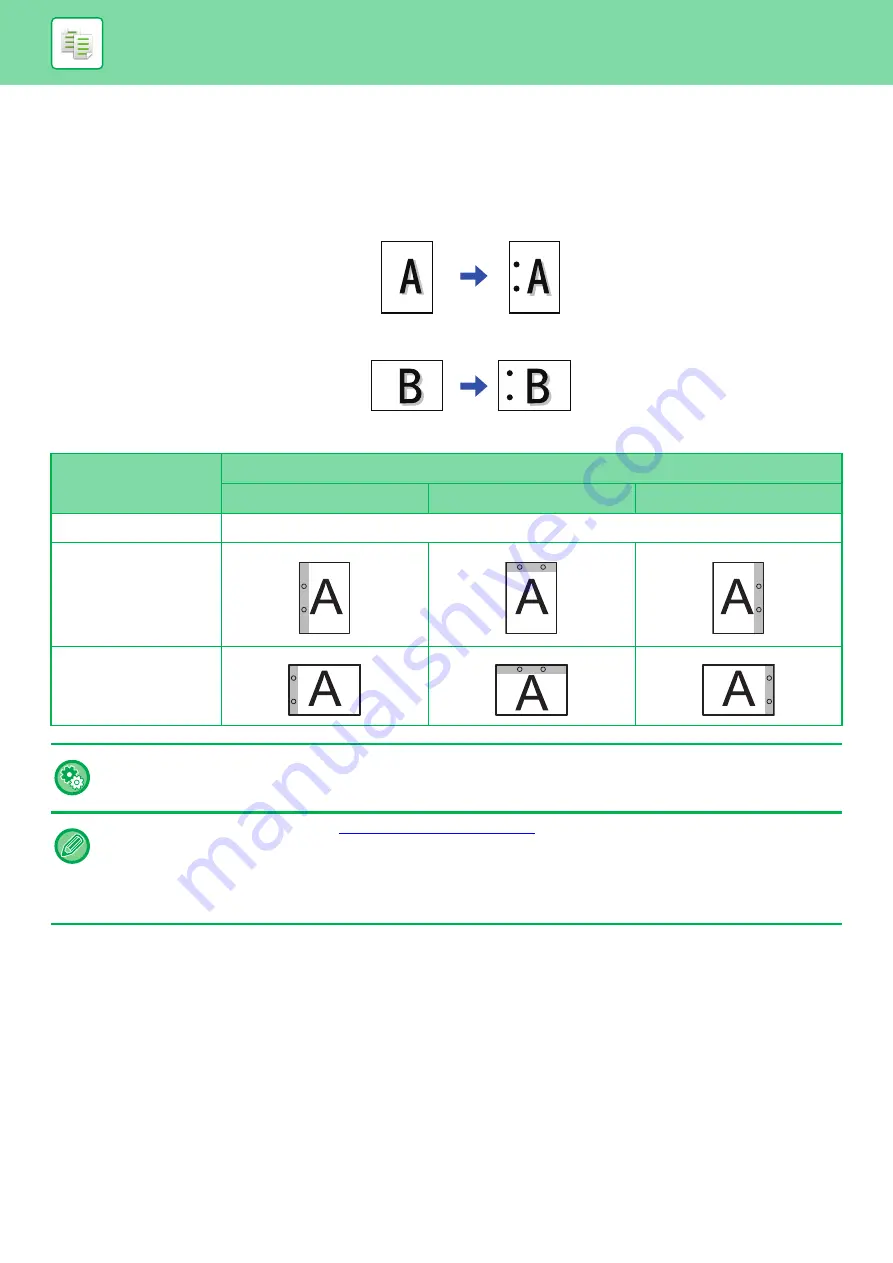
2-45
BASIC PROCEDURE FOR MAKING COPIES
PUNCH SETTINGS
This function punches copies and outputs them to the tray.
Example
Original Orientation
Punch Position
Left
Top
Right
OFF
Does not punch.
Portrait orientation
Landscape orientation
• To change the default punch settings:
In "Settings (administrator)", select [System Settings]
→
[Copy Settings]
→
[Initial Status Settings]
→
[Punch].
• Punch positions are linked to staple positions.
• You can view punch positions on the "
• A punch module is required for paper punch.
• You cannot use 12" x 18" (A3W) size paper or special media such as transparency film and tab paper.
• You cannot use a paper punch together with the staple and paper folding. The punch function can be used in combination
with the Z-Fold function when A3, B4 or 11"x17" is used.
Original 1
Punch Positions
Original 2
Punch Positions
Содержание MX-M6570
Страница 179: ...1 176 BEFORE USING THE MACHINE PERIPHERAL DEVICES 4 Close the front cover ...
Страница 195: ...1 192 BEFORE USING THE MACHINE PERIPHERAL DEVICES 4 Close the front cover ...
Страница 199: ...1 196 BEFORE USING THE MACHINE PERIPHERAL DEVICES 4 Close the front cover ...
Страница 201: ...1 198 BEFORE USING THE MACHINE PERIPHERAL DEVICES 3 Gently push the box back in 4 Close the front cover ...
Страница 770: ...6 31 DOCUMENT FILING USING STORED FILES 4 Tap the Move key ...
Страница 935: ...2018D US1 ...






























