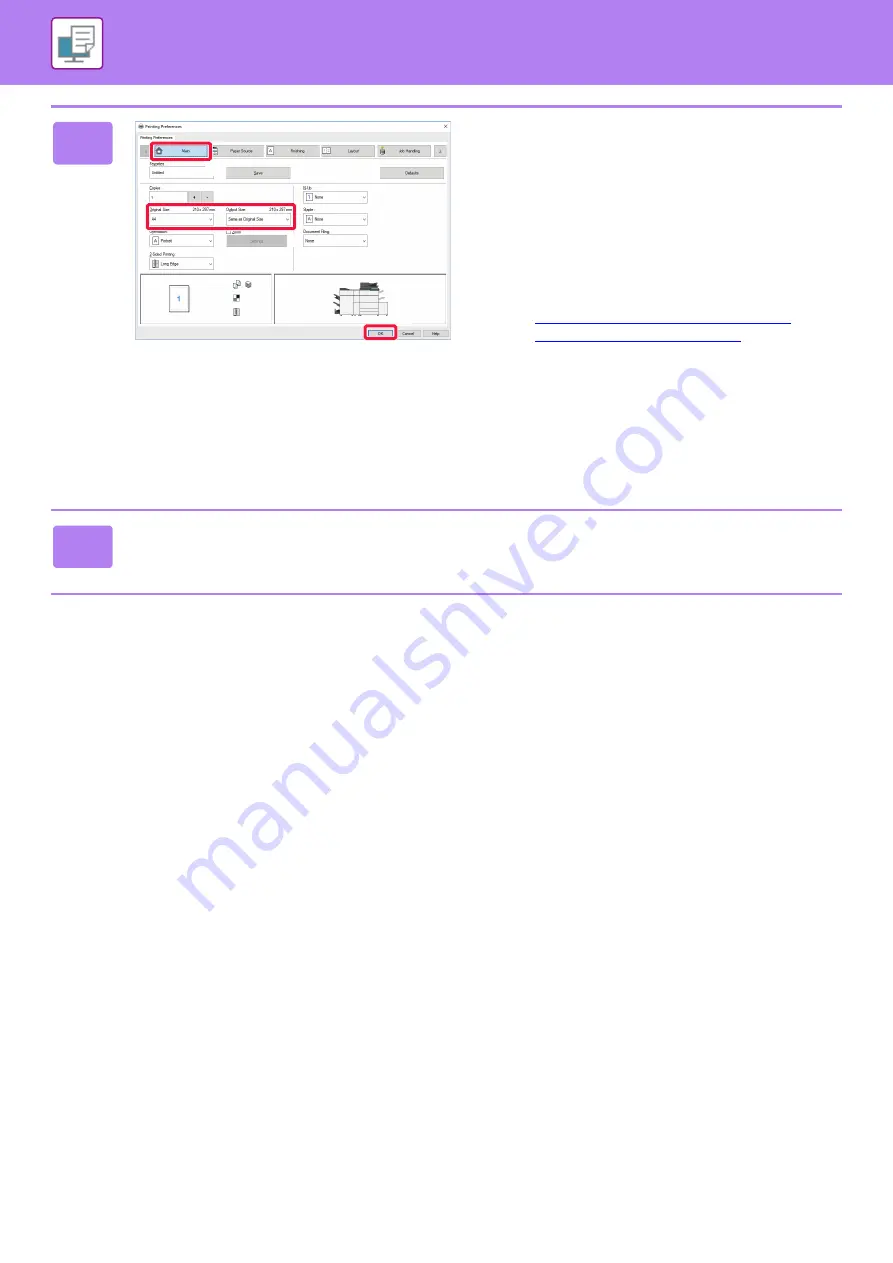
3-5
PRINTING IN A WINDOWS ENVIRONMENT
3
Select print settings.
(1) Click the [Main] tab.
(2) Select the original size.
• You can register up to seven user-defined sizes in
the menu. To store an original size, select [Custom
Paper] or one of [User1] to [User7] from the menu,
and click the [OK] button.
• To select settings on other tabs, click the desired tab
and then select the settings.
►
PRINTER DRIVER SETTINGS SCREEN /
REFERRING TO HELP (page 3-6)
• If an original size larger than the largest paper size
that the machine supports is set, select the paper
size for printing in "Output Size".
• If an "Output Size" different from the "Original Size"
is selected, the print image will be adjusted to match
the selected paper size.
(3) Click the [OK] button.
4
Click the [Print] button.
Printing begins.
(2)
(3)
(1)
Содержание MX-M6570
Страница 179: ...1 176 BEFORE USING THE MACHINE PERIPHERAL DEVICES 4 Close the front cover ...
Страница 195: ...1 192 BEFORE USING THE MACHINE PERIPHERAL DEVICES 4 Close the front cover ...
Страница 199: ...1 196 BEFORE USING THE MACHINE PERIPHERAL DEVICES 4 Close the front cover ...
Страница 201: ...1 198 BEFORE USING THE MACHINE PERIPHERAL DEVICES 3 Gently push the box back in 4 Close the front cover ...
Страница 770: ...6 31 DOCUMENT FILING USING STORED FILES 4 Tap the Move key ...
Страница 935: ...2018D US1 ...






























