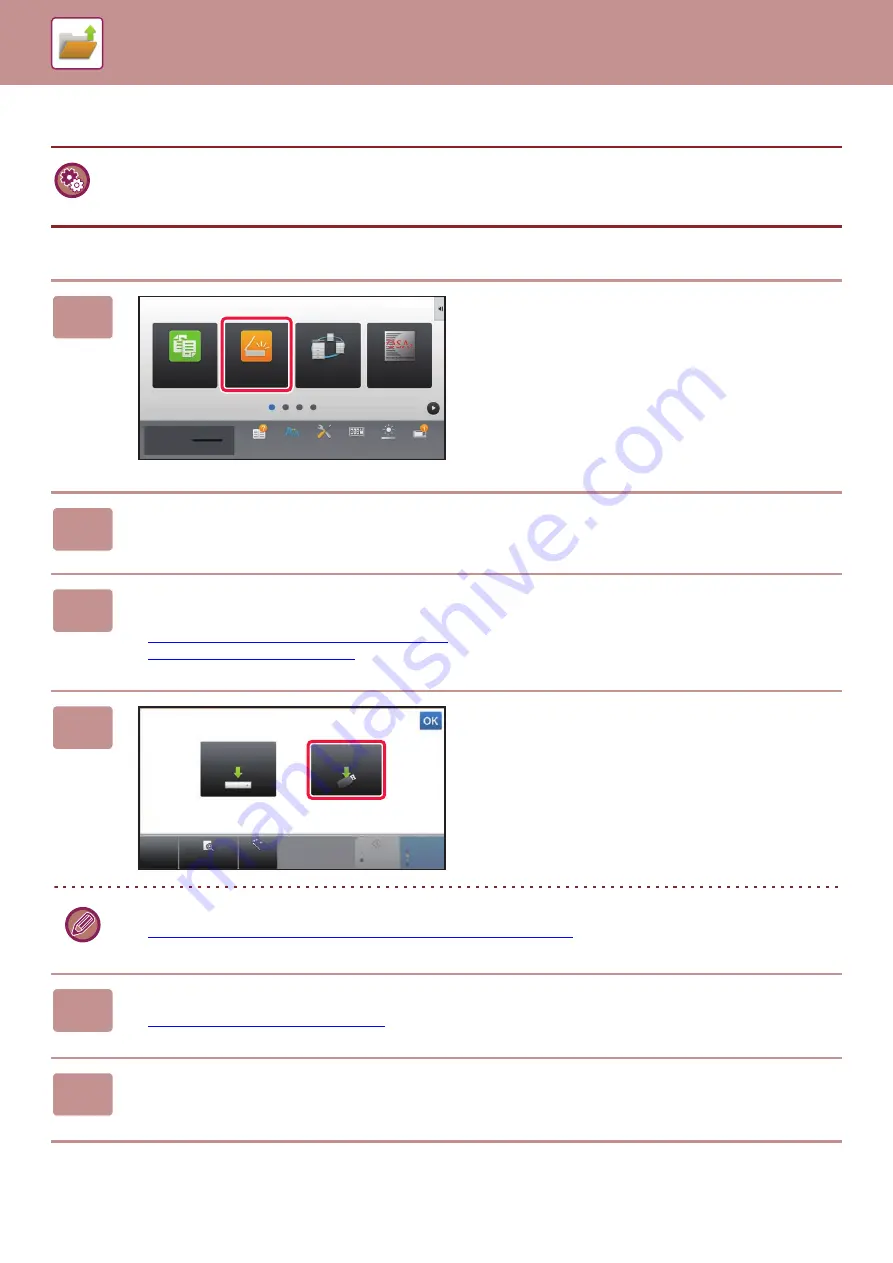
6-18
SAVING FILES WITH DOCUMENT FILING
SAVE IN EXTERNAL MEMORY DEVICE
Storing from Easy Scan
Prohibit saving to an external memory device
In "Settings (administrator)", select [System Settings]
→
[Image Send Settings]
→
[Common Settings]
→
[Enable/Disable
Settings]
→
[Settings to Disable Transmission]
→
[Disable Storing to External Memory Device].
Disables to store to the external memory device.
1
Tap the [Easy Scan] key on the Home
screen.
2
Tap [Scan to HDD/USB].
3
Place the original.
Place the original in the document feeder tray of the automatic document feeder, or on the document glass.
►
AUTOMATIC DOCUMENT FEEDER (page 1-131)
►
4
Tap [Scan to USB].
You can tap the [Auto Set] key to automatically set appropriate scan settings for the original.
►
SETTING SCAN SETTINGS AUTOMATICALLY (Auto Set) (page 5-67)
5
To select settings, tap the key of each desired setting.
►
IMAGE SEND SEQUENCE (page 5-10)
6
Tap the [Color Start] or [B/W Start] key to start scanning.
A beep will sound to indicate that scanning and file store have ended.
Sharp OSA
Print Release
10:15 AM
Operation
Guide
Enlarge
Display Mode
Settings
Total Count
LCD Control
Job Status
Toner Quantity
Bk
Easy
Scan
Easy
Copy
CA
Preview
Auto Set
B/W
Start
Color
Start
Scan to
USB
Scan to HDD
Scan to HDD/USB
Содержание MX-M6570
Страница 179: ...1 176 BEFORE USING THE MACHINE PERIPHERAL DEVICES 4 Close the front cover ...
Страница 195: ...1 192 BEFORE USING THE MACHINE PERIPHERAL DEVICES 4 Close the front cover ...
Страница 199: ...1 196 BEFORE USING THE MACHINE PERIPHERAL DEVICES 4 Close the front cover ...
Страница 201: ...1 198 BEFORE USING THE MACHINE PERIPHERAL DEVICES 3 Gently push the box back in 4 Close the front cover ...
Страница 770: ...6 31 DOCUMENT FILING USING STORED FILES 4 Tap the Move key ...
Страница 935: ...2018D US1 ...






























