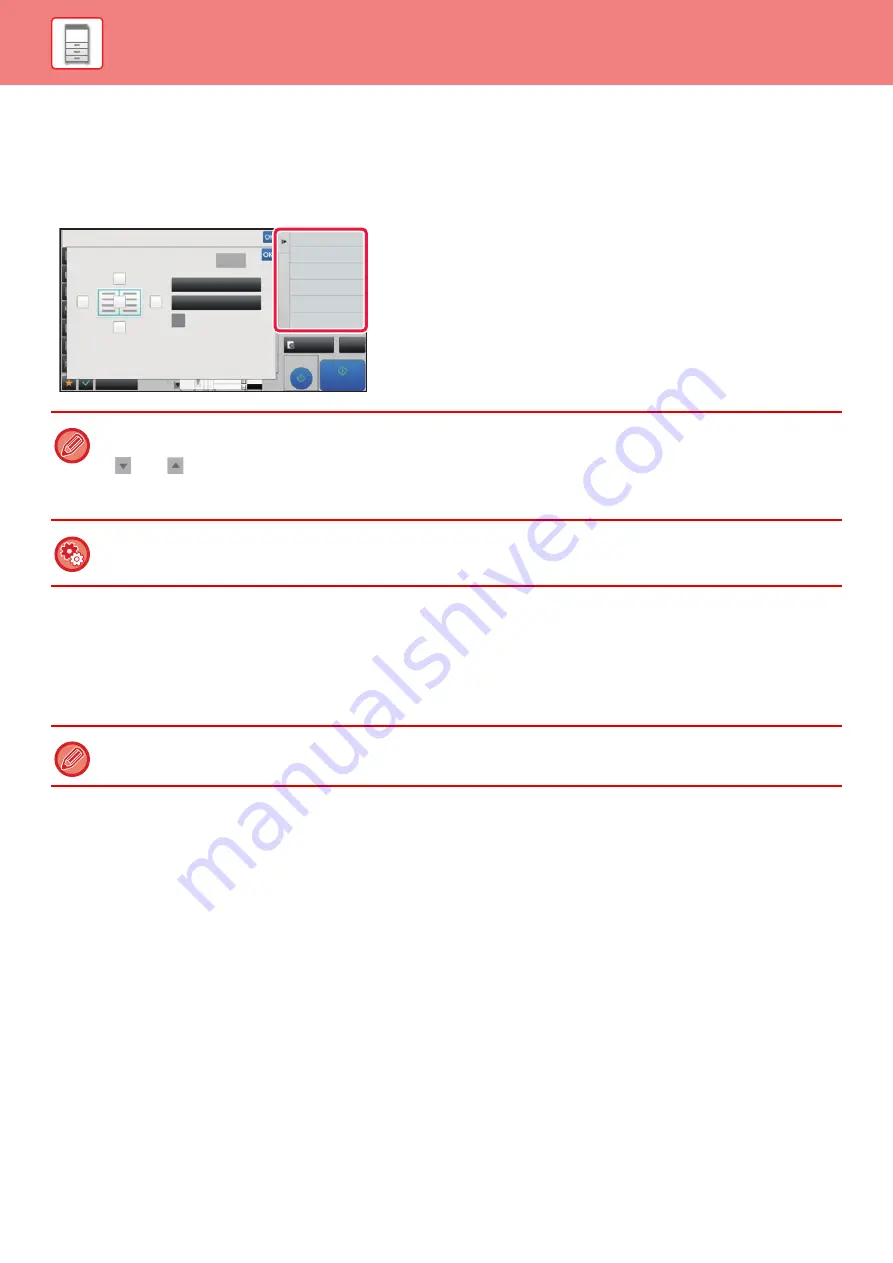
1-28
ACTION PANEL
Recommended functions are displayed on the action panel when you configure functions in each mode.
From the action panel, you can configure functions or combine the configured function with a function displayed on the
action panel.
If the action panel does not appear, tap the action panel tab.
CONFIRMATION SCREEN FOR FAVORITE MENUS AND
SETTINGS
When you register frequently used functions you have configured for copying or image sending in favorite, you can
quickly call them.
Favorite Key Setting
In "Settings (administrator)", select [System Settings]
→
[Common Settings]
→
[Operation Settings]
→
[Condition
Settings]
→
[Favorite Key Setting].
Set the information that appears when favorite keys are tapped in normal mode.
Click the Copy, Scan, Internet Fax, Fax, and Data Entry tabs to configure settings for the favorite key screens shown in
each of the normal modes.
Favorite Key Number
Sets the favorite key number.
The items appear will appear in order on the screen starting from the item that is set in No. 1.
Key Name
Enter a maximum of 20 characters for the favorite key name.
Function Menu
To set functions such as "Other Functions", select the functions from the pull-down menu.
Job Programs
To set a program, select one of the preset programs from the program list.
Not Display
You can hide a set key in the favorite key screen.
• The functions displayed on the action panel vary depending on the mode or the functions that have been configured.
• If too many functions have been configured to be displayed on the action panel, you can slide the panel vertically or tap
and
to view all.
• In enlarge display mode, part of the text on the action panel may not be displayed. To display the whole text, long-touch
the partially hidden key or slide the tab of the action panel to the left.
To always display the action panel
In "Settings (administrator)", select [System Settings]
→
[Common Settings]
→
[Operation Settings]
→
[Condition Settings]
→
[Display Action Panel as default.].
Favorite can be used in normal mode.
Preview
Back
Copy Like A Pamphlet
Booklet
Change Size/Direction.
Original
2-Sided Copy
Background Adjustment
Others
Erase
Clear
Outer Frame
Specify Frame+Center
Reverse erase position of
back face
Up
Down
Right
Left
CA
Proof Copy
Start
4
3
8½x11
8½x11
11x17
Содержание MX-M6570
Страница 179: ...1 176 BEFORE USING THE MACHINE PERIPHERAL DEVICES 4 Close the front cover ...
Страница 195: ...1 192 BEFORE USING THE MACHINE PERIPHERAL DEVICES 4 Close the front cover ...
Страница 199: ...1 196 BEFORE USING THE MACHINE PERIPHERAL DEVICES 4 Close the front cover ...
Страница 201: ...1 198 BEFORE USING THE MACHINE PERIPHERAL DEVICES 3 Gently push the box back in 4 Close the front cover ...
Страница 770: ...6 31 DOCUMENT FILING USING STORED FILES 4 Tap the Move key ...
Страница 935: ...2018D US1 ...






























