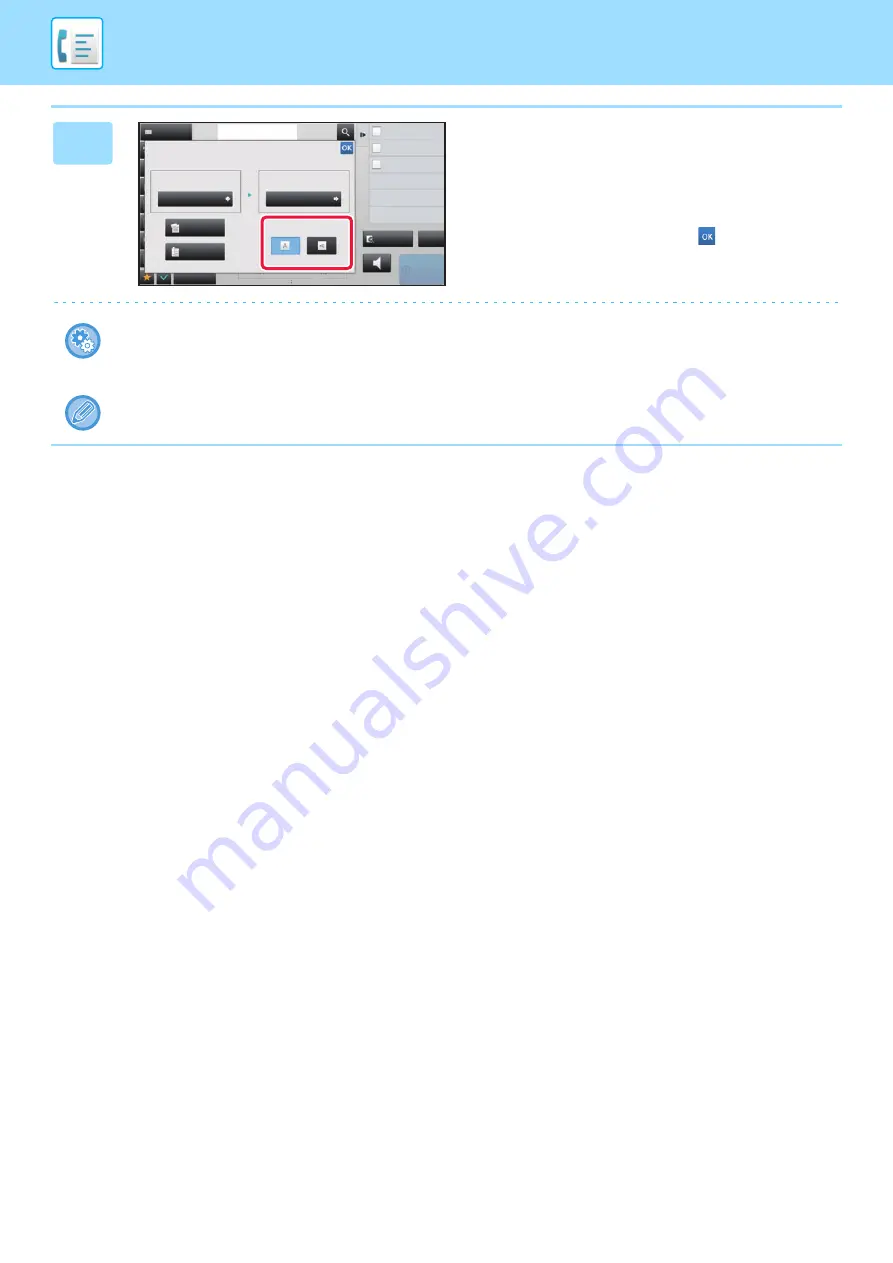
4-48
5
Tap the [Image Orientation] key with
the same orientation as the placed
original.
If this setting is not correct, a suitable image may not be
transmitted.
After the settings are completed, tap
.
To configure the default setting of image orientation:
Select [System Settings]
→
[Image Send Settings]
→
[Common Settings]
→
[Condition Settings]
→
[Image Orientation]
in "Settings (administrator)".
The ratio used for reduction or enlargement of the original will appear between the "Scan Size" and the "Send Size".
Original
2-Sided
Tablet
2-Sided
Booklet
Scan Size
Send Size
Image Orientation
100%
Others
Address
Fax Number
Dual Page Scan
Divide into 2 Pages
Put Multiple Pages in A Page
Slow Scan Mode
Scan Thin Paper Original
reception memory
100%
Speaker
Start
CA
Address Book
Preview
N-Up
Auto
Auto
8½x11
8½x11
Содержание MX-M6570
Страница 179: ...1 176 BEFORE USING THE MACHINE PERIPHERAL DEVICES 4 Close the front cover ...
Страница 195: ...1 192 BEFORE USING THE MACHINE PERIPHERAL DEVICES 4 Close the front cover ...
Страница 199: ...1 196 BEFORE USING THE MACHINE PERIPHERAL DEVICES 4 Close the front cover ...
Страница 201: ...1 198 BEFORE USING THE MACHINE PERIPHERAL DEVICES 3 Gently push the box back in 4 Close the front cover ...
Страница 770: ...6 31 DOCUMENT FILING USING STORED FILES 4 Tap the Move key ...
Страница 935: ...2018D US1 ...






























