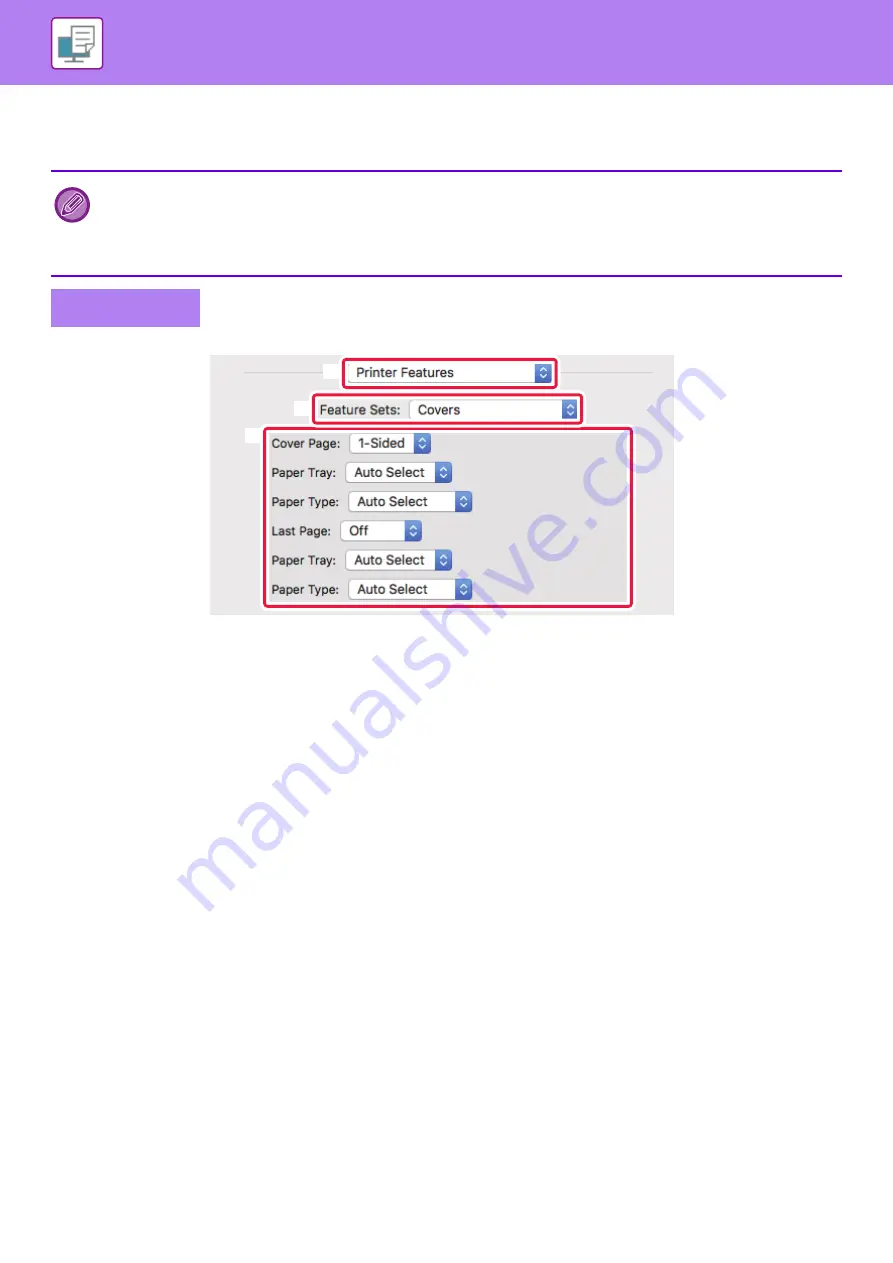
3-53
• Select the insertion position, paper source, and printing method from the corresponding menus.
• Click the [Add] button and your settings will appear in "Information".
• When you have finished selecting settings, click the [Save] button in "Favorites" to save the settings.
(1) Select [Printer Features].
(2) Select [Covers].
(3) Select the cover insertion settings.
Select the print setting, paper tray, and paper type for the front and back covers.
• When [Bypass Tray] is selected in "Paper Tray", be sure to select the "Paper Type" and load that type of paper in the
bypass tray.
• When [Other Page] is selected for "Insert Position", specify the insert position by directly entering a page number. When
"Printing Method" is set to [2-Sided Printing], the specified page and the next page after it will be printed on the front and
reverse side of the paper, and thus an insert setting at a page printed on the reverse side will not be effective.
Mac OS
(2)
(1)
(3)
Содержание MX-M6570
Страница 179: ...1 176 BEFORE USING THE MACHINE PERIPHERAL DEVICES 4 Close the front cover ...
Страница 195: ...1 192 BEFORE USING THE MACHINE PERIPHERAL DEVICES 4 Close the front cover ...
Страница 199: ...1 196 BEFORE USING THE MACHINE PERIPHERAL DEVICES 4 Close the front cover ...
Страница 201: ...1 198 BEFORE USING THE MACHINE PERIPHERAL DEVICES 3 Gently push the box back in 4 Close the front cover ...
Страница 770: ...6 31 DOCUMENT FILING USING STORED FILES 4 Tap the Move key ...
Страница 935: ...2018D US1 ...






























