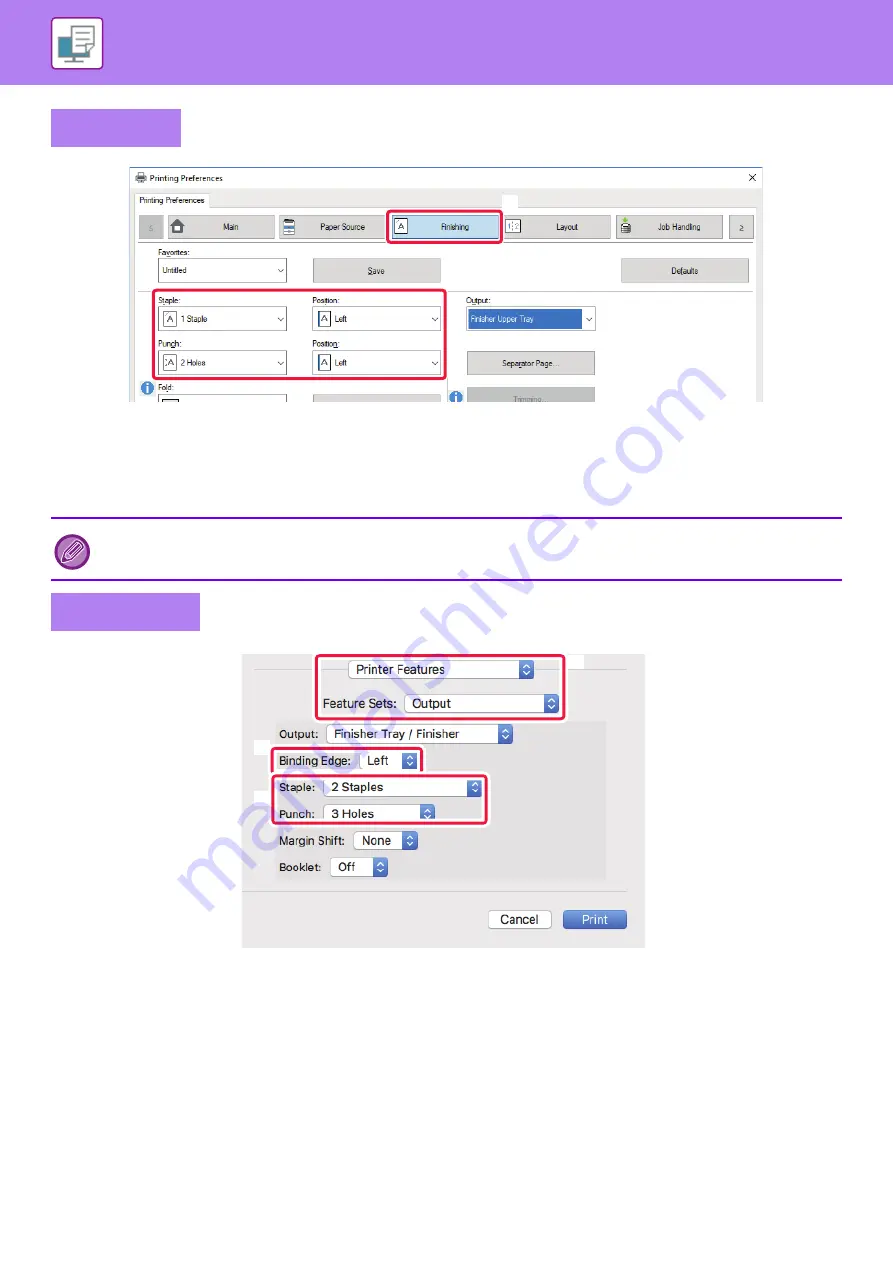
3-25
(1) Click the [Finishing] tab.
(2) Select the staple function or the punch function.
• For the staple function, select the number of staples in the "Staple" menu and the staple position in the“Position”menu.
• For the punch function, select the type of punch in the "Punch" menu and the punch position in the "Position" menu.
(1) Select [Printer Features] and then select [Output].
(2) Select "Binding Edge".
(3) Select the staple function or the punch function.
• For the staple function, select the number of staples in the "Staple" menu.
• For the punch function, select the type of punch in the "Punch" menu.
Windows
In addition to the [Finishing] tab, [Staple] can also be set on the [Main] tab.
Mac OS
(2)
(1)
(2)
(3)
(1)
Содержание MX-M6570
Страница 179: ...1 176 BEFORE USING THE MACHINE PERIPHERAL DEVICES 4 Close the front cover ...
Страница 195: ...1 192 BEFORE USING THE MACHINE PERIPHERAL DEVICES 4 Close the front cover ...
Страница 199: ...1 196 BEFORE USING THE MACHINE PERIPHERAL DEVICES 4 Close the front cover ...
Страница 201: ...1 198 BEFORE USING THE MACHINE PERIPHERAL DEVICES 3 Gently push the box back in 4 Close the front cover ...
Страница 770: ...6 31 DOCUMENT FILING USING STORED FILES 4 Tap the Move key ...
Страница 935: ...2018D US1 ...






























