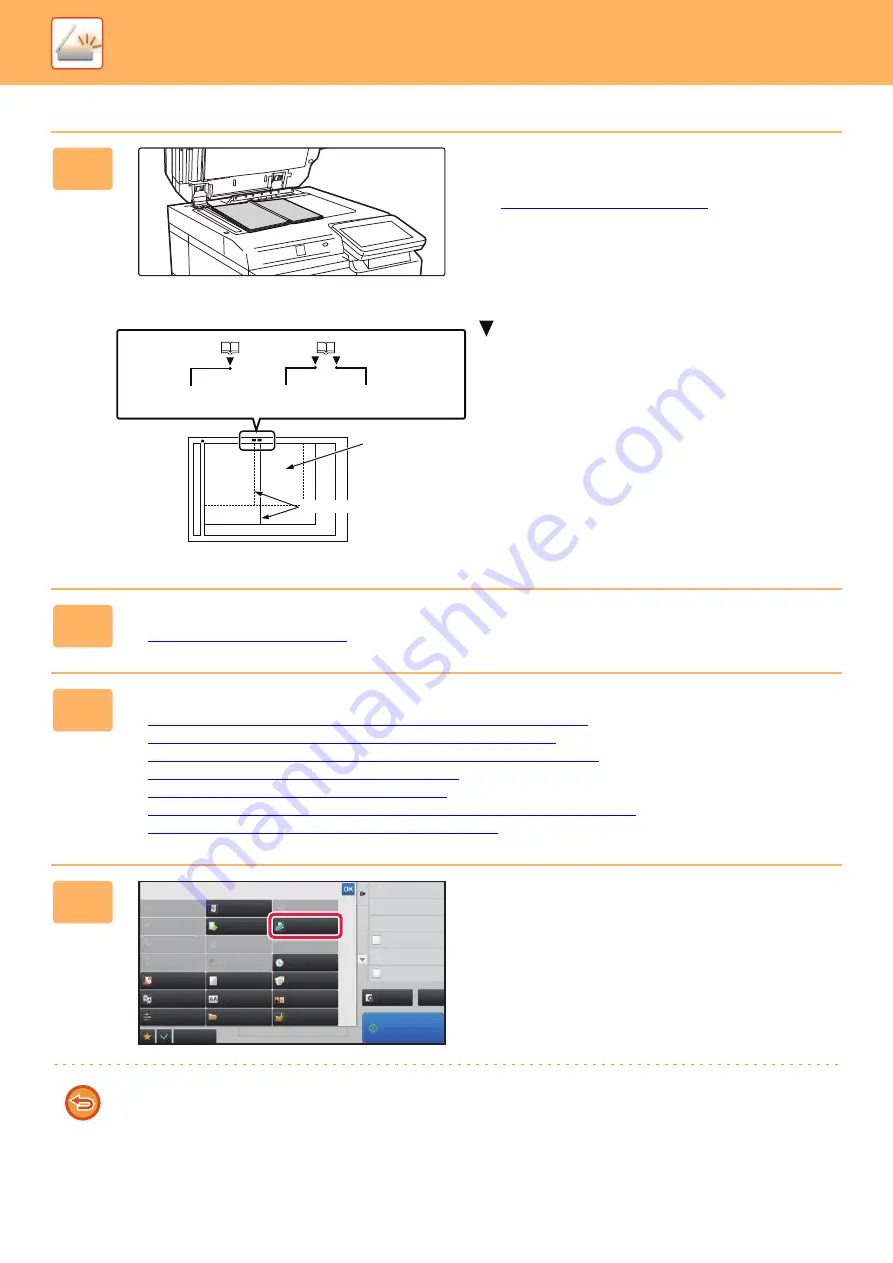
5-88
►
1
Place the original on the document
glass.
►
Align the center of the original with the appropriate size mark
.
2
Tap the mode display to switch to the initial screen of each mode.
►
3
Specify the destination.
►
RETRIEVING A DESTINATION FROM AN ADDRESS BOOK (page 5-15)
►
VIEWING A LIST OF THE SELECTED DESTINATIONS (page 5-18)
►
USING A SEARCH NUMBER TO RETRIEVE A DESTINATION (page 5-19)
►
ENTERING AN ADDRESS MANUALLY (page 5-20)
►
SPECIFYING A NETWORK FOLDER (page 5-21)
►
RETRIEVING A DESTINATION FROM A GLOBAL ADDRESS BOOK (page 5-23)
►
USING A TRANSMISSION LOG TO RESEND (page 5-25)
4
Tap the [Others] key, and tap the [Dual
Page Scan] key.
A checkmark appears on the icon.
After the settings are completed, tap the [Back] key.
To cancel the dual page scan setting
Tap the [Dual Page Scan] key to uncheck it.
Centerline of B4
original
Centerline of A3
original
Centerline of
11" x 17" original
Size mark
The page on
this side is
copied first.
Centerline of original
Start
Preview
Start
Back
Erase
Dual Page Scan
Book Divide
Job Build
Slow Scan Mode
Original
Count
Card Shot
Timer
Blank Page
Skip
Contrast
Sharpness
Mixed Size
Original
Verification Stamp
Background
Adjustment
Business
Card Scan
Multicrop
Image Crop
Drop Out Color
File
RGB Adjust
Global Address Search
Sending History
Others
Call Search Number
Verification Stamp
Send
Destination Link
Register Current Settings
Program Registration
Quick File
CA
8½x11
8½x11
Содержание MX-M6570
Страница 179: ...1 176 BEFORE USING THE MACHINE PERIPHERAL DEVICES 4 Close the front cover ...
Страница 195: ...1 192 BEFORE USING THE MACHINE PERIPHERAL DEVICES 4 Close the front cover ...
Страница 199: ...1 196 BEFORE USING THE MACHINE PERIPHERAL DEVICES 4 Close the front cover ...
Страница 201: ...1 198 BEFORE USING THE MACHINE PERIPHERAL DEVICES 3 Gently push the box back in 4 Close the front cover ...
Страница 770: ...6 31 DOCUMENT FILING USING STORED FILES 4 Tap the Move key ...
Страница 935: ...2018D US1 ...






























