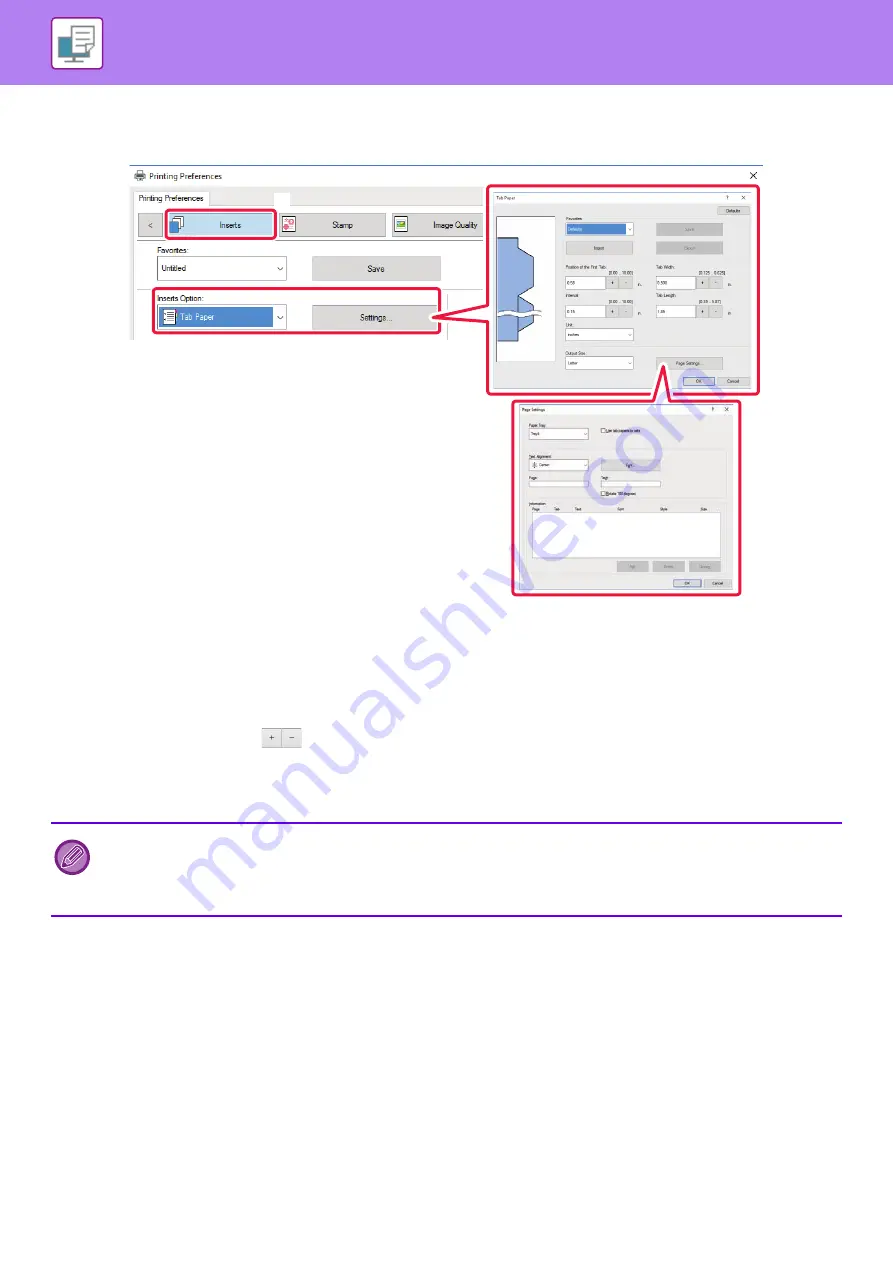
3-60
Tab Paper Print (for PCL6 only)
Open the data into which you wish to insert tab paper, and then select the settings.
(1) Click the [Inserts] tab.
(2) Select [Tab Paper] from "Inserts Option", and click the [Settings] button.
(3) Select the tab position settings.
For commercially available tab paper, use the existing settings such as [A4-5tab-D] in "Favorites". For other types of tab paper,
the position of the first tab, the distance between tabs, and the horizontal and vertical dimensions of the tab can be directly
entered or changed using the
button. In addition, select the size of the tab paper from "Output Size".
(4) Select the page settings.
Specify the pages where you wish to insert tab paper and enter the text that you wish to print on the tabs. Also select the font
and adjust the layout.
• Tab paper can be loaded into tray 4 and the bypass tray.
• To select [Tab Paper] in “Paper Type”, you must first select [None] in “Offset”.
• In the machine side, also specify the paper type for the tray with tab paper to be loaded in [Tab Paper].
• The tab paper settings can be stored and a stored file can be opened from "Favorites".
(2)
(1)
(3)
(4)
Содержание MX-M6570
Страница 179: ...1 176 BEFORE USING THE MACHINE PERIPHERAL DEVICES 4 Close the front cover ...
Страница 195: ...1 192 BEFORE USING THE MACHINE PERIPHERAL DEVICES 4 Close the front cover ...
Страница 199: ...1 196 BEFORE USING THE MACHINE PERIPHERAL DEVICES 4 Close the front cover ...
Страница 201: ...1 198 BEFORE USING THE MACHINE PERIPHERAL DEVICES 3 Gently push the box back in 4 Close the front cover ...
Страница 770: ...6 31 DOCUMENT FILING USING STORED FILES 4 Tap the Move key ...
Страница 935: ...2018D US1 ...






























