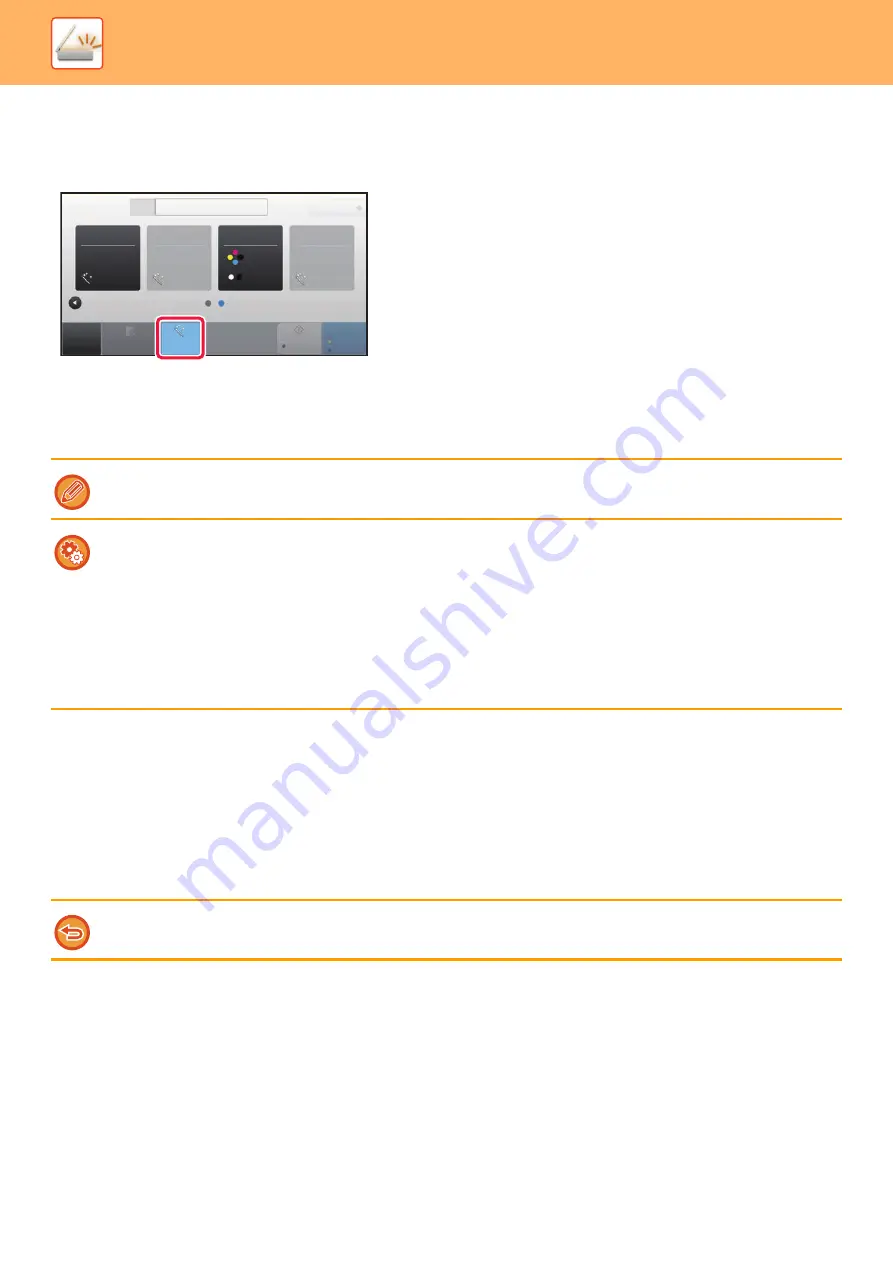
5-67
►
SETTING SCAN SETTINGS AUTOMATICALLY
(Auto Set)
To automatically set scan settings appropriate for the original, tap the [Auto Set] key in the base screen of Easy Mode.
The following functions are set automatically.
• Image Orientation
• Resolution
• Blank Page Skip
Each function setting value/parameter can be changed in setting mode.
CHECKING THE IMAGE TO BE
TRANSMITTED
Check the image that will be sent in the touch panel before transmission.
You can tap the [Preview] key to check a preview of the image before sending an image. As you can adjust the exposure
and resolution to scan the original while checking it in the preview screen, you can send a better quality original to the
destination.
• When "Auto Set" is enabled, grayed out functions cannot be enabled.
• When an Internet Fax address is selected, "Auto Set" cannot be enabled.
To change the "Auto Set" setting, use "Settings (administrator)" - [System Settings]
→
[Image Send Settings]
→
[Scan
Settings]
→
[Condition Settings]
→
[Auto Scan Setting].
The settings below can be selected.
•
Set Image Orientation Automatically
The orientation of placed originals can be automatically detected. Set whether the original is scanned by one-sided
scanning or two-sided scanning.
•
Set Resolution Automatically
You can have the machine automatically set the resolution.
•
Blank Page Skip
Set whether or not blank original pages are automatically skipped during scanning.
• Depending on the size of the transmission data, part of the preview image may not appear in the preview screen in the touch panel.
• The preview function is not available when the original size is set to Long Size.
CA
Preview
Original
Address
E-mail Address
Detail
Start
Color
Start
Original
2-Sided
Auto
Auto
Resolution
File Format
Blank Page
Skip
Auto Set
B/W
8½x11
Содержание MX-M6570
Страница 179: ...1 176 BEFORE USING THE MACHINE PERIPHERAL DEVICES 4 Close the front cover ...
Страница 195: ...1 192 BEFORE USING THE MACHINE PERIPHERAL DEVICES 4 Close the front cover ...
Страница 199: ...1 196 BEFORE USING THE MACHINE PERIPHERAL DEVICES 4 Close the front cover ...
Страница 201: ...1 198 BEFORE USING THE MACHINE PERIPHERAL DEVICES 3 Gently push the box back in 4 Close the front cover ...
Страница 770: ...6 31 DOCUMENT FILING USING STORED FILES 4 Tap the Move key ...
Страница 935: ...2018D US1 ...






























